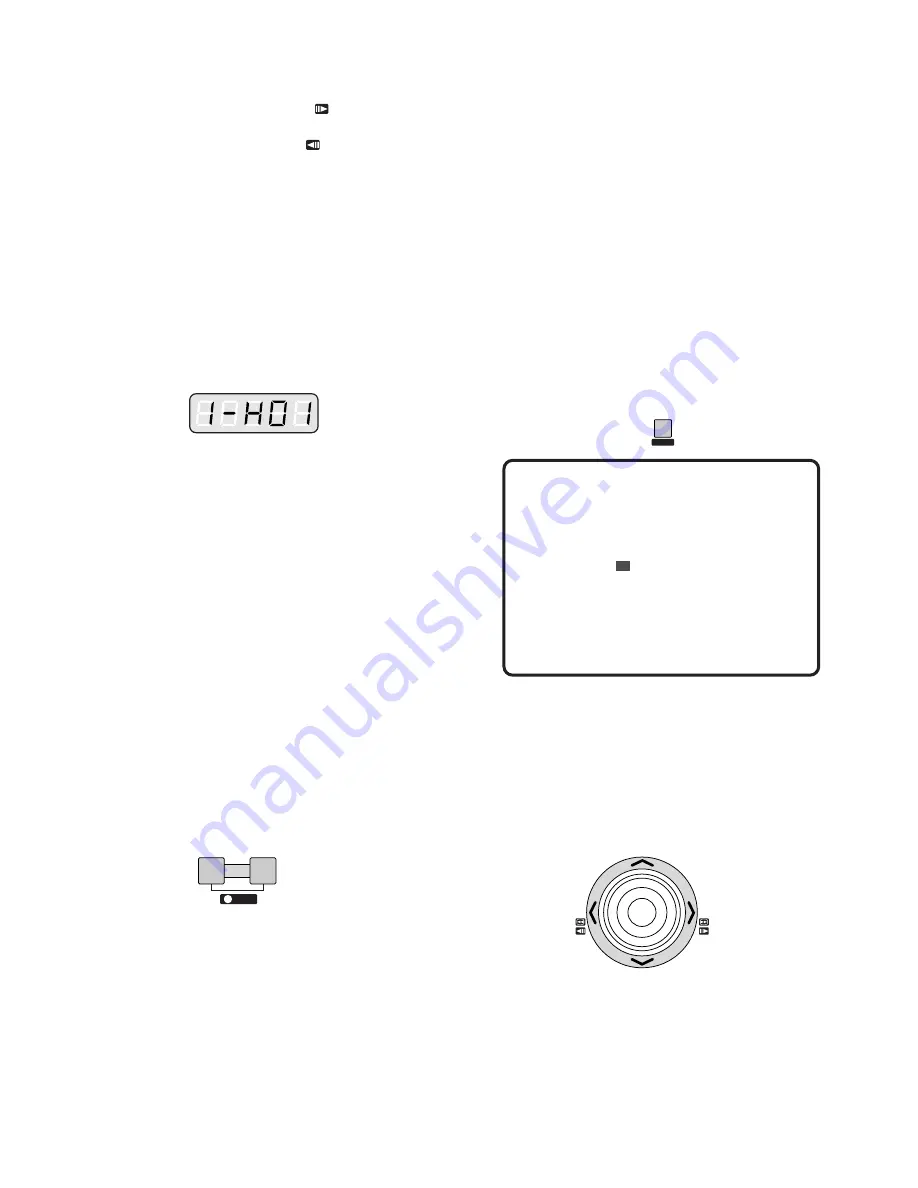
132
• To move forward/backward field advance during
the pause, move the joystick rightward/leftward, or
press REW/FF button.
Joystick to R (
B
)/STEP (
):
Forward field
advance
Joystick to L (
A
)/STEP (
):
Backward field
advance
• To skip to the previous/next record during the play-
back, move the joystick upward/downward. (Refer
to the recorder’s operating instructions for the
description of record.)
Joystick to UP (
D
):
Skips to the previous record.
Joystick to DOWN (
C
):
Skips to the next record.
• To display the spot picture, press the numeric but-
ton corresponding to the desired camera number,
then press the CAM (SET) button. Then, the active
monitor number with "-H** (** is the logical camera
number)" will appear on the LED display.
• To resume the multiscreen display, press the button
0 while holding down the SHIFT button.
• To change the number of multiscreen segments,
press the button 0 while holding down the SHIFT
button again during the multiscreen display.
3. To stop the playback, press the STOP button. The mon-
itor display will return to the multiscreen display.
●
Manual Recording
1. Enter the recorder mode (Refer to p. 131 Recorder
Mode.)
2. To start recording, press the WIDE and TELE buttons
simultaneously.
The digital disk recorder will start recording.
3. To stop the recording, press the STOP button while
holding down the SHIFT button.
Note:
Refer to WJ-HD500 Series Operating Instructions
for details and other recording modes.
●
Stopping REC ONLY Alarm
Recording
You can stop alarm recording activated by “REC ONLY”
setting of 430 CAMERA/440 ALARM PORT/450 SERIAL
PORT/460 MUX MOTION DET in SETUP MENU (refer to pp.
68 and 69) or the Alarm Mode window in WJ-SX150A
Administrator Console (refer to p. 88).
To stop the alarm recording, press the ALL RESET button
while holding down the SHIFT button.
●
Search Playback
You can search playback images using the Record List or
Thumbnail Display. Every time you press the INDEX button,
the display will change as follows.
Live image
→
Date-and-time entry form
→
Record List
→
Thumbnail Display
→
Live image
• Date-and-time Search Playback
The recorded images can be searched for through the date
and time.
1. Enter the recorder mode. (Refer to p. 131 Recorder
Mode.)
2. Press the INDEX button. The date-and-time entry form
will appear on the center of the monitor.
Note:
The factory default setting is the current date and
time.
3. Press the numeric buttons or NEXT/PREV button to
enter the desired date and time. The cursor can be
adjusted by moving the joystick rightward or leftward.
4. Press the PLAY button. Record List will be displayed
and the cursor will move to the closest date and time.
Note:
To cancel the entry form, press the CLEAR button.
UP
L
R
DOWN
F2
INDEX
SEARCH
YYYY/MM/DD HH:MM
20
02
/05/07 19:32
WIDE
TELE
ZOOM
REC
Summary of Contents for WJ-SX 150A
Page 8: ...9 FEATURES OF THE MATRIX SWITCHER SYSTEM ...
Page 22: ...23 DETAILED PRODUCT DESCRIPTION ...
Page 29: ...31 INSTALLATIONS AND SYSTEM CONNECTIONS ...
Page 54: ...57 WJ SX150A SETUP PROCEDURES ...
Page 100: ...103 OPERATING PROCEDURES TERMINAL MODE ...
Page 119: ...123 OPERATING PROCEDURES PS DATA ...
Page 125: ...129 EXPANDED FUNCTION ...
Page 147: ...151 APPENDIX ...






























