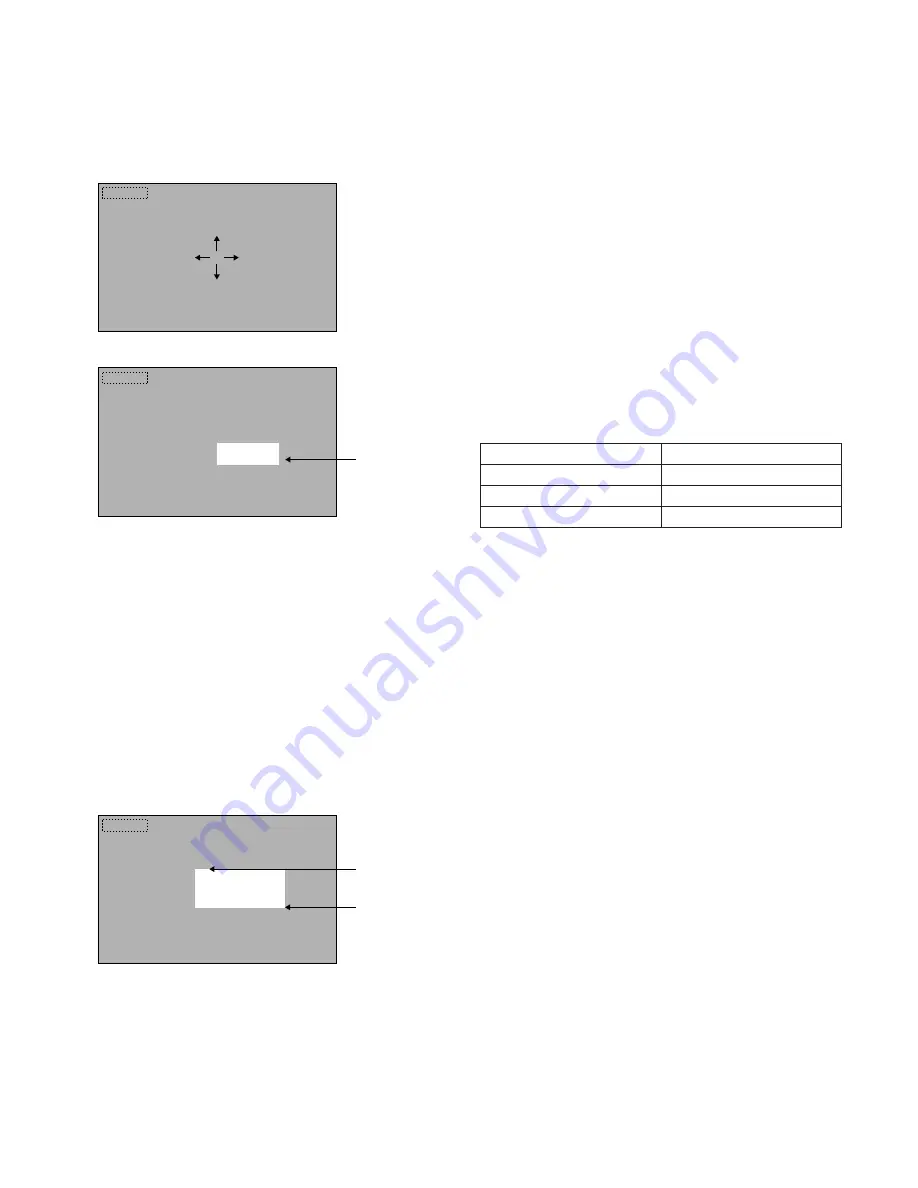
1. Move the cursor with the joystick to the desired area,
and then press the CAM (SET) key. Setting point 1 is
determined.
Note:
If you control the joystick while holding down the
SHIFT button, the cursor will move by 10 steps.
Logical camera number and sensitivity level will move
when a cursor points here. (The default position is
here.)
2. Move the “+” mark to the desired area, and then press
the CAM (SET) key. Setting point 2 is determined and
the “+” mark will disappear. Then, the mark will appear
again at the center of the monitor. The square, covered
with Setting point 1 and 2, is showing the motion-detec-
tion area.
Note:
White images will be displayed in the square if the
currently selected channel has no camera connection.
3. To configure more motion-detection area, repeat Step 1
and 2.
4. To set the motion-detection area of another camera,
press the NEXT or PREV button. Then, select the
desired logical camera number. The live image of the
selected camera will be displayed.
Setting point 1
Setting point 2
+
C01 LOW
Notes:
• If you repeat Step 1 after setting 4 motion-detection
areas, “NG” will blink at the center of the monitor for
two seconds.
• To reset a motion-detection area, move the “+”
mark on the desired area. Then, press the CLEAR
button. The area will be reset.
• If an area overlaps another one, the newer area will
be reset.
5. To configure the motion-detection areas of another
camera channel, press the NEXT or PREV button.
6. Repeat Step 1 to 4.
Notes:
• If you press the CLEAR button while holding down the
SHIFT button, all the motion-detection areas of the cam-
era channel will be cleared.
• Depending on the sensitivity level, a motion-detection
area needs the following area sizes.
You can change the sensitivity level in WJ-SX150A
Administrator Console (Refer to p. 89.) The factory default
setting is LOW.
After the configuration, press the MON (ESC) button. The
motion-detection setting will be memorized and the monitor
display will return to the previous menu.
After all the configurations, press the SETUP button while
holding down the SHIFT button. The configuration will be
updated when closing SETUP MENU.
70
+
Setting point
+
C01 LOW
C01 LOW
Sensitivity
LOW
Area size
17 x 17 steps or more
MID
12 x 12 steps or more
HIGH
5 x 5 steps or more
Summary of Contents for WJ-SX 150A
Page 8: ...9 FEATURES OF THE MATRIX SWITCHER SYSTEM ...
Page 22: ...23 DETAILED PRODUCT DESCRIPTION ...
Page 29: ...31 INSTALLATIONS AND SYSTEM CONNECTIONS ...
Page 54: ...57 WJ SX150A SETUP PROCEDURES ...
Page 100: ...103 OPERATING PROCEDURES TERMINAL MODE ...
Page 119: ...123 OPERATING PROCEDURES PS DATA ...
Page 125: ...129 EXPANDED FUNCTION ...
Page 147: ...151 APPENDIX ...
















































