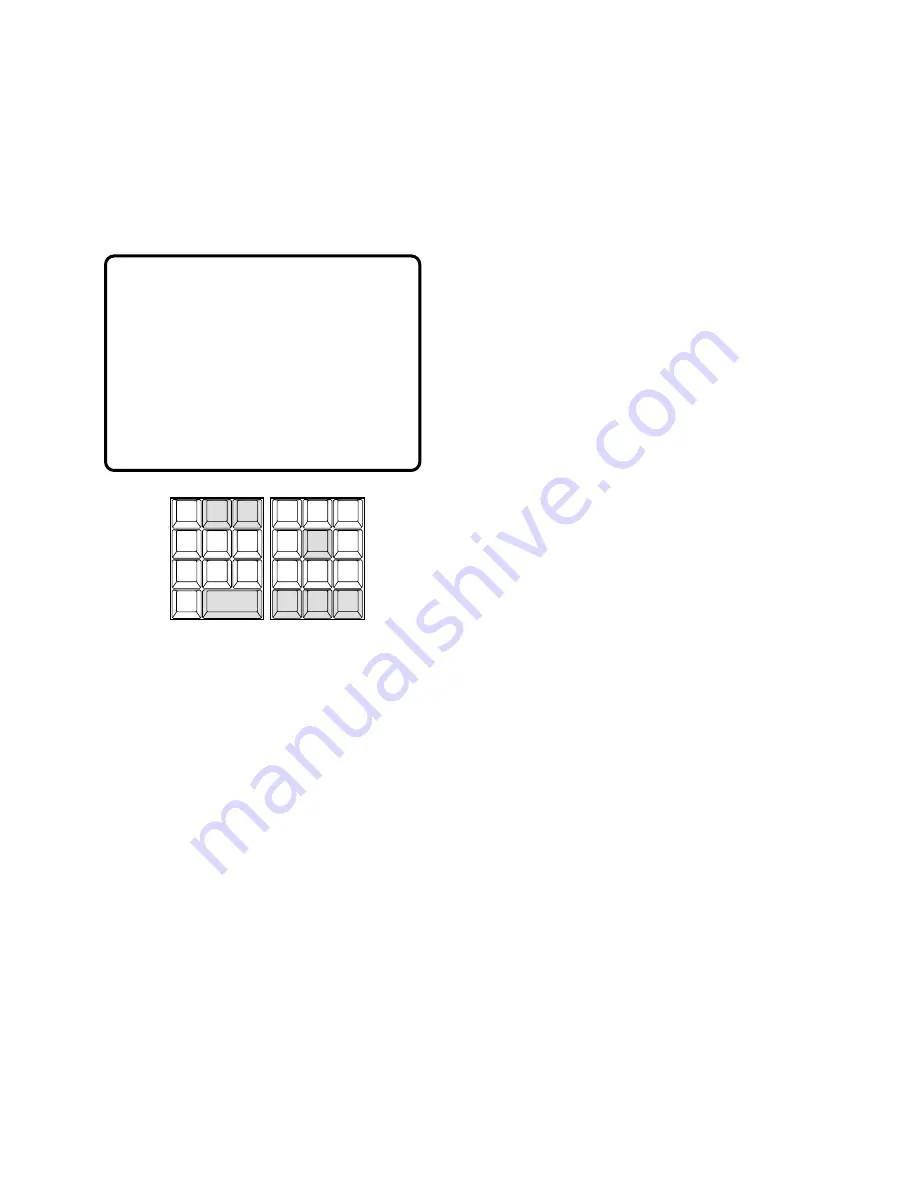
94
■
Video Loss History Table
There are 100 video loss detection records stored in
chronological order in 10 pages of table.
1. Select a monitor for displaying the history.
Refer to the Monitor Selection.
2. Pressing the
[5]
key while holding down the
[MONI-
TOR]
key will display the VIDEO LOSS HISTORY table
as shown in the figure on the active monitor.
The columns in the table indicate the states as shown
below.
LCAM:
Logical camera number that is connected to
the system.
STATE:
Indicates video loss changes.
OK:
Video loss is recovered.
LS:
Video level is below normal and in sync.
VL:
Video level is below normal and out of sync.
HL:
Video level is above normal and out of sync.
TYPE:
Place where the video loss occurs.
S:
MXSW input
C:
MXCONT input
DATE-TIME:
Date and time when the video loss state
changes.
3. Press the
[NEXT]
key to select the next page of the his-
tory, and press the
[PREV]
key to back up to the previ-
ous page.
4. Press the
[NEXT]
key while holding down the
[SHIFT]
key to select the first page of the history, and press the
[PREV]
key while holding down the
[SHIFT]
key to
select the last page.
5. Pressing the
[0]
key while holding down the
[MONI-
TOR]
key will toggle the background camera images
and black on the active monitor.
6. To exit as it stands, select a new monitor.
7. To exit from the mode, press the
[CLEAR (ESC)]
key
while holding down the
[MONITOR]
key or select a
camera to be displayed on the active monitor.
VIDEO LOSS HISTORY PG 1
LCAM STATE TYPE DATE-TIME
2 OK S 03/21/00 10:17
2 LS S 03/21/00 10:16
2 OK S 03/21/00 10:15
1 OK C 03/21/00 10:14
3 OK C 03/21/00 10:14
5 VL C 03/21/00 10:12
1 VL C 03/21/00 10:12
3 VL C 03/21/00 10:11
5 VL S 03/21/00 10:10
1 OK C 03/21/00 9:50
CAM ID
VLD S
T&D
ALM S
GEN
SYS S
(ALARM)
0
8
7
MSTATUS
VLD H
ALL
ALM H
BLK
5
9
6
4
2
3
1
SHIFT
CLEAR
(ESC)
EXIT
GROUP
PRESET
PREV
S-CTL ID
OPE ID
NEXT
GROUP
SEQ
PAUSE
STOP
TOUR
SEQ
R E V
RU N
F W D
RU N
OSD
VER
MONITOR
LOCK
OSD SERVICE






























