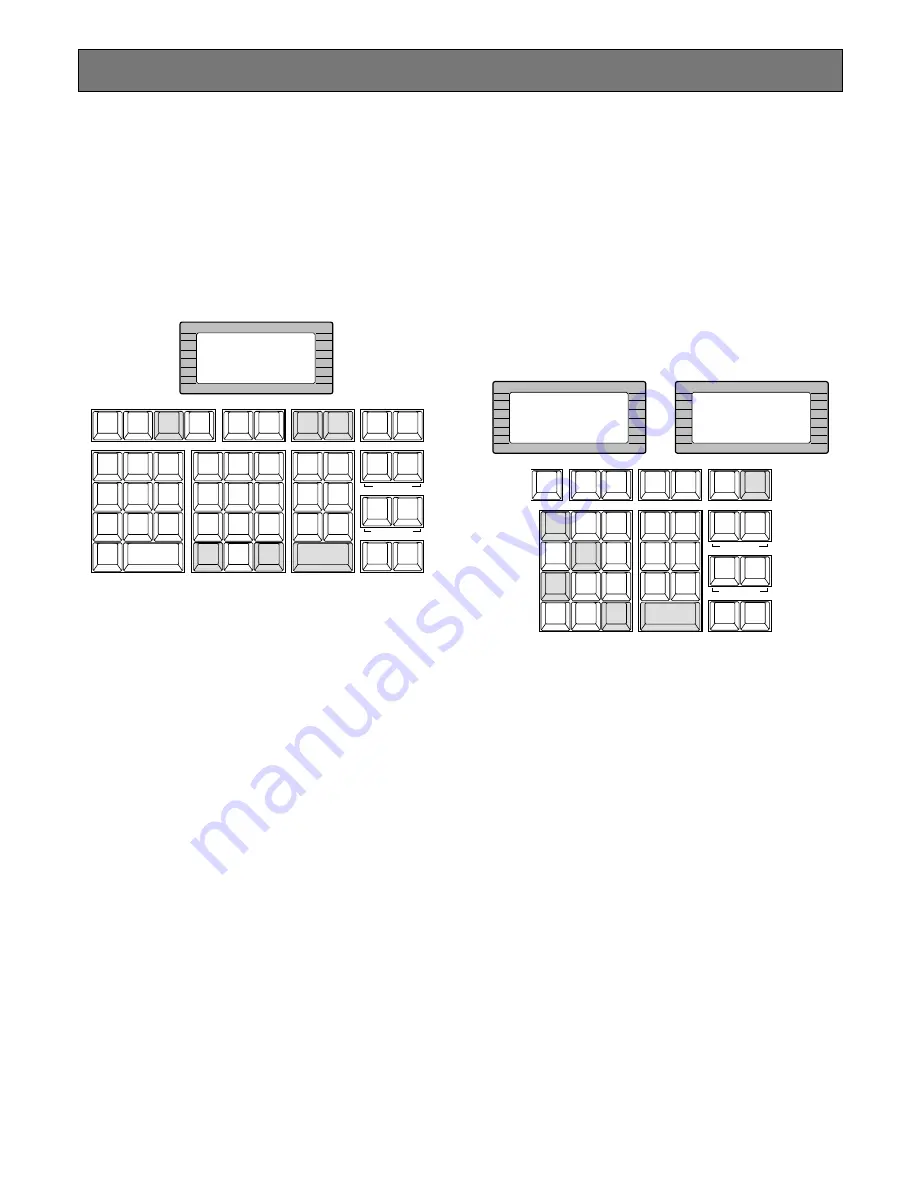
85
Camera Function Control
■
Camera Setup
The following function requires the use of cameras
equipped with this specific feature.
1. Select the desired monitor and camera.
Refer to the Monitor Selection and Camera Selection.
2. Pressing the
[F4]
key while holding down the
[SHIFT]
key will gain access to the Camera Setup Menu display
on the active monitor.
3. Select the desired item in the menu by moving the
Joystick Controller
UP
and
DOWN
, and then select the
desired parameter (or mode) in the menu by moving
the Joystick Controller
L
and
R
.
Press the
[CAMERA (ENTER)]
key to execute the cur-
rently highlighted selection and to enter a submenu of
the Camera Setup Menu, or press the
[CLEAR (ESC)]
key to leave the currently selected menu and return to
the previous page of the menu.
4. Press the
[RESET]
key in the menu to reset the para-
meter of a selected item to the factory default setting or
enter the Special Camera Menu when the cursor is
positioned on SPECIAL in the menu.
Pressing the
[RESET]
key while holding down the
[SHIFT]
key will restore all factory default settings.
Notes:
• Refer to the Operating Instructions of the selected
camera for more details.
• Moving the joystick while holding down the
[SHIFT]
key will move the camera smoothly for presetting
the position in the camera setup menu.
5. To close the Camera Setup Menu, press the
[F3]
key
while holding down the
[SHIFT]
key.
■
Camera Function (Shortcut
Function)
The following function is available only when specified cam-
eras with the camera function feature are used.
This function enables executing camera functions via a
shortcut.
1. Select the desired monitor and camera.
Refer to the Monitor Selection and Camera Selection.
2. Press the
[F6]
key.
“Camera Function” as shown in the figure will appear
on the LCD display of the controller.
3. Select an assigned function number by pressing the
numeric keys, then press the
[CAMERA (ENTER)]
key.
For example, enter 175 for AGC On.
The selected function will be executed on the active
monitor.
Note:
For further information, refer to the Operating
Instructions for that camera.
4. To exit from the mode, press the
[CLEAR (ESC)]
key.
INFORMATION
Cam Menu On
ALARM
ACK
RESET
ALL
RESET
ARM
GROUP
PRESET
PREV
S-CTL ID
OPE ID
NEXT
GROUP
SEQ
PAUSE
STOP
TOUR
SEQ
R E V
RU N
F W D
RU N
OSD
F.1
F.2
F.3
CMENU
OFF
F.4
CMENU
ON
F.5
F.6
CLOSE
IRIS
WIPER
OPEN
NEAR
FA R
WIDE
TELE
AUTO FOCUS
ZOOM
MONITOR
LOCK
OSD SERVICE
LOGOUT
AUX1 OFF
AUX1 ON
CALL
PRESET
PGM
PRESET
C A M
P O S I
D I G I TA L
O U T
CAM ID
VLD S
T&D
ALM S
GEN
SYS S
(ALARM)
0
8
7
DEF OFF
DEF ON
MSTATUS
VLD H
ALL
ALM H
BLK
5
9
6
4
2
3
1
SHIFT
CLEAR
(ESC)
EXIT
AREA
AUX2 OFF
AUX2 ON
DEFAULT
FOCUS
VER
CAM
FUNC
CAMERA
(ENTER)
AUTO PAN
INFORMATION
Camera Function
-----
INFORMATION
Camera Function
--175
ARM
F.1
F.2
F.3
CMENU
OFF
F.4
CMENU
ON
F.5
F.6
CLOSE
IRIS
WIPER
OPEN
NEAR
FA R
WIDE
TELE
AUTO FOCUS
ZOOM
LOGOUT
AUX1 OFF
AUX1 ON
CALL
PRESET
PGM
PRESET
C A M
P O S I
D I G I TA L
O U T
CAM ID
VLD S
T&D
ALM S
GEN
SYS S
(ALARM)
0
8
7
DEF OFF
DEF ON
MSTATUS
VLD H
ALL
ALM H
BLK
5
9
6
4
2
3
1
SHIFT
CLEAR
(ESC)
EXIT
AREA
AUX2 OFF
AUX2 ON
DEFAULT
FOCUS
CAM
FUNC
CAMERA
(ENTER)
AUTO PAN






























