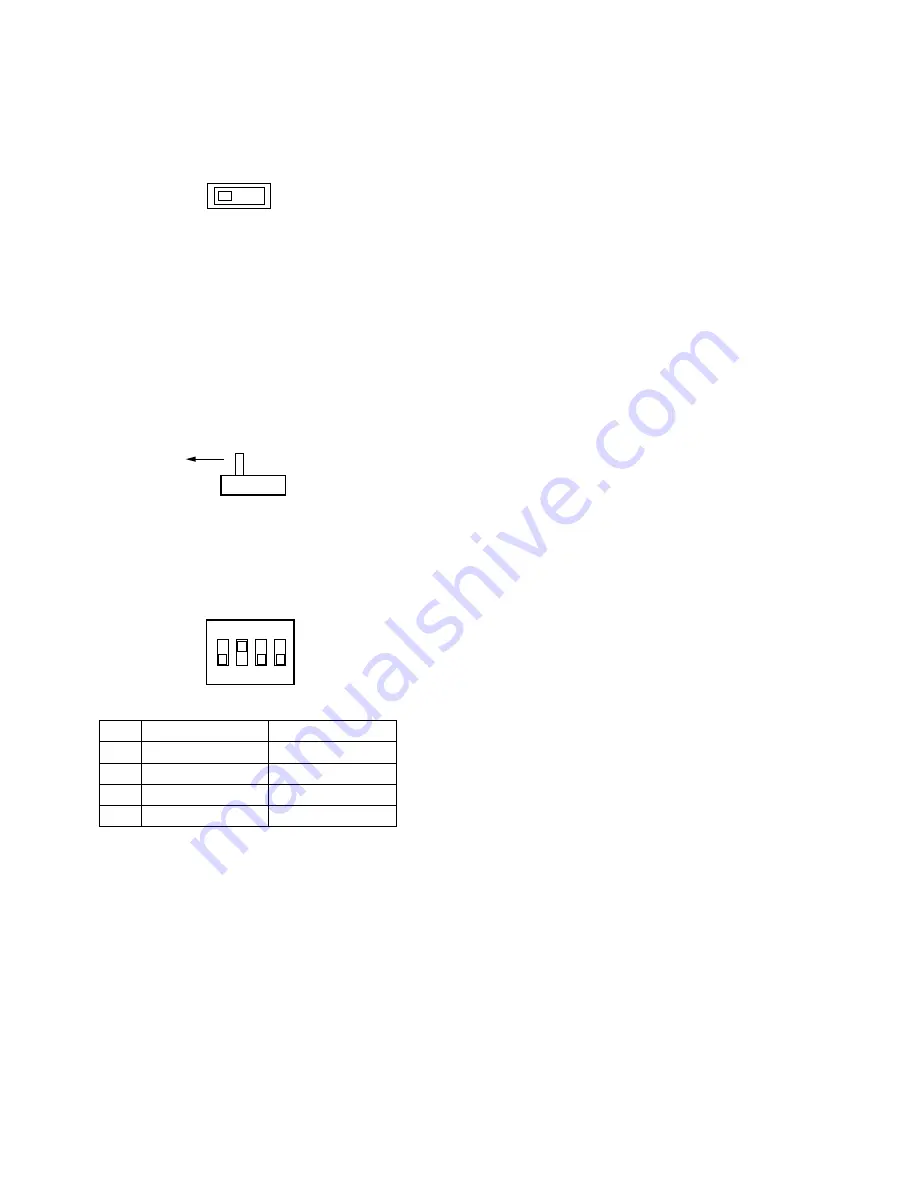
23
2. Set switches (SW101, SW201, SW301, SW401, SW501,
SW601, SW701, and SW801) on the board to choose
either data termination ON or OFF as shown below.
The factory default settings are TERM ON.
TERM
ON
TERM
OFF
3. Set switches (SW102, SW202, SW302, SW402, SW502,
SW602, SW702, and SW802) on the board to choose
either Full Duplex (4 LINE) or Half Duplex (2 LINE) com-
munication lines as shown below.
The factory default settings are Full Duplex (4 LINE).
4LINE
2LINE
4. Confirm that switches (SW3) on the board are set to the
positions as shown below.
1 2 3 4
OFF
DIP
ON
1
One way mode
2
No retry mode
3
Reserved
4
Reserved
OFF
Handshake mode
3 retries mode
Reserved
Reserved
















































