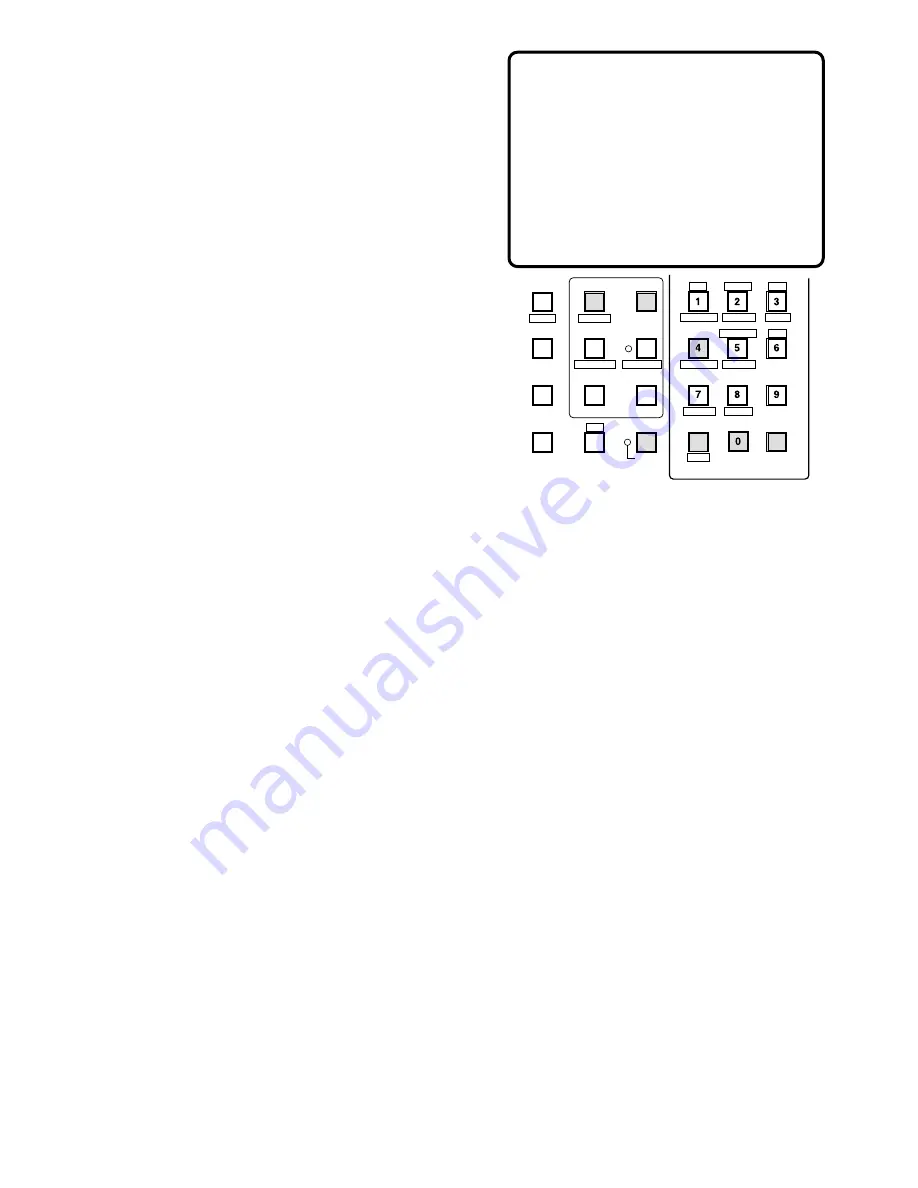
115
The columns in the table indicate the states as shown
below.
MON:
Monitor Number
ARE:
Area Number
CAM:
Logical Camera Number
No number indicates no camera selection.
SEQ:
Running sequence number
T:
Tour Sequence
G:
Group Sequence
No number indicates the camera is selected in
spot.
"R" and "P" indicate the status of "Running" and
"Paused".
DEV:
Device Name
K:
System Controller number with normal user
operator.
S:
System Controller number with super user oper-
ator.
ALM:
Alarm
EVT:
Timer Event
USRID:
User ID
Note:
Alarm USRID consists of Alarm Number and
Alarm Action Number.
E.g. “ALM20” indicates alarm #2 and its action
#0.
PRTY:
User Priority
3. Press the
[NEXT]
button to select the next page of the
status, and press the
[PREV]
button to back up to the
previous page.
4. Press the
[NEXT]
button while holding down the
[SHIFT]
button to select the first page of the status,
and press the
[PREV]
button while holding down the
[SHIFT]
button to select the last page.
5. Pressing the
[0]
button while holding down the
[MONI-
TOR]
button will toggle the background camera
images and black on the active monitor.
6. To exit as it stands, select a new monitor.
7. To exit from the mode, press the
[CLEAR (ESC)]
but-
ton while holding down the
[MONITOR]
button or select
a camera to be displayed on the active monitor.
■
Alarm History Table
There are 100 alarm records stored in chronological order
in 10 pages of table.
1. Select a monitor for displaying the history.
Refer to the Monitor Selection.
2. Pressing the
[4]
button while holding down the
[MONI-
TOR]
button will display the ALARM HISTORY table as
shown in the figure on the active monitor.
The columns in the table indicate the states as shown
below.
ALM:
Logical Alarm Number
STATE:
Indicates alarm state changes.
ARMED:
The system is armed for alarm response.
ACTIVE:
Alarm has been triggered and activated
assigned alarm response.
ACKED:
Alarm is acknowledged and an operator
can control the alarm action.
RESET:
Activated alarm is reset, but the alarm
device is still active.
DISARMED:
The system is disarmed for alarm
response.
DATE-TIME:
Date and time when alarm state changes.
3. Press the
[NEXT]
button to select the next page of the
history, and press the
[PREV]
button to back up to the
previous page.
4. Press the
[NEXT]
button while holding down the
[SHIFT]
button to select the first page of the history,
and press the
[PREV]
button while holding down the
[SHIFT]
button to select the last page.
5. Pressing the
[0]
button while holding down the
[MONI-
TOR]
button will toggle the background camera
images and black on the active monitor.
6. To exit as it stands, select a new monitor.
7. To exit from the mode, press the
[CLEAR (ESC)]
but-
ton while holding down the
[MONITOR]
button or select
a camera to be displayed on the active monitor.
ALARM HISTORY PG 1
ALM STATE DATE-TIME
2 ARMED 03/21/00 10:17
2 ACKED 03/21/00 10:16
2 ACTIVE 03/21/00 10:15
1 ARMED 03/21/00 10:14
1 ACTIVE 03/21/00 10:14
1 ARMED 03/21/00 10:12
1 RESET 03/21/00 10:12
1 ACKED 03/21/00 10:11
1 ACTIVE 03/21/00 10:10
1 ARMED 03/21/00 9:50
AUX1 OFF
ALM S
CAM ID
T&D
AUX1 ON
VLD S
NEXT
PREV
S-CTL ID
STOP
PAUSE
CAM MENU ON
CAM MENU OFF
TOUR
SEQ
GROUP
SEQ
MONITOR
LOCK
OSD SERVICE
CAM FUNC
OSD
OPE ID
GROUP PRESET
LOG OUT
F1
F2
GEN
WIPER
SYS S
AUX2 OFF
ALM H
MON STATUS
AUX2 ON
VDL H
ALL
SHIFT
BLK
EXIT
CLEAR
(ESC)
DEF OFF
DEF ON
























