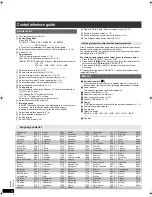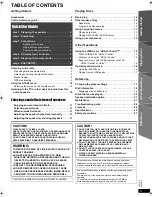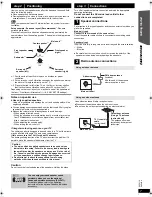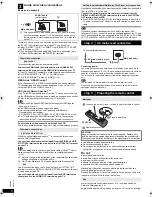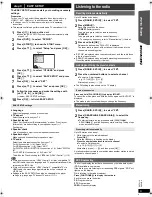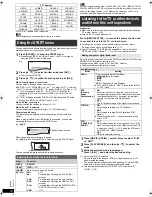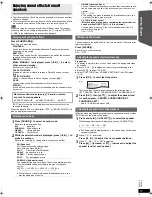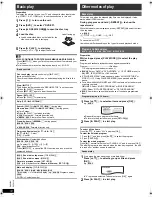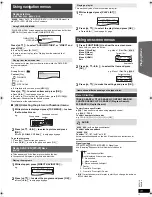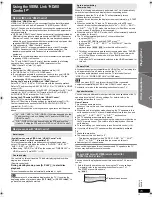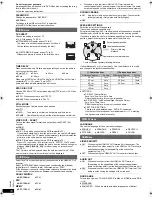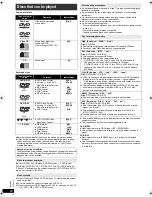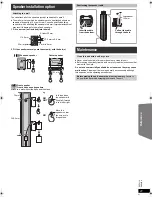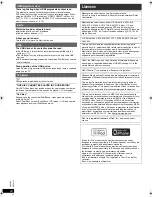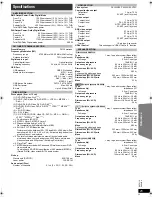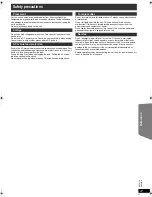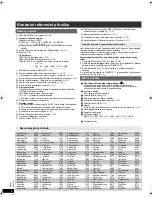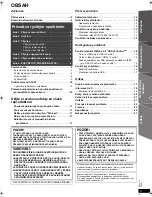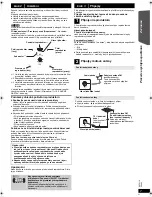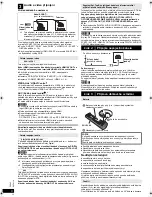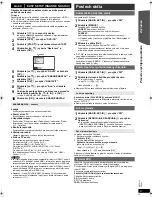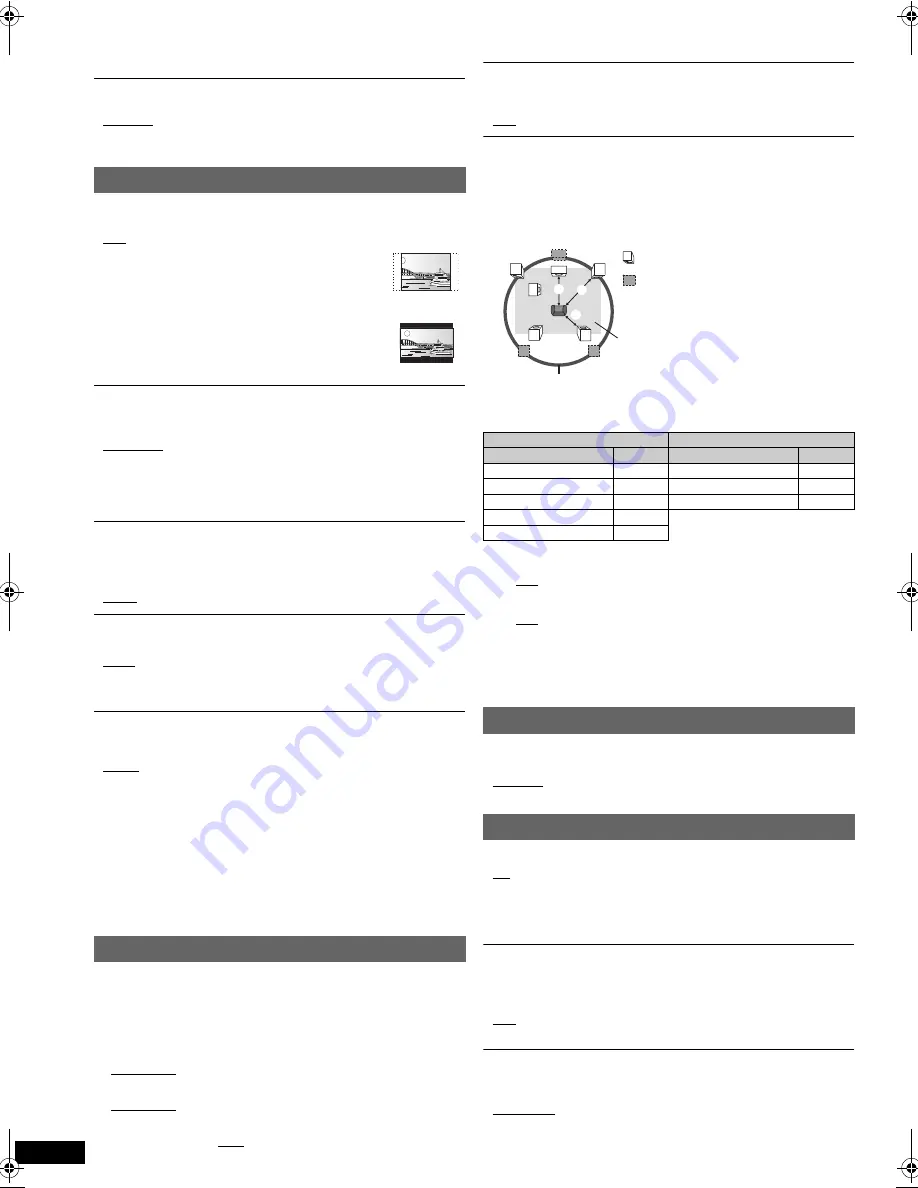
18
R
Q
T
X
111
1
Getting S
tarted
Playing
Discs
Ot
her Op
era
tions
Reference
ENGL
ISH
Do not forget your password.
A message screen will be shown if a DVD-Video disc exceeding the rating
level is inserted in the unit.
Follow the on-screen instructions.
PASSWORD
Change the password for “RATINGS”.
≥
SETTING
To change ratings (When level 0 to 7 is selected)
≥
CHANGE: Follow the on-screen instructions.
TV ASPECT
Choose the setting to suit your TV.
≥
16:9: Widescreen TV (16:9)
≥
4:3PAN&SCAN: Regular aspect TV (4:3)
The sides of the widescreen picture are cut off so it
fills the screen (unless prohibited by the disc).
≥
4:3LETTERBOX: Regular aspect TV (4:3)
Widescreen picture is shown in the letterbox style.
VIDEO OUT – SCART
Choose the video signal format to be output from the SCART (AV)
terminal.
≥
VIDEO
≥
S-VIDEO
≥
RGB 1: (Only when connected to a RGB compatible TV)
If you always would like to view the picture from the unit in RGB signal,
select this mode. The TV screen will automatically switch to display the
picture from the unit when the unit is turned on.
≥
RGB 2: (Only when connected to a RGB compatible TV)
When in TV tuner mode, if the selector is set to “DVD/CD”, the TV screen
will automatically switch to display the picture from the unit only during disc
playback (
[DVD-V]
[DVD-VR]
[VCD]
) or when viewing on-screen menu of
DVD/CD.
The TV picture will be displayed when the selector is set to “AV”. With
other selectors, the picture from this unit will be displayed.
Select to suit the type of equipment you connected to the HDMI AV OUT
terminal.
Select “BITSTREAM” when the equipment can decode the bitstream
(digital form of 5.1-channel data). Otherwise, select “PCM”.
(If the bitstream is output to the equipment without a decoder, high levels
of noise can be output and may damage your speakers and hearing.)
DOLBY DIGITAL
§
DTS
§
MPEG
§
§
When audio is output from HDMI AV OUT terminal, and the
connected equipment does not support the item selected, the actual
output will depend on the performance of this connected equipment.
VIDEO menu
TIME DELAY
When connected with a Plasma display, adjust if you notice the audio is
out of sync with the video.
≥
0 ms/AUTO
≥
20 ms
≥
40 ms
≥
60 ms
≥
80 ms
≥
100 ms
When using VIERA Link “HDAVI Control” with “HDAVI Control 3 or later”
compatible TV (
B
15), select “0 ms/AUTO”.
Audio and video will automatically be set in sync.
NTSC DISC OUT
Choose PAL 60 or NTSC output when playing NTSC discs (
B
20, Video
systems).
≥
NTSC: When connected to an NTSC TV.
≥
PAL60: When connected to a PAL TV.
STILL MODE
Specify the type of picture shown when paused.
≥
AUTO
≥
FIELD:
The picture is not blurred, but picture quality is lower.
≥
FRAME:
Overall quality is high, but the picture may appear blurred.
AUDIO menu
≥
BITSTREAM
≥
PCM
≥
BITSTREAM
≥
PCM
≥
BITSTREAM
≥
PCM
DYNAMIC RANGE
≥
ON:
Adjusts for clarity even when the volume is low. Convenient for
late night viewing. (Only works with Dolby Digital)
≥
OFF
SPEAKER SETTINGS
Select the delay time of the speakers.
(Center and surround speakers only)
For optimum listening with 5.1-channel sound, all the speakers, except for
the subwoofer, should be the same distance from the seating position.
If you have to place the center or surround speakers closer to the seating
position, adjust the delay time to make up for the difference.
If either distance
a
or
b
is less than
c
, find the difference in the table
and change to the recommended setting.
a
Center speaker
b
Surround speaker
Difference (Approx.)
Setting
Difference (Approx.)
Setting
30 cm
1ms
150 cm
5ms
60 cm
2ms
300 cm
10ms
90 cm
3ms
450 cm
15ms
120 cm
4ms
150 cm
5ms
≥
SETTINGS:
≥
C DELAY (Center Delay):
0ms, 1ms, 2ms, 3ms, 4ms, 5ms
Select the delay time for your center speaker.
≥
LS/RS DELAY (Left Surround/Right Surround Delay):
0ms, 5ms, 10ms, 15ms
Select the delay time for your surround speakers.
≥
TEST TONE: SETTING
This item is only displayed when “DVD/CD” is selected.
Use the test tone for speaker level adjustments (
B
11, Adjusting
the speaker output level manually).
DISPLAY menu
LANGUAGE
Choose the language for the on-screen messages.
≥
ENGLISH
≥
FRANÇAIS
≥
ESPAÑOL
≥
DEUTSCH
≥
P
У
CCK
ИЙ
≥
MAGYAR
≥
ÇESKY
≥
POLSKI
HDMI menu
VIDEO PRIORITY
≥
ON:
When using the HDMI AV OUT terminal for video output. The
resolution of the video output from the HDMI AV OUT terminal is
optimised according to the capability of the connected
equipment (e.g. TV).
≥
OFF: When not using the HDMI AV OUT terminal for video output.
AUDIO OUT
≥
ON:
When audio output is from the HDMI AV OUT terminal.
(Depending on the capabilities of the connected equipment,
audio output may differ from the audio settings of the main unit.)
≥
OFF: When audio output is not from the HDMI AV OUT terminal. (The
audio is output using the settings of the main unit.)
RGB RANGE
This works only when “COLOUR SPACE” in Menu 4 (HDMI) is set to RGB
(
B
14).
≥
STANDARD
≥
ENHANCED:
When the black and white images are not distinct.
L
LS
R
SW
C
RS
C
RS
LS
:
:
:
Actual speaker position
Ideal speaker position
Primary listening
distance
Approximate room dimensions
Circle of constant primary listening distance
18
SC-PT580-880EP-RQTX1111-R_eng.book Page 18 Monday, December 28, 2009 5:29 PM