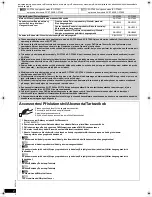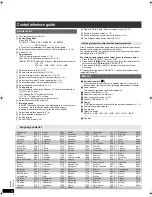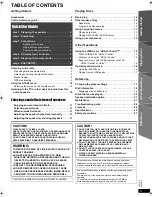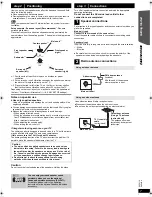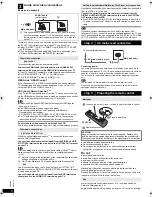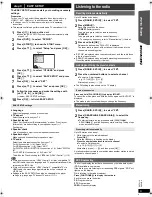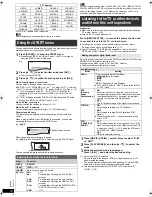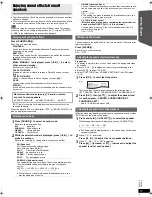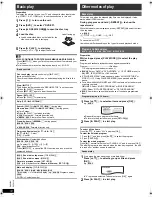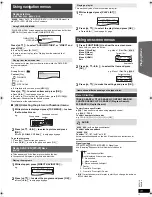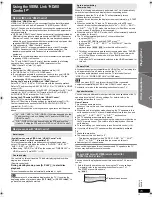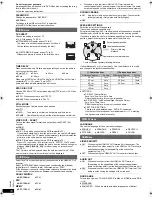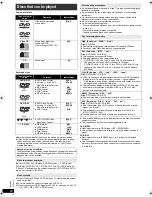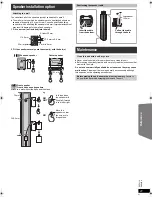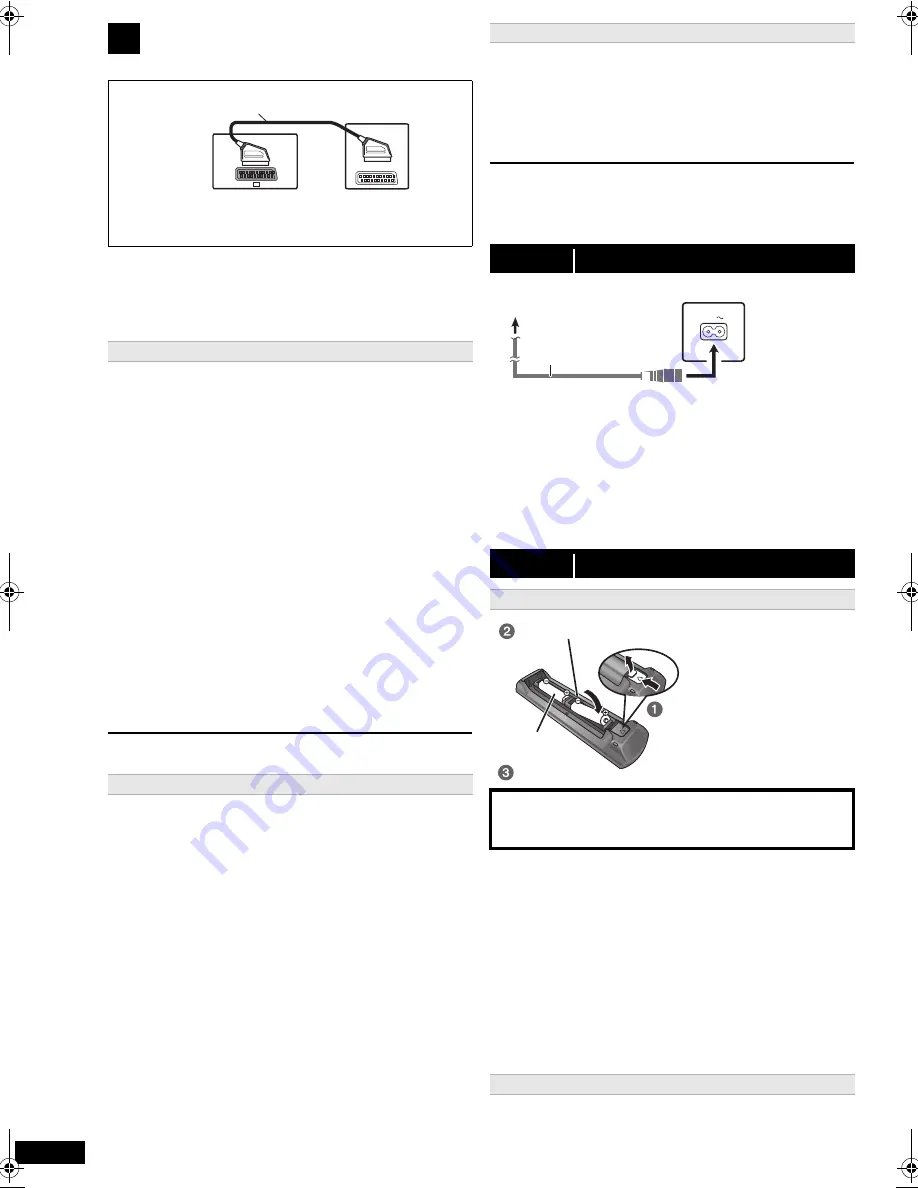
8
R
Q
T
X
111
1
ENGL
ISH
Basic setup example
To improve picture quality, you can change the video signal output from
the SCART (AV) terminal to suit the type of TV you are using.
≥
Select “S-VIDEO”, “RGB 1” or “RGB 2” from “VIDEO OUT – SCART”
in VIDEO menu (
B
18).
≥
When both the HDMI cable and SCART cable are connected, there
will be no RGB output from the SCART (AV) terminal.
[\\\\\\\\\\\HDMI\AV\OUT\\\\\\\\\]
This connection provides the best picture quality.
Connect the HDMI cable (not included) from the HDMI AV OUT
terminal on the main unit to the HDMI AV IN terminal on your TV.
≥
If your TV is not ARC compatible, make the extra audio connection.
≥
Set “VIDEO PRIORITY” to “ON” (
B
18, HDMI menu).
≥
Set “VIDEO FORMAT” in Menu 4 (HDMI) (
B
14).
VIERA Link “HDAVI Control”
If your Panasonic TV is VIERA Link compatible, you can operate your
TV synchronising with home theater operations or vice versa (
B
15,
Using the VIERA Link “HDAVI Control
TM
”).
ARC (Audio Return Channel)
§
2, 3
If the TV is ARC compatible, audio from the TV can be sent to this unit
via the HDMI cable without the need to make an extra audio connection.
≥
Refer to the operating instructions of the TV for details.
[Note]
≥
Please use High Speed HDMI Cables that have the HDMI logo (as
shown on the cover).
≥
Non-HDMI-compliant cables cannot be utilised.
≥
It is recommended that you use Panasonic’s HDMI cable.
Recommended part number:
RP-CDHS15 (1.5 m), RP-CDHS30 (3.0 m), RP-CDHS50 (5.0 m), etc.
≥
For TV with more than one HDMI terminal, refer to the operating
instructions for the TV to determine which terminal to connect to.
Do not make the video connections through the VCR.
Due to copy guard protection, the picture may not be displayed properly.
[\\\\\\DIGITAL\AUDIO\IN\OPTICAL\\\\\\]
When the optical digital audio cable
§
2, 3
is connected, this unit can
decode Dolby Digital audio.
Connect the optical cable (not included) from the DIGITAL AUDIO
IN OPTICAL terminal on the main unit to the OPTICAL OUT terminal
on your TV.
[Note]
After connecting with the optical digital audio cable or HDMI
§
2, 3
cable,
make settings to suit the type of audio from your digital equipment
(
B
10).
§
2 Refer to the operating instructions of the respective devices for the
settings necessary to output the audio.
§
3 Only Dolby Digital and PCM can be played with this connection.
[\\\\\\\\\AUX\\\\\\\\]
Use this connection when the TV does not have an OPTICAL OUT
terminal or when the DIGITAL AUDIO IN OPTICAL terminal on this unit
is being used by the STB.
Connect the audio cable (not included) from the AUX terminal on
the main unit to the AUDIO OUT terminal on your TV.
Use this connection when you want to output the original surround audio
from your STB, etc. to this unit.
Connect the optical digital audio cable (not included) from the
DIGITAL AUDIO IN OPTICAL terminal on this unit to the OPTICAL
OUT terminal on your STB.
≥
If the DIGITAL AUDIO IN OPTICAL terminal is already in use for the
TV audio, reconnect the TV audio to the AUX terminal using an audio
cable.
[Note]
If you have various sound sources (such as Blu-ray player, DVD
recorder, VCR, etc.), connect them to the available inputs on the TV and
the TV output should then be connected to the SCART (AV), AUX, HDMI
AV OUT or DIGITAL AUDIO IN OPTICAL terminal of the main unit.
Conserving power
The main unit consumes a small amount of power, even when it is in
standby mode (approx. 0.1 W). To save power when the unit is not to be
used for a long time, unplug it from the household mains socket.
You will need to reset some memory items after plugging in the main
unit.
[Note]
The included AC mains lead is for use with the main unit only.
Do not use it with other equipment. Also, do not use cords for other
equipment with the main unit.
≥
Use alkaline or manganese batteries.
≥
Do not heat or expose to flame.
≥
Do not leave the battery(ies) in an automobile exposed to direct
sunlight for a long period of time with doors and windows closed.
Do not:
≥
mix old and new batteries.
≥
use different types of batteries at the same time.
≥
take apart or short circuit.
≥
attempt to recharge alkaline or manganese batteries.
≥
use batteries if the covering has been peeled off.
Mishandling of batteries can cause electrolyte leakage which can
severely damage the remote control.
Remove the batteries if the remote control is not going to be used for a
long period of time. Store in a cool, dark place.
Aim at the remote control signal sensor (
B
4), avoiding obstacles.
Distance: Within approx. 7 m
Angle: Within approx. 20° up and down, approx. 30° to the left and right
3
Audio and video connections
§
1 This connection will also enable you to play TV audio through
your home theater system (
B
10, Selecting the source by the
remote control). Select the appropriate audio out (e.g. Monitor)
on the TV.
Other video connection
Other audio connections
AV
AV1
SCART cable
§
1
(not included)
TV
Main unit (rear)
e.g.
[PT580]
Set Top Box (cable/satellite/Blu-ray Disc Player, etc) connection
step 4
AC mains lead connection
step 5
Preparing the remote control
Batteries
CAUTION
Danger of explosion if battery is incorrectly replaced. Replace only
with the same or equivalent type recommended by the manufacturer.
Dispose of used batteries according to the manufacturer’s instructions.
Use
AC IN
To household mains socket
Main unit (rear)
AC mains lead
(included)
R6/LR6, AA
Press in and lift up.
Replace the cover.
Insert so the poles (
r
and
j
) match those in the remote control.
8
SC-PT580-880EP-RQTX1111-R_eng.book Page 8 Monday, January 25, 2010 11:51 AM