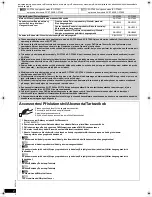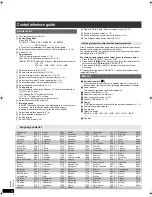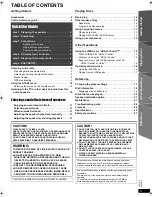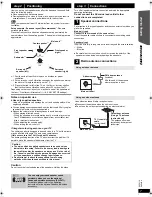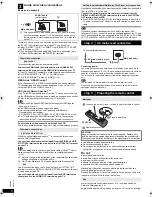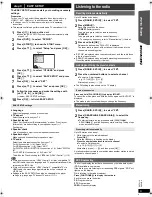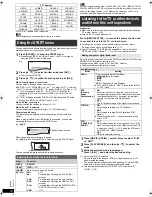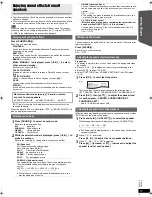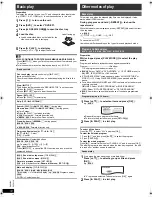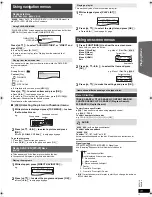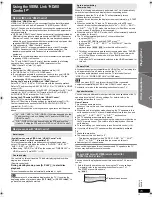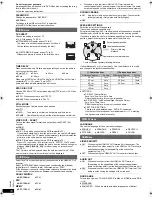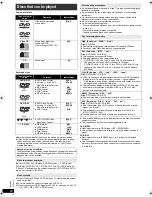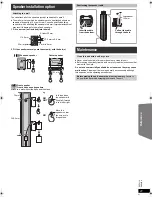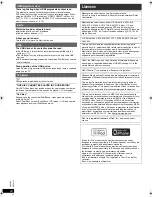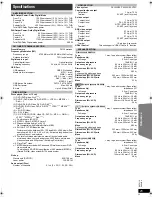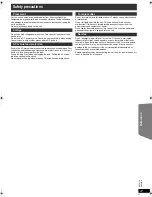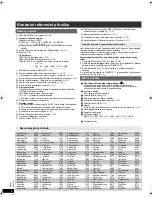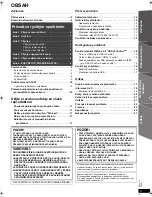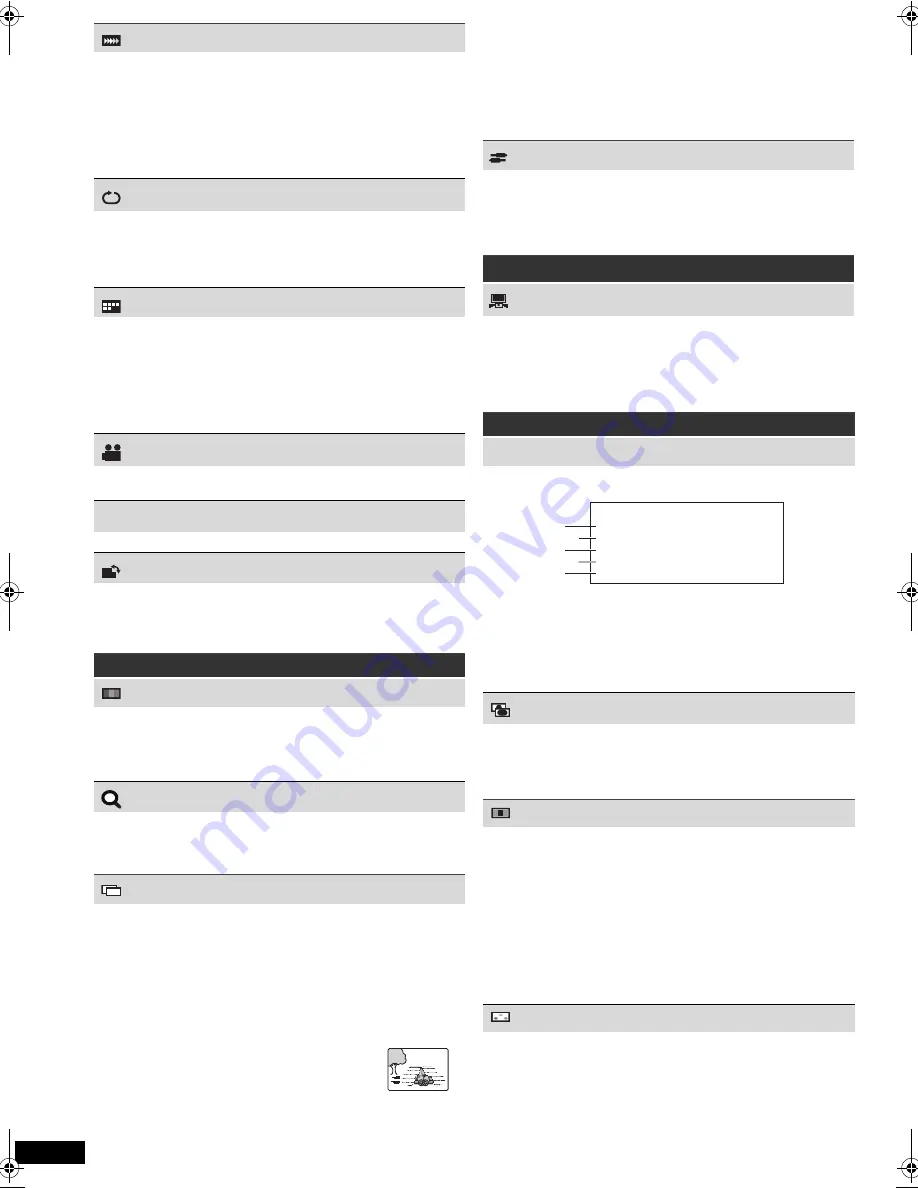
14
R
Q
T
X
111
1
Getting S
tarted
Playing
Discs
Ot
her Op
era
tions
Reference
ENGL
ISH
PLAY SPEED
[DVD-VR]
[DVD-V]
To change play speed
– from “
k
0.6” to “
k
1.4” (in 0.1-unit steps)
≥
Press [
1
PLAY]
6
to return to normal play.
≥
After you change the speed
– Dolby Pro Logic
II
has no effect.
– Audio output switches to 2-channel stereo.
– Sampling frequency of 96 kHz is converted to 48 kHz.
≥
This function may not work depending on the disc’s recording.
REPEAT MODE
(
B
12, Repeat play)
A-B Repeat
(To repeat a specified section)
Except
[JPEG]
[MPEG4]
[DivX]
[DVD-VR]
(Still picture part)
[VCD]
(SVCD)
Press [OK]
9
at the starting and ending points.
≥
Select “OFF” to cancel.
SUBTITLE
[DVD-V]
[DivX]
(with multiple subtitles)
[VCD]
(SVCD only)
To select subtitle language
≥
On
i
R/
i
RW, a subtitle number may be shown for subtitles that are
not displayed.
[DVD-VR]
(with subtitle on/off information)
To select “ON” or “OFF”
≥
This may not work depending on the disc.
[DivX]
(
B
19, Displaying DivX subtitles text)
ANGLE
[DVD-V]
(with multiple angles)
To select a video angle
DATE DISPLAY
[JPEG]
To select “ON” or “OFF” for picture’s date display
ROTATION
[JPEG]
To rotate a picture
(during pause)
0
,------.
90
,------.
180
,------.
270
^--------------------------------------------J
Menu 2 (Video)
PICTURE MODE
NORMAL
CINEMA1:
CINEMA2:
DYNAMIC:
ANIMATION:
Mellows images and enhances detail in dark scenes.
Sharpens images and enhances detail in dark scenes.
Enhances the contrast for powerful images.
Suitable for animation.
ZOOM
To select zoom sizes
NORMAL, AUTO (
[DVD-VR]
[DVD-V]
[VCD]
[MPEG4]
[DivX]
),
k
2,
k
4
≥
[JPEG]
: during pause
TRANSFER MODE
If you have chosen “480p”/“576p”/“720p”/“1080p” or “1080i” (“VIDEO
FORMAT” in Menu 4 (HDMI)), select the method of conversion for
progressive output to suit the type of material.
≥
The setting will return to “AUTO” or “AUTO1” when the disc tray is
opened, the unit is turned off or another source is selected.
When playing PAL discs
AUTO:
VIDEO:
FILM:
Automatically detects the film and video content, and
appropriately converts it.
Select when using “AUTO”, and the content is distorted.
Select this if the edges of the film
content appear jagged or rough when
“AUTO” is selected.
However, if the video content is
distorted as shown in the illustration
to the right, then select “AUTO”.
J P G
DAT E
When playing NTSC discs
AUTO1:
AUTO2:
VIDEO:
Automatically detects the film and video content, and
appropriately converts it.
In addition to “AUTO1”, automatically detects film
contents with different frame rates and appropriately
converts it.
Select if the video content is distorted when using
“AUTO1” or “AUTO2”.
SOURCE SELECT
[DivX]
When you select “AUTO” the constructing method of the DivX contents
is automatically distinguished and output. If the picture is distorted,
select “INTERLACE” or “PROGRESSIVE” depending on which
constructing method was used when the contents were recorded to disc.
AUTO, INTERLACE, PROGRESSIVE
Menu 3 (Audio)
DIALOGUE ENHANCER
To make the dialogue in movies easier to hear
[DVD-V]
(Dolby Digital, DTS, 3-channel or higher, with the dialogue
recorded in the center channel)
[DivX]
(Dolby Digital, 3-channel or higher, with the dialogue recorded in
the center channel)
OFF, ON
Menu 4 (HDMI)
HDMI STATUS
To show HDMI information
e.g.
1
Connection status
2
Shows the output signal type.
(When “OFF” is selected in “AUDIO OUT” (
B
18, HDMI menu),
“– – –” will be displayed.)
3
Shows the number of audio channels.
4
(
B
below, VIDEO FORMAT)
5
(
B
below, COLOUR SPACE)
HD ENHANCER
This works when the HDMI connection is being used with “VIDEO
PRIORITY” (
B
18, HDMI menu) set to “ON”.
To sharpen the “720p”, “1080i” and “1080p” picture quality
OFF, 1 (weakest) to 3 (strongest)
VIDEO FORMAT
This works when the HDMI connection is being used with “VIDEO
PRIORITY” (
B
18, HDMI menu) set to “ON”.
To select suitable picture quality with your TV
(Video recordings will be converted to, and output as, high-definition
video.)
§
480p/576p/720p/1080p
(progressive)
§
480i/576i/1080i
(interlaced)
≥
If the picture is distorted, press and hold [CANCEL]
4
until the picture
is displayed correctly. (The output will return to “480p”/“576p”.)
§
The numbers displayed depend on the disc being played. One of
the above numbers is displayed.
COLOUR SPACE
This works when the HDMI connection is being used with “VIDEO
PRIORITY” (
B
18, HDMI menu) set to “ON”.
To select suitable picture colour with your TV
YCbCr 4:2:2
YCbCr 4:4:4
RGB
≥
An “
*
” mark will appear if compatible with your TV.
≥
If the picture colour is distorted, press and hold [CANCEL]
4
until the
picture colour is displayed correctly.
HDMI
HDMI --- INFORMATION
CONNECTED STATE
AUDIO STREAM
MAX CHANNEL
VIDEO FORMAT
COLOUR SPACE
CONNECTED
PCM
2ch
720p
YCbCr 4:4:4
14
SC-PT580-880EP-RQTX1111-R_eng.book Page 14 Monday, December 28, 2009 5:29 PM