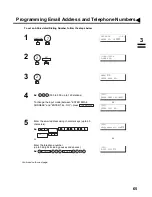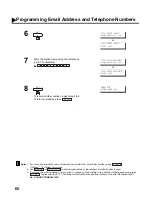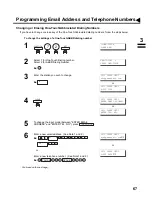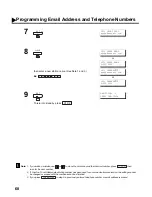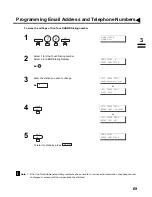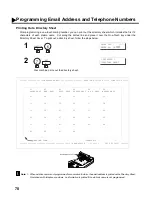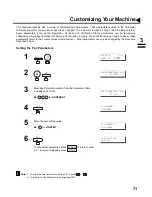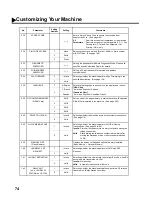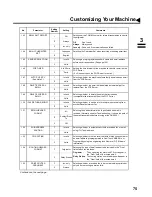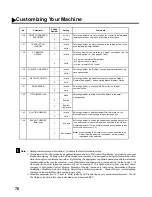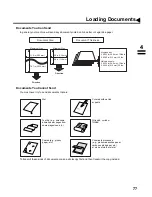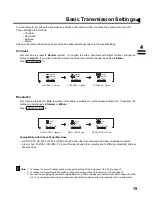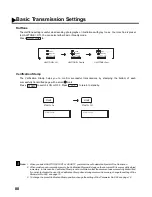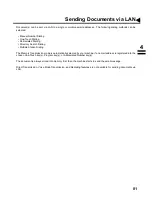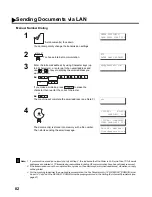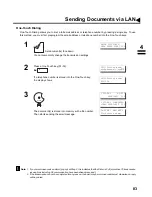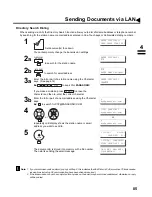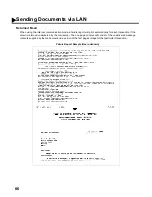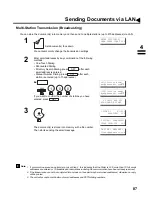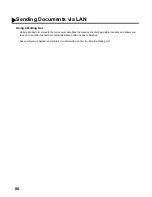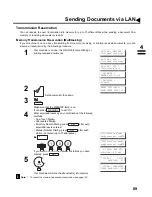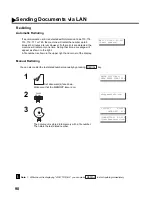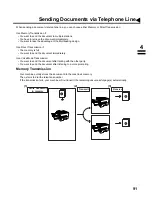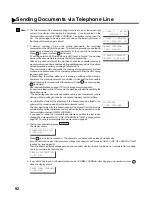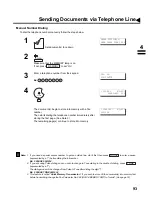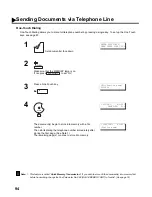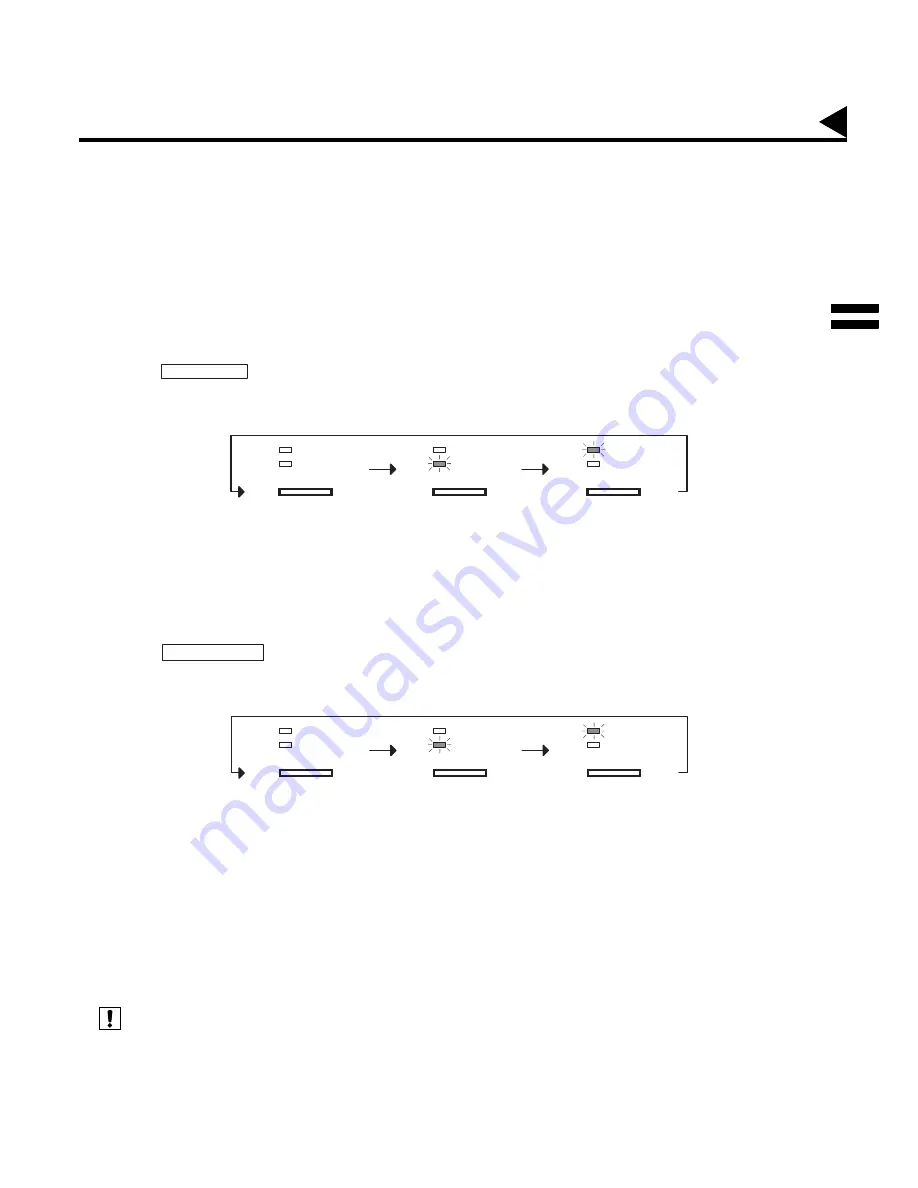
79
Basic Transmission Settings
You can temporarily change the transmission settings either before or after you place the document on the ADF.
These settings are as follows;
• Contrast
• Resolution
• Halftone
• Stamp
After your document has been sent, your machine will automatically return to the preset settings.
Contrast
(see Note 1)
Your machine is preset to Normal contrast. If you wish to send a document with lighter contrast, change the
setting to Lighter. If you wish to send a document with darker contrast, change the setting to Darker.
Press
to:
Resolution
Your machine is preset to Fine resolution, this setting is suitable for most business documents. If required, this
setting can be changed to Normal or 400 dpi.
Press
to:
Compatibility with Other 400 dpi Machines
• G3: DX-1000, DX-2000, UF-595, UF-885, UF-895 and other manufacturer’s 400 dpi compatible machines.
• Internet Fax: DX-1000, DX-2000, PC email Recipients and other manufacturer’s 400 dpi compatible Internet
Fax machines.
(see Note 2)
(see Note 3)
1. To change the preset Contrast position, change the setting of Fax Parameter No. 001, see page 72.
2. To change the preset Resolution position, change the setting of Fax Parameter No. 002, see page 72.
3. If you send a photographic document with Halftone set to Fast or Quality and the Resolution set to Super Fine (406
x 391 dpi), the reproduction of the received document will be determined by the capability of the remote station.
CONTRAST
CONTRAST
LIGHTER
DARKER
CONTRAST
LIGHTER
DARKER
CONTRAST
LIGHTER
DARKER
CONTRAST = Normal
CONTRAST = Lighter
CONTRAST = Darker
CONTRAST
RESOLUTION
RESOLUTION
FINE
400 dpi
RESOLUTION
FINE
400 dpi
RESOLUTION
FINE
400 dpi
RESOLUTION = Standard
RESOLUTION = Fine
RESOLUTION = 400 dpi
Note:
4
Summary of Contents for Panafax DX-2000
Page 1: ...Facsimile User s Guide User s Guide Englis DX 2000 DX 2000...
Page 8: ...6 This page is intentionally left blank...
Page 120: ...118 This page is intentionally left blank...
Page 172: ...170 This page is intentionally left blank...
Page 184: ...182 This page is intentionally left blank...
Page 200: ...198 This page is intentionally left blank...
Page 221: ...Facsimile Number Directory Name Number Email Address...
Page 222: ...User s Guide Englis Facsimile DX 2000 DX 2000...