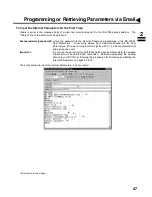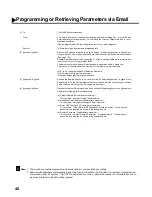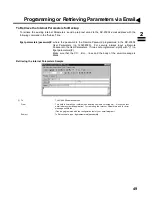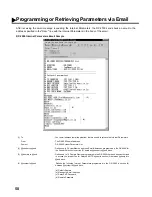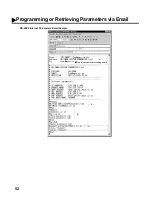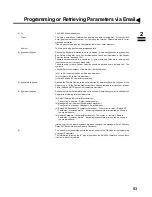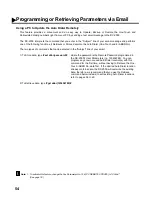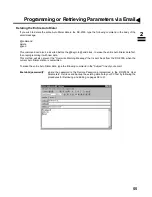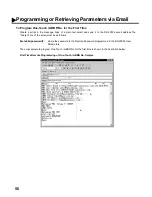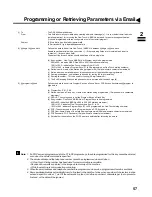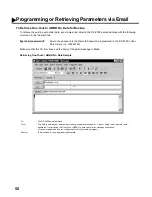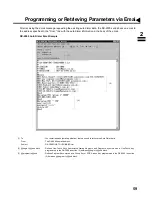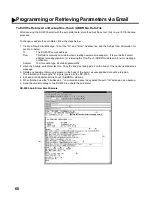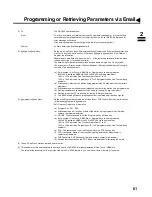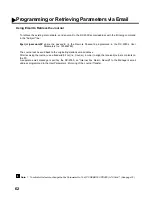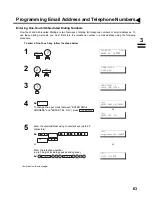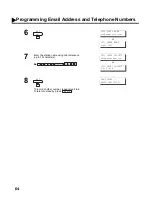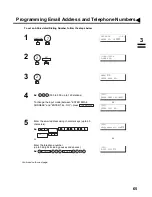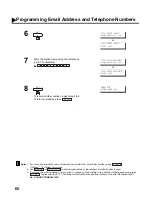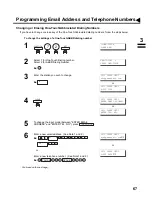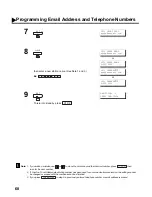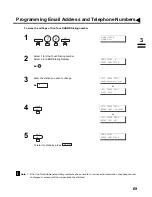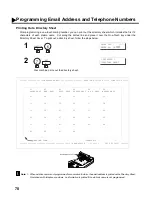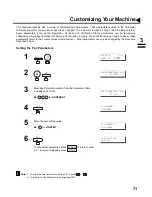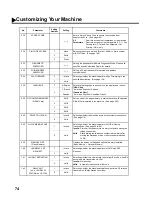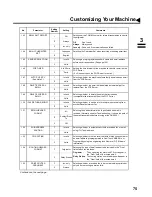60
To Edit the Retrieved or Backup One-Touch / ABBR No. Data File
After receiving the DX-2000 email with the auto dialer data, store the email file as text (.txt) on your PC for backup
purposes.
To change or update the auto dialer, follow the steps below:
1. Create a New Email Message, fill out the "To" and "From" Address line and the Subject line information for
section 1) below:
To :
The DX-2000’s email address.
From :
This field is normally not visible when creating new email message(s). It is your default email
address (email application), for retrieving the One-Touch / ABBR No. data and for error message
notification.
Subject :
To Store data, type: #set abbr(password)#
2. Open the backup, auto dialer text file. Copy the body text and paste it on the body of the newly created email
message.
3. Delete any headers that may be present in the body of the email, as unsupported data will be rejected.
The information following the "#" sign is ignored by the DX-2000.
4. Edit and/or add additional One-Touch / ABBR No. stations.
5. When finished, use the "File/Save as..." command and save the updated file with ".txt" extension as a backup.
6. Send the email message to the DX-2000 to update the auto dialer.
DX-2000 Auto Dialer Email Sample
(1)
(5)
(2)
(4)
(3)
[Delete this header before sending email]
(b)
(c)
(d)
(e)
(f)
(a)
(b)
(c)
(d)
(e)
(f)
(g)
(h)
Programming or Retrieving Parameters via Email
(a)
Summary of Contents for Panafax DX-2000
Page 1: ...Facsimile User s Guide User s Guide Englis DX 2000 DX 2000...
Page 8: ...6 This page is intentionally left blank...
Page 120: ...118 This page is intentionally left blank...
Page 172: ...170 This page is intentionally left blank...
Page 184: ...182 This page is intentionally left blank...
Page 200: ...198 This page is intentionally left blank...
Page 221: ...Facsimile Number Directory Name Number Email Address...
Page 222: ...User s Guide Englis Facsimile DX 2000 DX 2000...