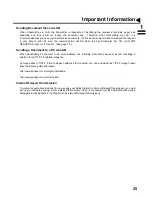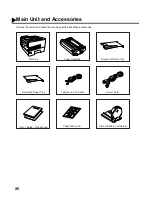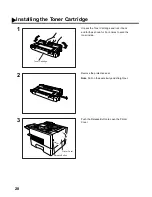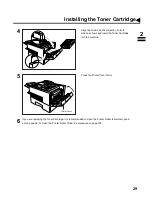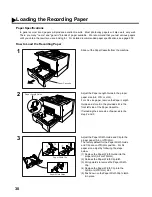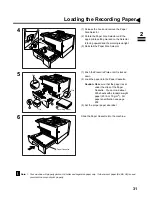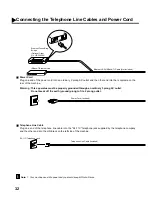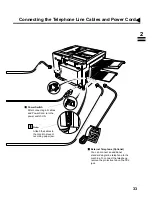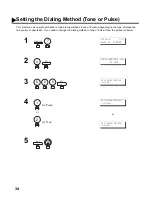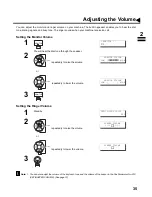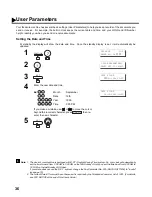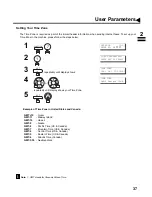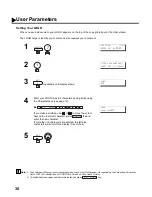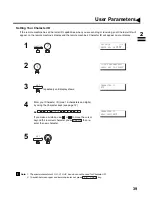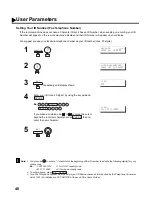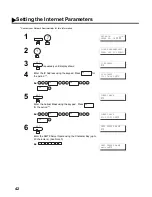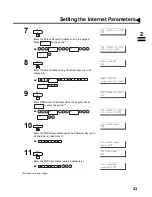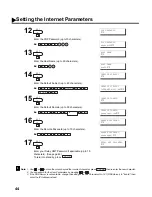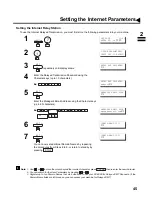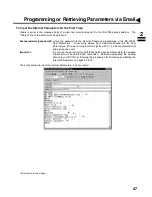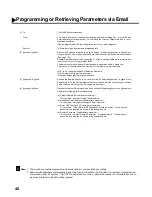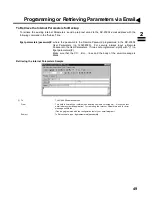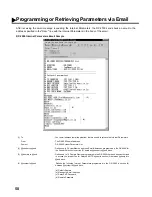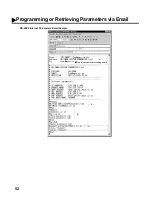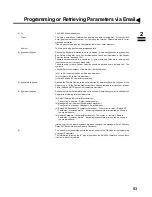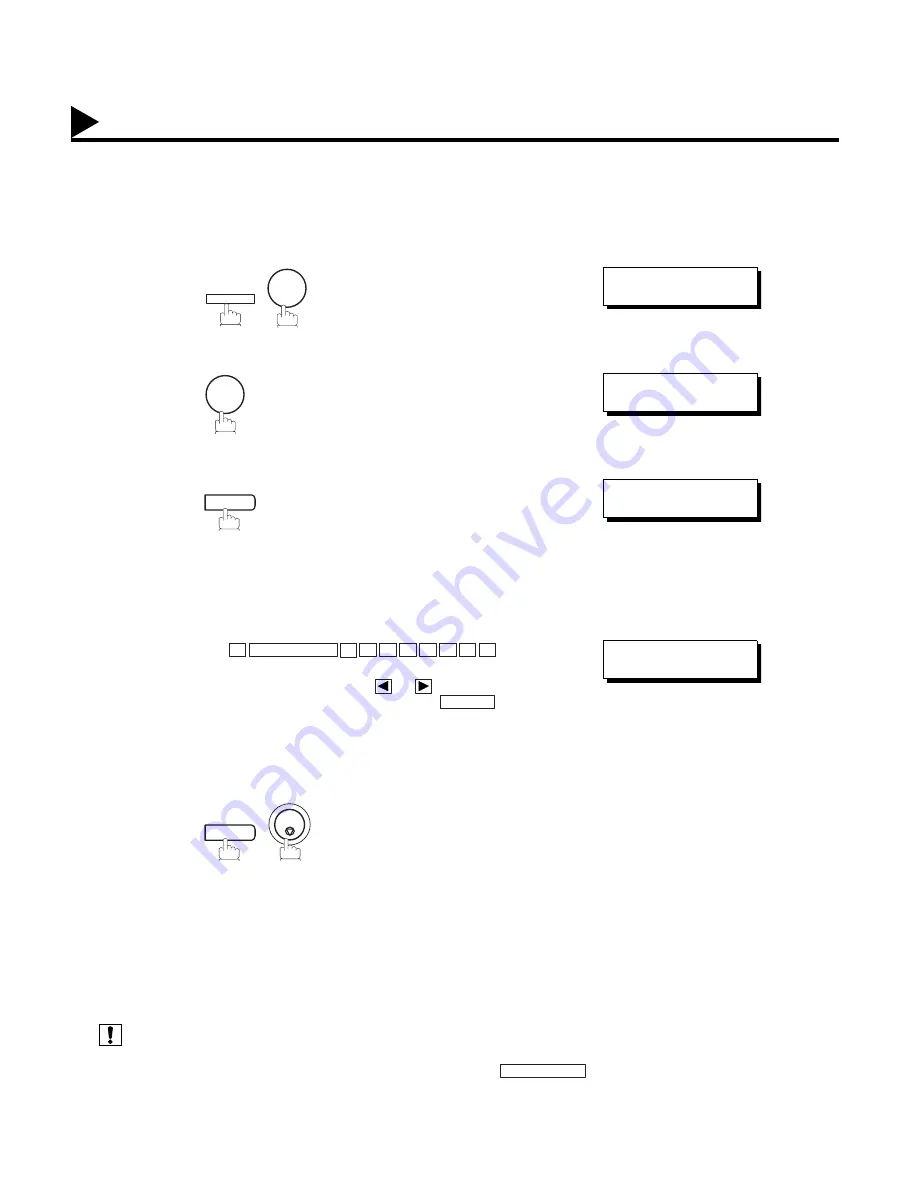
38
Setting Your LOGO
When you send a document, your LOGO appears on the top of the copy printed out at the other station.
The LOGO helps to identify you to someone who receives your document.
(see Note 1) (see Note 2)
1
2
3
repeatedly until display shows;
4
Enter your LOGO (max. 25 characters and digits) by using
the Character keys (see page 12).
Ex:
If you make a mistake, use
or
to move the cursor
beyond the incorrect character, press
then re-
enter the new character.
If more than 19 characters are entered, the left side
characters will scroll off the display. (See Note 2)
5
1. Your Company Name or your name must be set as your LOGO because it is required by the Telephone Consumer
Act of 1991. (For details, see FCC NOTICE at the end of this User’s Guide.)
2. To switch between upper and lower character set, press
key.
FUNCTION
7
SET MODE (1-6)
ENTER NO. OR
∨
∧
1
1:USER PARAMETERS?
PRESS SET TO SELECT
SET
LOGO
❚
P
P8 CAPS
n a s o n
i
c
a
CLEAR
LOGO
Panasonic
❚
SET
STOP
P8 CAPS
User Parameters
Note:
Summary of Contents for Panafax DX-2000
Page 1: ...Facsimile User s Guide User s Guide Englis DX 2000 DX 2000...
Page 8: ...6 This page is intentionally left blank...
Page 120: ...118 This page is intentionally left blank...
Page 172: ...170 This page is intentionally left blank...
Page 184: ...182 This page is intentionally left blank...
Page 200: ...198 This page is intentionally left blank...
Page 221: ...Facsimile Number Directory Name Number Email Address...
Page 222: ...User s Guide Englis Facsimile DX 2000 DX 2000...