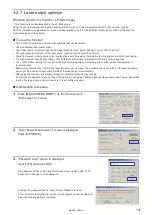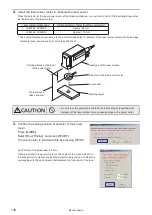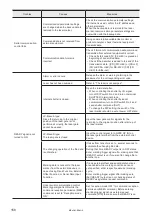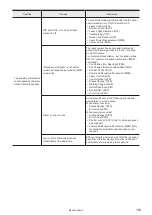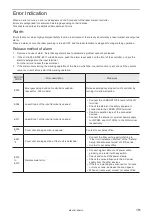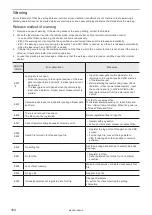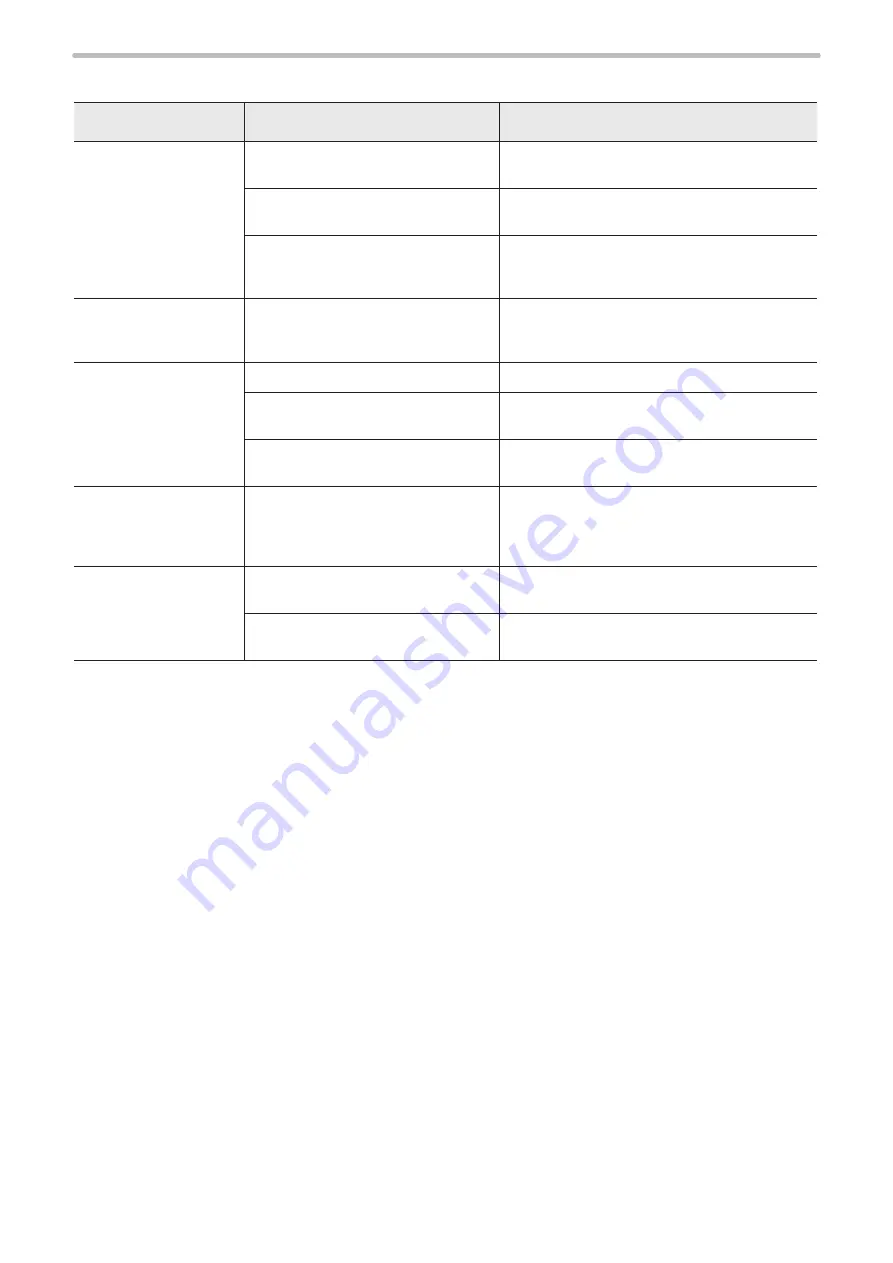
150
Display
Troubles
Causes
Measures
Touch panel console
shows nothing.
Laser marker has not be started.
See remedial action against “Laser marker fails to
start up”.
Power cable of console is not
connected.
Check that console cable is securely connected
to connector [CONSOLE] on front of controller.
Return harness is not connected.
Connect return harness ([RETURN OUT] [VGA
OUT] [(VGA+RETURN) IN]) on the rear of the
controller.
Touch panel console
does not respond to
screen tap.
Return harness is not connected.
Connect return harness ([RETURN OUT] [VGA
OUT] [(VGA+RETURN) IN]) on the rear of the
controller.
Monitor shows nothing.
Monitor is not turned on.
Check power to monitor.
Monitor cable is not connected.
Check that monitor cable is securely connected
to connector [VGA OUT] on back of controller.
VGA-compatible monitor is not
connected.
Connect a VGA-compatible monitor.
Mouse does not work.
(When the controller
is the PS/2 mouse
supported type )
Mouse relay cable is not connected.
(A mouse is plugged directly into
mouse connector on back of controller.)
Use mouse adaptor cable for the PS/2 type
mouse.
Mouse does not work.
(When the controller
is the USB mouse
supported type )
The mouse is connected to the USB
hub.
Connect the USB mouse to the laser marker
controller directly without USB hub.
The mouse type is not supported by
the laser marker.
Use the USB mouse with Human interface device
(HID) class.
ME-LPM-SSM-10
Summary of Contents for LP-M Series
Page 16: ...16 MEMO ME LPM SSM 10...
Page 27: ...27 Chapter 1 Specification ME LPM SSM 10...
Page 37: ...37 Chapter 2 Preparation ME LPM SSM 10...
Page 69: ...Chapter 3 Connection for External Control ME LPM SSM 10...
Page 128: ...Chapter 4 Maintenance ME LPM SSM 10...
Page 148: ...Troubleshooting ME LPM SSM 10...
Page 169: ...Index ME LPM SSM 10...
Page 172: ...172 MEMO No 9000 0066 34V ME LPM SSM 10...
Page 173: ...No 9000 0066 34V...