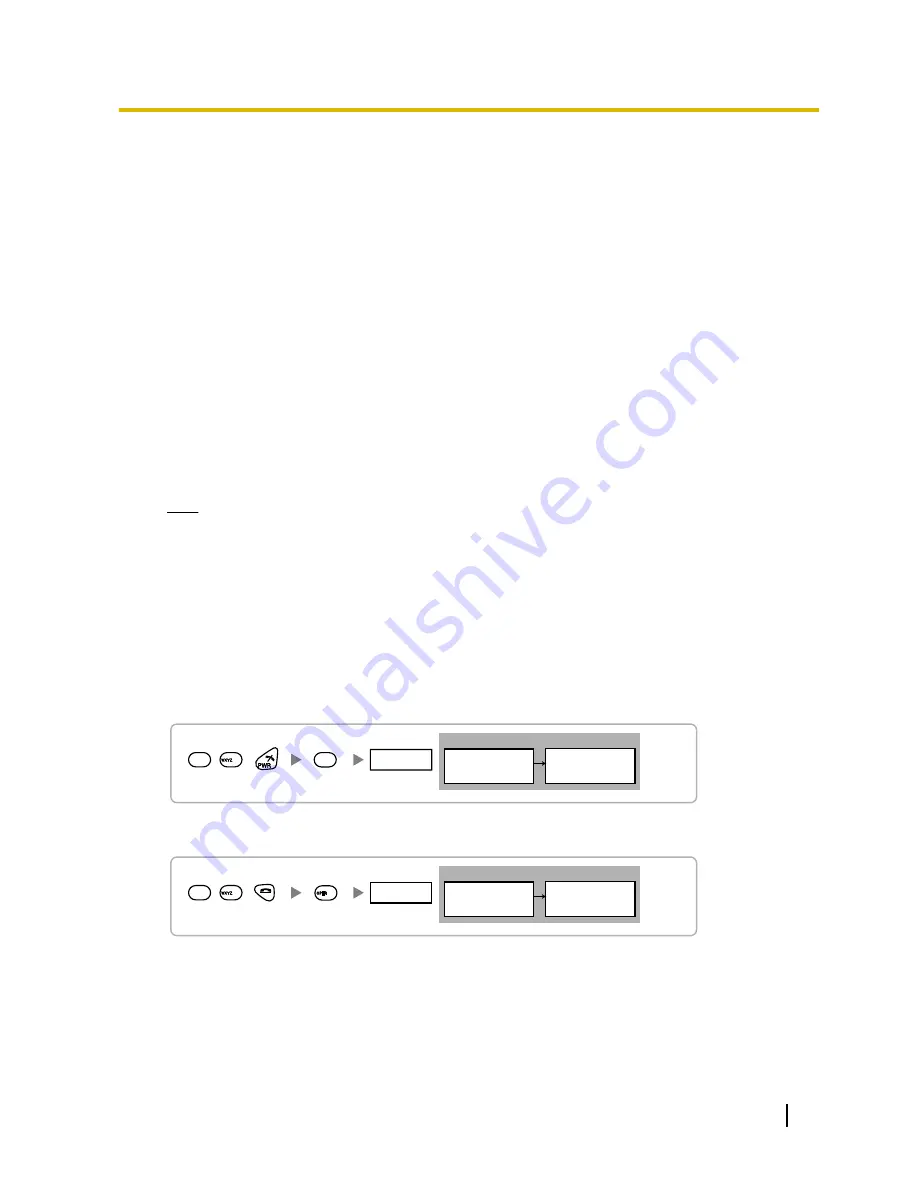
3.10.2 Procedure Overview
When connecting the wireless system, use extreme care in conducting the site survey. An incorrectly performed
site survey can result in poor service area, frequent noise, and disconnection of calls.
1. Investigate the installation site
Refer to "3.10.3 Site Planning".
a.
Obtain a map of the CS installation site.
b.
Identify the service area required by the user on the map.
c.
Plan the location of each CS, taking account of distance, building materials, etc.
2. Prepare the CS for site survey
Refer to "3.10.4 Before Site Survey".
a.
Assign a CS number to each CS by setting the DIP switches on the back of the CS.
b.
Supply electricity to each CS using an AC adaptor/battery box or by connecting them to a CSIF/DLC/
DHLC card.
c.
Install each CS temporarily as planned.
Note
•
Install at least 2 m above the floor.
•
Place the antennas so that they are pointing in directions that are 90 degrees apart (for antenna
diversity).
3. Conduct the site survey
Refer to "3.10.5 Site Survey".
a.
Test the radio signal strength using the PS.
Confirm that the radio signal strength level is "12" near the CS.
Using the KX-TD7684/KX-TD7694
0
<< SEARCHING >>
CS NO.1 LEVEL:12
SAVE:0123456789
1
9
Press 1, 9, and POWER
for more than 2 seconds.
Display example:
1 to 9
CS No.
Using the KX-TD7680
Display example:
Press 1, 9, and POWER
for more than 2 seconds.
<< SEARCHING >>
CS NO.1 LEVEL:12
SAVE:0123456789
1 to 9
CS No.
1
9
0
Installation Manual
193
3.10.2 Procedure Overview
Summary of Contents for KX-TDE100
Page 40: ...40 Installation Manual 1 4 3 System Capacity ...
Page 48: ...48 Installation Manual 2 1 3 Activation Key File ...
Page 262: ...262 Installation Manual 3 16 1 Starting the PBX ...
Page 270: ...270 Installation Manual 4 3 1 Installing and Starting the Maintenance Console ...
Page 283: ...Section 6 Appendix Installation Manual 283 ...
Page 286: ...286 Installation Manual 6 1 2 PMMPR Software File Version 2 01xx ...
Page 287: ...Index Installation Manual 287 ...
Page 293: ...Installation Manual 293 Notes ...






























