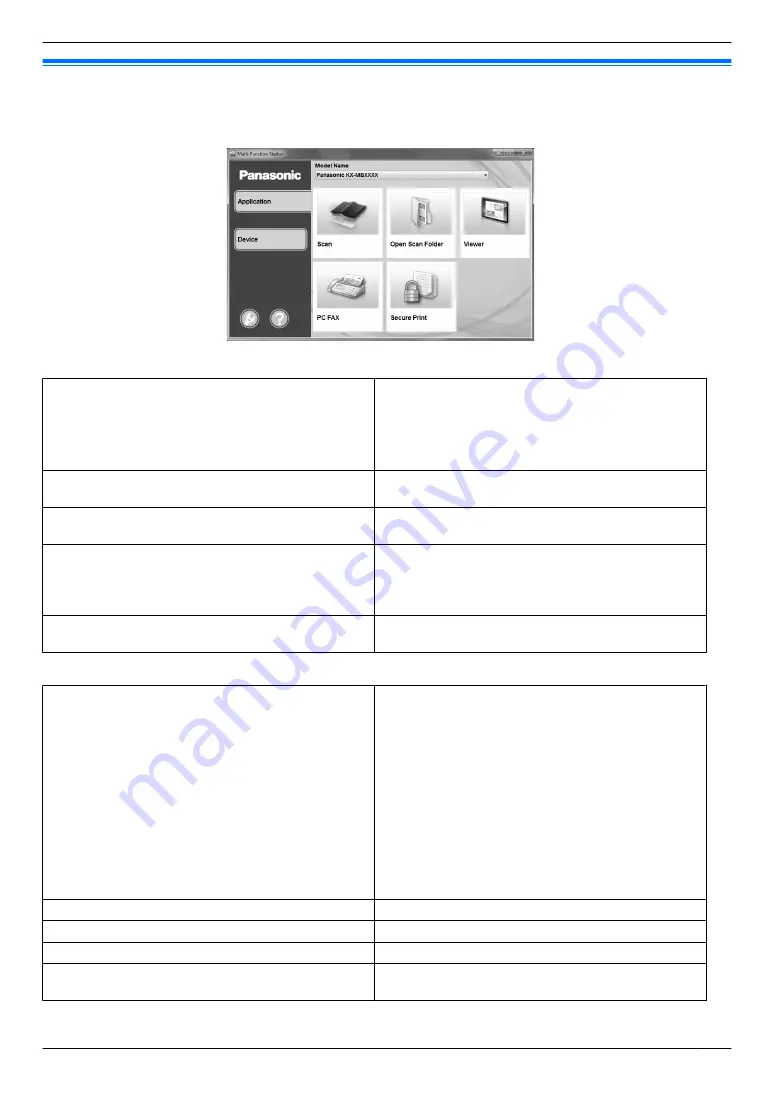
3.4 Multi-Function Station
To start Multi-Function Station, see the following.
[Start]
A
[All Programs]
A
[Panasonic]
A
the unit’s name
A
[Multi-Function Station]
[Application]
[Scan]
R
To scan and display the scanned images.
R
To scan and create an image file.
R
To scan and send by email.
R
To scan and convert an image into editable text
data using OCR software (not supplied).
[Open Scan Folder]
R
To display the folder where the scanned image will
be saved.
[Viewer]
R
To start the Multi-Function Viewer/Quick Image
Navigator (page 60).
[PC FAX]
(Fax supported models only) (
y
)
R
To send a document created on the computer as
a fax message (page 82).
R
To display a fax document received on the
computer (page 82).
[Secure Print]
R
To start the Secure Print application that can
manage printing jobs (page 98).
[Device]
[Remote Control]
R
To program the features.
R
To store, edit or erase items in the address book.
R
To view items in the journal report.
R
To view items in Caller ID list.
R
To store caller information into address book.
R
To store or erase items for broadcast
transmission.
R
To use CSV format (Comma Separated Values
format) to import or export the address book.
*1 Fax supported models only (
y
)
*2 Caller ID supported models only (
y
)
[Wireless LAN Setting] (
y
)
R
To start the wireless LAN setting tool (page 37).
[Device Monitor]
R
To start the Device Monitor (page 43).
[Device List]
R
To start Device List.
[Configuration Web Page]
(LAN supported models
only) (
y
)
R
To start the configuration web page (page 41).
[Settings]
R
To change the general settings.
35
3. Basic Operations
Summary of Contents for KX-MB2100 series
Page 53: ...Clasp Transparent window 53 5 Printing ...
Page 137: ...137 Notes ...
Page 138: ...138 Notes ...
Page 139: ...139 Notes ...
Page 140: ...PNQX6667ZA D0514KU0 Panasonic System Networks Co Ltd 2014 ...
















































