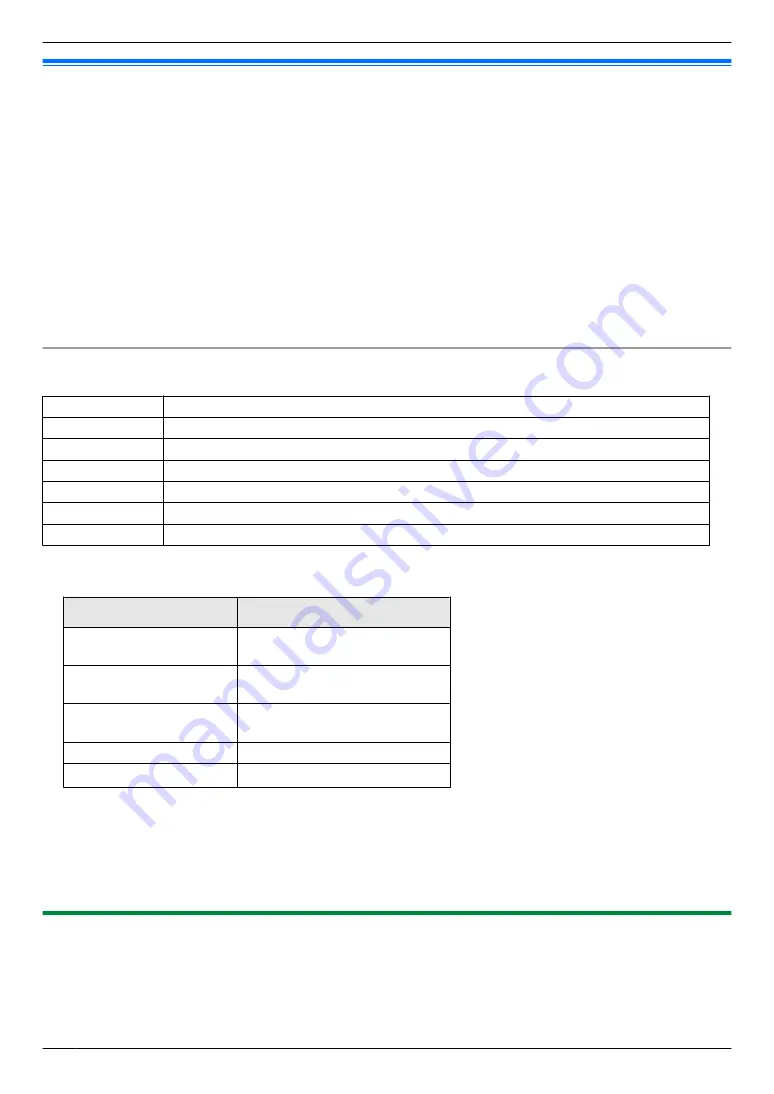
5.1 Printing from Windows applications
You can print a file created in a Windows application. For example, to print from WordPad, proceed as follows:
1
Open the document you want to print.
2
Select
[Print]
from the menu.
3
Select the unit’s name as the active printer.
R
When mode restriction (feature #154) is activated, enter the department code in the printer settings using
[Job
Type]
beforehand (page 50). If the department code does not match, or the department code restricts the
print mode, printing will be cancelled.
R
To change the printer settings, click
[Preferences]
, then click the desired tab. Change the printer settings,
then click
[OK]
.
4
Click
[Print]
.
Note:
R
For details about the paper specifications, see page 128.
Setting the printer properties
You can change or display the settings on the following tabs.
[Basic]
Paper size, media type, pages per sheet, duplex, etc.
[Output]
Number of prints, collate, etc.
[Job Type]
Mode restriction, Secure Print
[Quality]
Quality, contrast, toner save feature, etc.
[Effects]
Watermark, overlay.
[Profile]
Saving the desired settings, selecting the saved settings, etc.
[Support]
Version information.
Note:
R
Select the desired media type on the
[Basic]
tab according to the recording paper.
Recording paper type
Media type
Plain paper
75 g/m² to 105 g/m²
[Plain Paper]
Thin paper
60 g/m² to 75 g/m²
[Thin Paper]
Thick paper
105 g/m² to 220 g/m²
[Thick Paper]
Label
[Label]
Envelope
*1 Select
[Envelope #10]
,
[Envelope DL]
,
[Japanese Envelope You #4]
,
[Japanese Envelope Chou #3]
or
[Japanese Envelope Chou #4]
for the paper size. To print on an envelope clearly, set the top, bottom, left,
and right margins to more than 10 mm.
R
When printing from a computer, the printer properties setting overrides the following unit’s programming features:
– Media type setting (feature #383 and feature #384)
– Toner save setting (feature #482)
5.1.1 Duplex printing
For example, to print from WordPad, proceed as follows:
R
Plain paper and thin paper can be used.
1
Open the document you want to print.
2
Select
[Print]
from the menu.
50
5. . Printing
5. Printing
Summary of Contents for KX-MB2100 series
Page 53: ...Clasp Transparent window 53 5 Printing ...
Page 137: ...137 Notes ...
Page 138: ...138 Notes ...
Page 139: ...139 Notes ...
Page 140: ...PNQX6667ZA D0514KU0 Panasonic System Networks Co Ltd 2014 ...






























