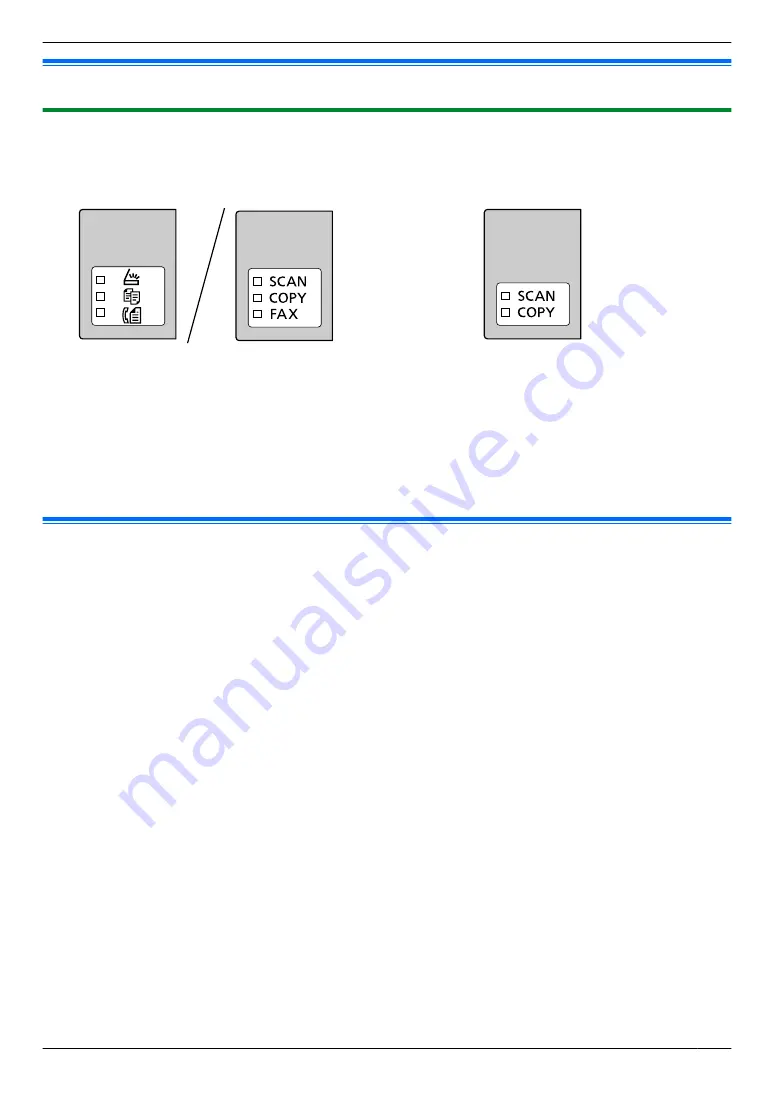
3.1 Operating the unit’s panel
3.1.1 Selecting the operation mode
You can select the desired mode by pressing the following button repeatedly.
For models that support the fax feature (
y
)
For models without the fax feature (
y
)
–
Mh
/SCAN
N
: Select this mode when using the unit as a scanner.
–
Mi
/COPY
N
: Select this mode when using the unit as a copier.
–
Ml
/FAX
N
(
y
): Select this mode when using the unit as a fax machine.
Note:
R
The default operation mode is the copy mode.
R
You can change the default operation mode (feature #463) and the timer before returning to the default operation
mode (feature #464) (fax supported models only). (
y
)
3.2 Loading recording paper
Note for recording paper:
R
We recommend that you test paper (especially special sizes and types of paper) on the unit before purchasing
large quantities.
R
Do not use the following types of paper:
– Paper with cotton and/or fibre content that is over 20 %, such as letterhead paper or paper used for resumes
– Extremely smooth or shiny paper, or paper that is highly textured
– Coated, damaged or wrinkled paper
– Paper with foreign objects attached, such as tabs or staples
– Paper that has dust, lint or oil stains
– Paper that will melt, vaporize, discolour, scorch or emit dangerous fumes near 200 °C, such as vellum paper.
These materials may transfer onto the fusing roller and cause damage.
– Moist paper
– Inkjet paper
– Chemically treated paper such as carbon or carbonless duplicating paper
– Electrostatically charged paper
– Badly curled, creased or torn paper
– Paper with a coated surface
R
Some paper is designed to be printed on only one side. Try printing on the other side of the paper if you are not
happy with the print quality, or if misfeeding occurs.
R
For proper paper feeding and best print quality, we recommend using long-grained paper.
R
Do not use paper of different types or thicknesses at the same time. This may cause paper jams.
R
Do not re-use paper printed from this unit for another printing job (including other copiers or printers). This may
cause paper jams.
R
To avoid curling, do not open paper packs until you are ready to use the paper. Store unused paper in the original
packaging, in a cool and dry location.
R
For customers who live in high humidity areas: Please be sure to store paper in an air-conditioned room at all
times. If you print using moist paper, it may cause paper jam.
25
3. . Basic Operations
3. Basic Operations
Summary of Contents for KX-MB2100 series
Page 53: ...Clasp Transparent window 53 5 Printing ...
Page 137: ...137 Notes ...
Page 138: ...138 Notes ...
Page 139: ...139 Notes ...
Page 140: ...PNQX6667ZA D0514KU0 Panasonic System Networks Co Ltd 2014 ...
















































