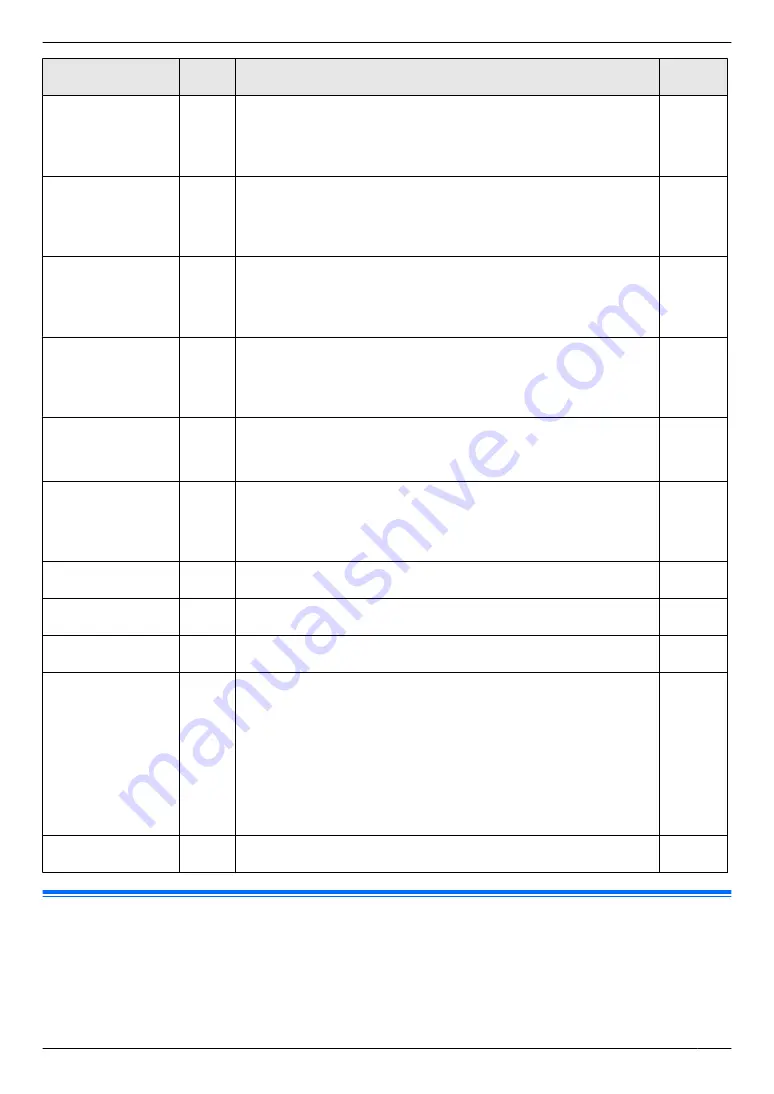
Feature
Code
Description
Default
key
Paper size in the
manual tray
#381
To set the recording paper size in the manual tray.
Note:
R
If you have set feature #147 to
“
INCHES
”
, the numbers are
displayed in inches.
–
Paper type for the
standard input
tray
#383
To set the recording paper type for the standard input tray.
Note:
R
This setting will be deactivated when printing from a computer. To
set the recording paper type for printing, see page 50.
M
1
N
Paper type for the
manual tray
#384
To set the recording paper type for the manual tray.
Note:
R
This setting will be deactivated when printing from a computer. To
set the recording paper type for printing, see page 50.
M
1
N
Power save
#403
To set the length of time before the unit enters power save mode.
Note:
R
During power save mode, the unit needs to preheat the fuser unit
before it can begin printing.
M
1
N
Contrast hold
#462
To hold the previous contrast setting.
Note:
R
This feature is not available for scanning contrast.
M
0
N
Default operation
mode
#463
To select the default operation mode (copy or fax) when the selected
time of the mode timer (feature #464) elapses.
Note:
R
You cannot select scan mode using this feature.
M
1
N
Mode timer
#464
To set the timer before returning to the default operation mode
(feature #463).
M
2
N
QUICK-JOB
priority for copy
#478
The selected job will be displayed first.
M
1
N
Counter view for
departments
#479
To view the count number of copies/prints for departments. See
page 97 for details.
–
Toner save
#482
To set the toner save feature. When this feature is activated, the toner
cartridge will last longer.
Note:
R
This feature may lower the print quality by reducing toner
consumption.
R
This setting is valid for copying, and when the unit prints reports/
lists.
R
This setting is invalid for printing received faxes (fax supported
models only). (
y
)
M
0
N
QUICK-JOB
priority for scan
#497
The selected job will be displayed first.
M
1
N
3.7 Programming through a web browser (LAN supported models
only)
y
You can change features through the web browser interface instead of the unit.
1
Start Multi-Function Station.
A
[Device]
A
[Configuration Web Page]
R
You can also access the unit by entering its IP address in a web browser.
41
3. Basic Operations
Summary of Contents for KX-MB2100 series
Page 53: ...Clasp Transparent window 53 5 Printing ...
Page 137: ...137 Notes ...
Page 138: ...138 Notes ...
Page 139: ...139 Notes ...
Page 140: ...PNQX6667ZA D0514KU0 Panasonic System Networks Co Ltd 2014 ...
















































