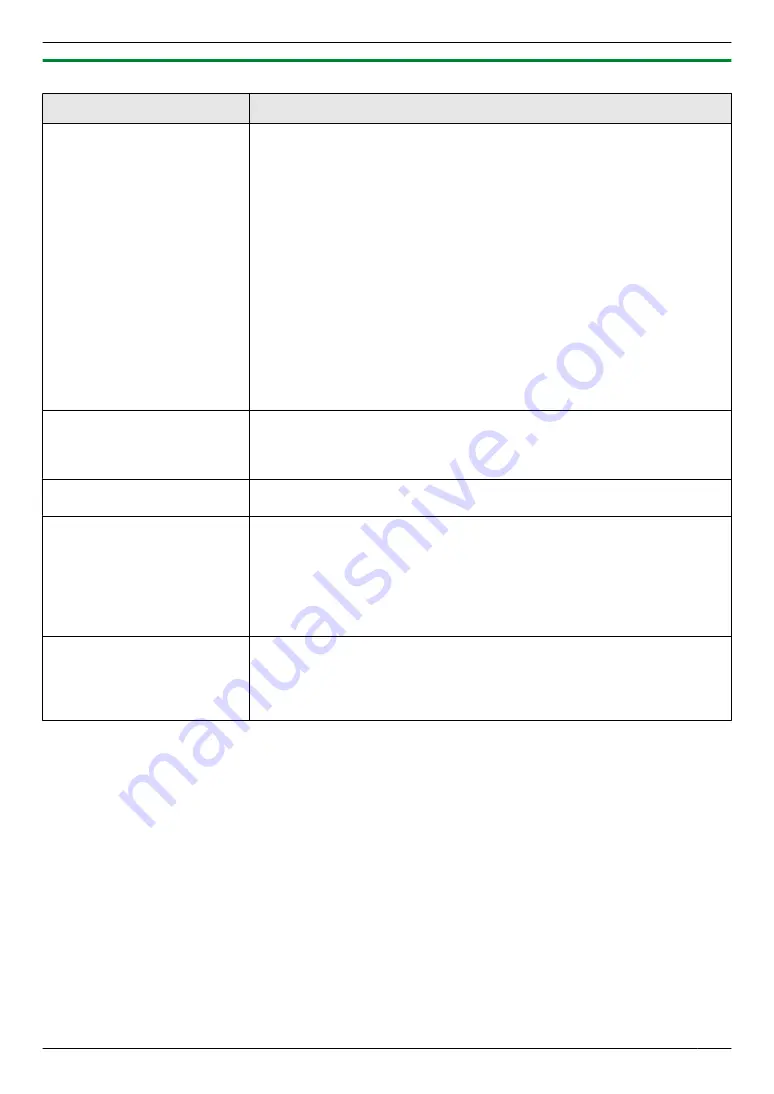
11.4.3 Scanner
Problem
Cause & Solution
I cannot scan.
R
When scanning at a high resolution, a large amount of available memory is
required. If your computer warns that there is insufficient memory, close
other applications and try again.
R
Select a lower resolution and try again.
R
Reduce the scanning area and try again.
1.
To preview the scanned image, click
[Preview]
.
2.
You can drag the frame to specify the scanning area.
3.
Click
[Scan]
to start scanning.
R
The unit is in use. Try again later.
R
There is not enough space on the hard disk. Delete unnecessary files and
try again.
R
Check the connection between the computer and the unit (page 19, 23).
R
Restart the computer, and try again.
R
You attempted to scan a document longer than the paper size which you
set. Change the setting or divide the document into the appropriate paper
size, and try again.
The document is not fed into
the unit when using the unit
as a scanner (automatic
document feeder only). (
y
)
R
Remove the document in the automatic document feeder and re-insert it.
Even after clicking [Cancel],
scanning continues.
R
Please wait. It may take a while for the cancel request to be accepted.
The name of the desired
computer is not displayed on
the unit when scanning
documents from the unit (LAN
supported models only). (
y
)
R
The printer driver has not been installed. Install it on your computer
(page 22).
R
The PC name list up feature has been set to
[Off]
. Set
[PC name list up
on device]
to
[On]
R
The maximum number of computers on the LAN is connected to the unit
(up to 30 computers). Set
[PC name list up on device]
to
[Off]
on the other
Stripes (fringes) occur on the
result of scanning (copying).
R
Interference fringes (moire) may occur depending on the relationship
between the type of the original document and scanning (copying)
resolution. Particularly, it may occur when scanning printed materials
(magazines, brochures, etc.). This is a normal symptom for scanners.
However, changing the resolution may improve it.
109
11. Help
Summary of Contents for KX-MB2100 series
Page 53: ...Clasp Transparent window 53 5 Printing ...
Page 137: ...137 Notes ...
Page 138: ...138 Notes ...
Page 139: ...139 Notes ...
Page 140: ...PNQX6667ZA D0514KU0 Panasonic System Networks Co Ltd 2014 ...






























