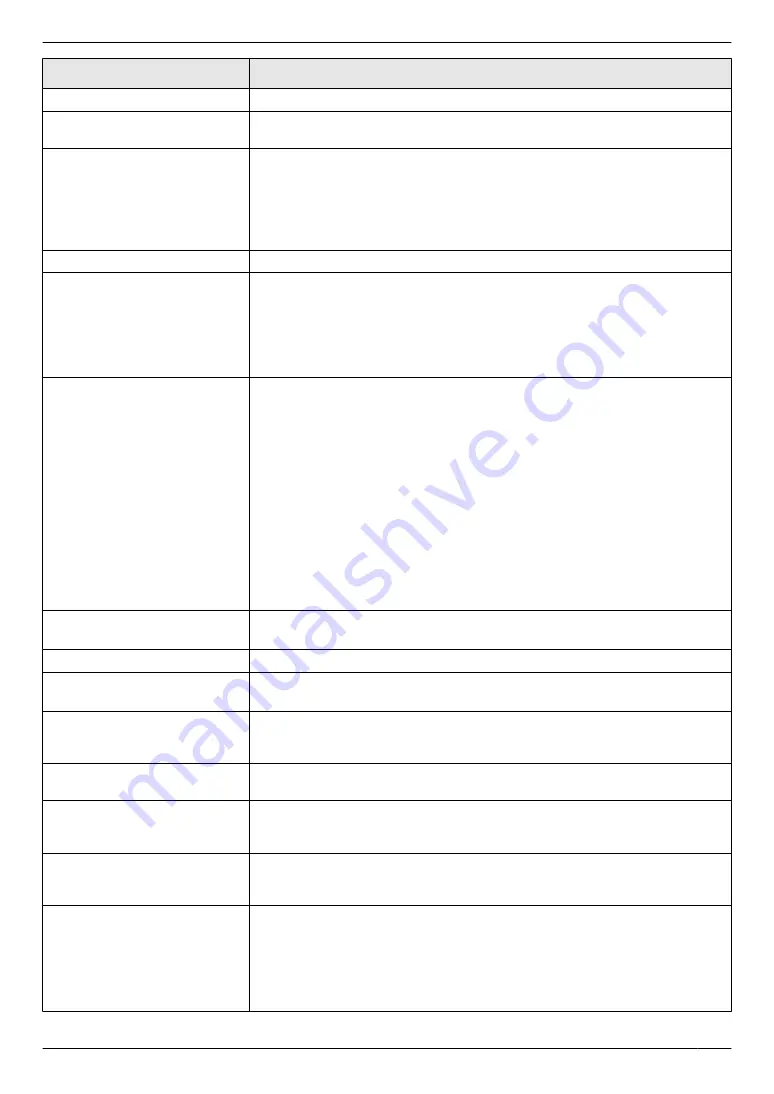
Display
Cause & Solution
“
CALL SERVICE
”
R
There is something wrong with the unit. Contact our service personnel.
“
CHANGE DRUM
”
R
There is something wrong with the drum cartridge. Replace the drum
cartridge and the toner cartridge.
“
CHECK DOCUMENT
”
R
The document was not fed into the unit properly. Remove the document,
and then press
Mw
/STOP
N
to clear the message. Re-insert the document.
If misfeeding occurs frequently, clean the document feeder rollers
(page 123) and try again.
R
The ADF top cover is not fully closed. Push firmly on the front and rear edges
of the ADF top cover, and then feed the document again.
“
CHECK DRUM
”
R
The drum cartridge is not inserted properly. Re-insert it correctly (page 17).
“
CHECK PAPER #1
”
R
Recording paper is not installed or the standard input tray has run out of
paper. Install paper (page 26).
R
Recording paper was not fed into the unit properly. Re-insert the recording
paper (page 26).
R
The standard input tray is not installed or is not inserted completely. Insert
the standard input tray into the unit.
“
CHECK PAPER TRAY #1
”
R
The loaded recording paper is not the appropriate size. Load recording
paper of the size that is shown on the display.
R
If this message is often displayed, also change the recording paper size
setting (feature #380).
R
The recording paper size setting (feature #380) is set to
“
B5(ISO)
”
,
“
B5
(JIS)
”
or
“
16K
”
, so received faxes will have been stored into memory.
Change the recording paper size setting and load the appropriate recording
paper.
Note:
R
“
#1
”
: Check the standard input tray. The displayed paper size depends on
the recording paper size setting (feature #380).
R
“
#2
”
: Check the manual tray. The displayed paper size depends on the
recording paper size setting (feature #381).
“
CHECK PICK UP INPUT
TRAY #2
”
R
Recording paper was not fed into the unit properly. Re-insert the recording
paper (page 120).
“
CHECK REAR COVER
”
R
The rear cover is open. Close it.
“
COOL DOWN FUSER PLEASE
WAIT
”
R
The unit is cooling down the fuser unit. Wait for a while.
“
DRUM LIFE LOW
”
R
The drum cartridge is reaching the end of its life. If you don’t have a new
drum cartridge and toner cartridge handy you should buy one as soon as
possible as your current cartridge is near the end of its useful life.
“
DRUM LIFE OVER
”
R
The drum cartridge has reached the end of its useful life. Replace the drum
cartridge and the toner cartridge immediately.
“
EMAIL SIZE OVER
”
R
When performing scan to email address, the number of scanned pages or
the file size of the scanned data has exceeded the limitation. Divide the
document into sections.
“
FAX IN MEMORY
”
R
The unit has a document in memory. See the other displayed message
instructions to print out the document. For fax memory capacity, see
page 126.
“
FAX PREVIEW
”
R
If the fax preview mode (feature #448) is set to
“
ON
”
,
– view, print or save the received fax documents using a web browser on
a computer connected via the LAN, and then erase the unnecessary
documents (page 84).
– turn the setting to
“
OFF
”
. The fax documents stored in memory will be
printed automatically.
103
11. Help
Summary of Contents for KX-MB2100 series
Page 53: ...Clasp Transparent window 53 5 Printing ...
Page 137: ...137 Notes ...
Page 138: ...138 Notes ...
Page 139: ...139 Notes ...
Page 140: ...PNQX6667ZA D0514KU0 Panasonic System Networks Co Ltd 2014 ...
















































