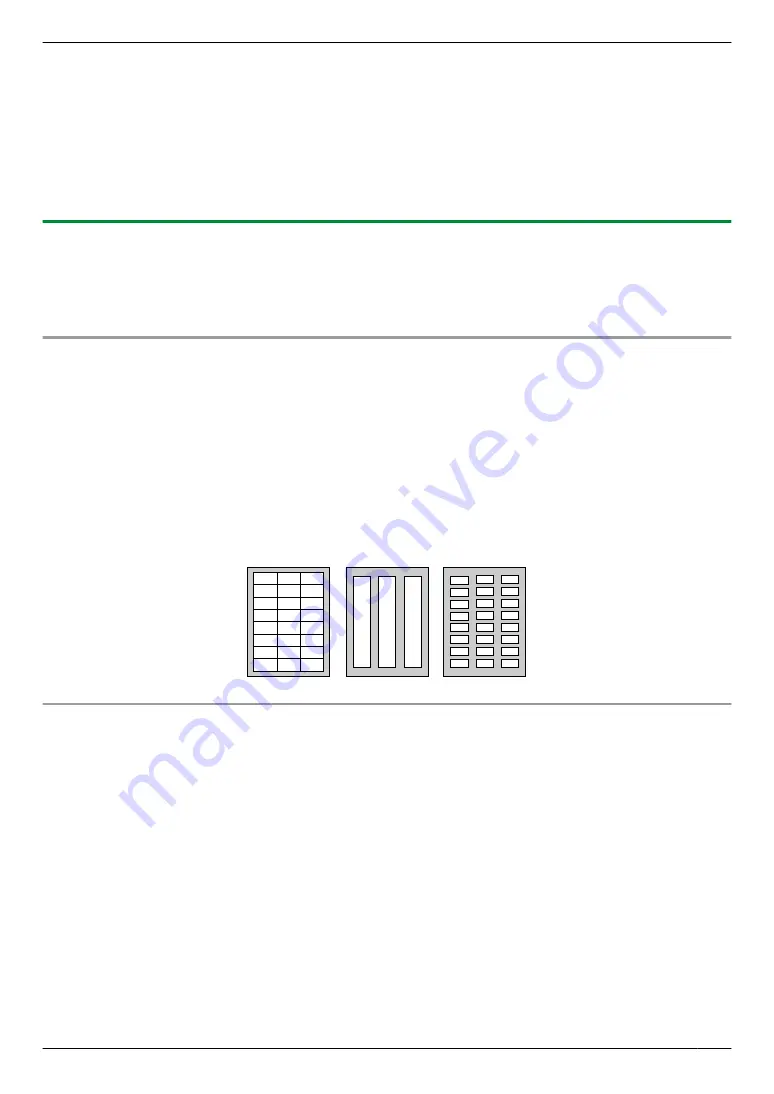
3
Select the unit’s name as the active printer.
4
[Preferences]
5
Click the
[Basic]
tab.
6
[Duplex]
A
Select the desired duplex layout.
A
[OK]
R
Select
[None]
to deactivate this feature.
R
You can also change the duplex margin.
7
Click
[Print].
5.1.2 Printing on special media
You can print not only on plain paper but also on special media (labels / envelopes).
R
Please refer to page 128 for information on recording paper.
R
Use the manual tray to print on special media.
R
To print on labels
Use labels designed for laser printing. We recommend the following:
Avery
™
5163/L7160
R
Make sure the print side is FACE UP when loading the labels.
For details about the number of sheets the unit can load, see page 128.
Do not use the following types of labels:
– Labels that are wrinkled, damaged or separated from the backing sheet.
– Any sheet of labels that has spaces in it where some of the labels have been removed.
– Labels that do not completely cover the backing sheet as follows:
To print on envelopes
Use envelopes designed for laser printing. We recommend the following:
– High quality envelopes of 90 g/m² to 110 g/m² paper (for Envelope CHOUKEI #3/CHOUKEI #4/YOUKEI #4).
– High quality envelopes of 90 g/m² paper (for Envelope #10/DL).
– Envelopes that have thin, sharply creased leading edges.
– Envelopes with side seam construction.
– Envelopes with a moisture content of 4 % to 6 % by weight (for Envelope #10/DL).
– Envelopes where the seams are at the edges of the envelope faces (for Envelope YOUKEI #4/#10/DL).
R
Load envelopes with the sealing flap FACE DOWN.
For details about the number of sheets the unit can load, see page 128.
R
The setting direction for each type of envelope is as follows.
51
5. Printing
Summary of Contents for KX-MB2100 series
Page 53: ...Clasp Transparent window 53 5 Printing ...
Page 137: ...137 Notes ...
Page 138: ...138 Notes ...
Page 139: ...139 Notes ...
Page 140: ...PNQX6667ZA D0514KU0 Panasonic System Networks Co Ltd 2014 ...






























