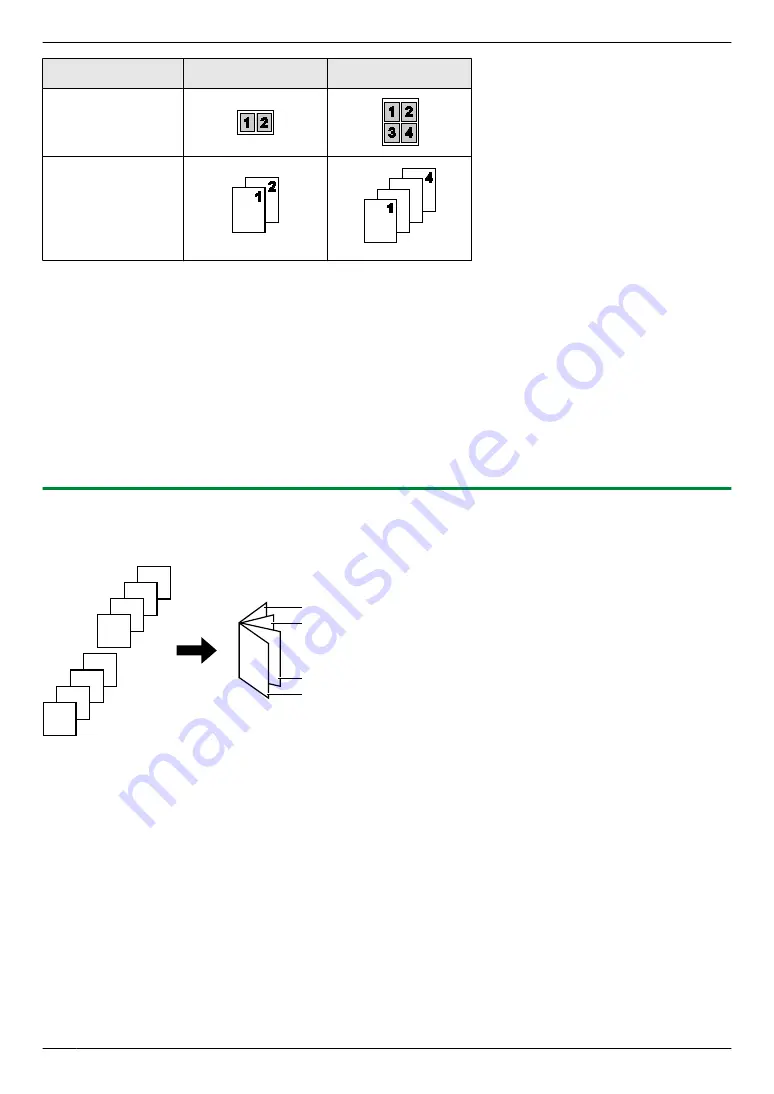
Separate N in 1
“
2 in 1
”
“
4 in 1
”
Original document
(
“
PORTRAIT
”
)
Separate pages
1
Set the original.
2
Mo
/PAGE LAYOUT
N
(repeatedly):
“
PAGE LAYOUT
”
3
MCDN
:
“
SEPARATE N in 1
”
A
M
OK/SET
N
4
MCDN
: Select the number of original documents.
A
M
OK/SET
N
5
MCDN
: Select the page layout of the original documents.
A
M
OK/SET
N
6
If necessary, enter the number of copies (up to 99).
7
Mx
/START
N
Note:
R
After you finish copying, press
Mw
/STOP
N
to reset this feature.
7.2.8 Booklet feature
You can make copies, and then fold them in half to create booklets. The documents will be reduced to fit the recording
paper.
8
7
6
5
4
3
2
1
1, 2
3, 4
5, 6
7, 8
1
Set the original.
2
Mo
/PAGE LAYOUT
N
(repeatedly):
“
PAGE LAYOUT
”
3
MCDN
:
“
BOOKLET
”
A
M
OK/SET
N
4
MCDN
:
“
LEFT BIND
”
or
“
RIGHT BIND
”
A
M
OK/SET
N
5
MCDN
: Select the desired binding pages.
–
“
1
”
: Makes a booklet with every 4 documents printed as separate blocks.
–
“
ALL
”
: Makes a booklet with all documents printed as 1 block.
6
M
OK/SET
N
7
If necessary, enter the number of copies (up to 99).
8
Start copying.
When using the scanner glass:
1.
Mx
/START
N
R
The unit will scan 1 page.
2.
Place the next page on the scanner glass and press
M
OK/SET
N
. Repeat this until you have scanned all pages.
70
7. Copying
Summary of Contents for KX-MB2100 series
Page 53: ...Clasp Transparent window 53 5 Printing ...
Page 137: ...137 Notes ...
Page 138: ...138 Notes ...
Page 139: ...139 Notes ...
Page 140: ...PNQX6667ZA D0514KU0 Panasonic System Networks Co Ltd 2014 ...






























