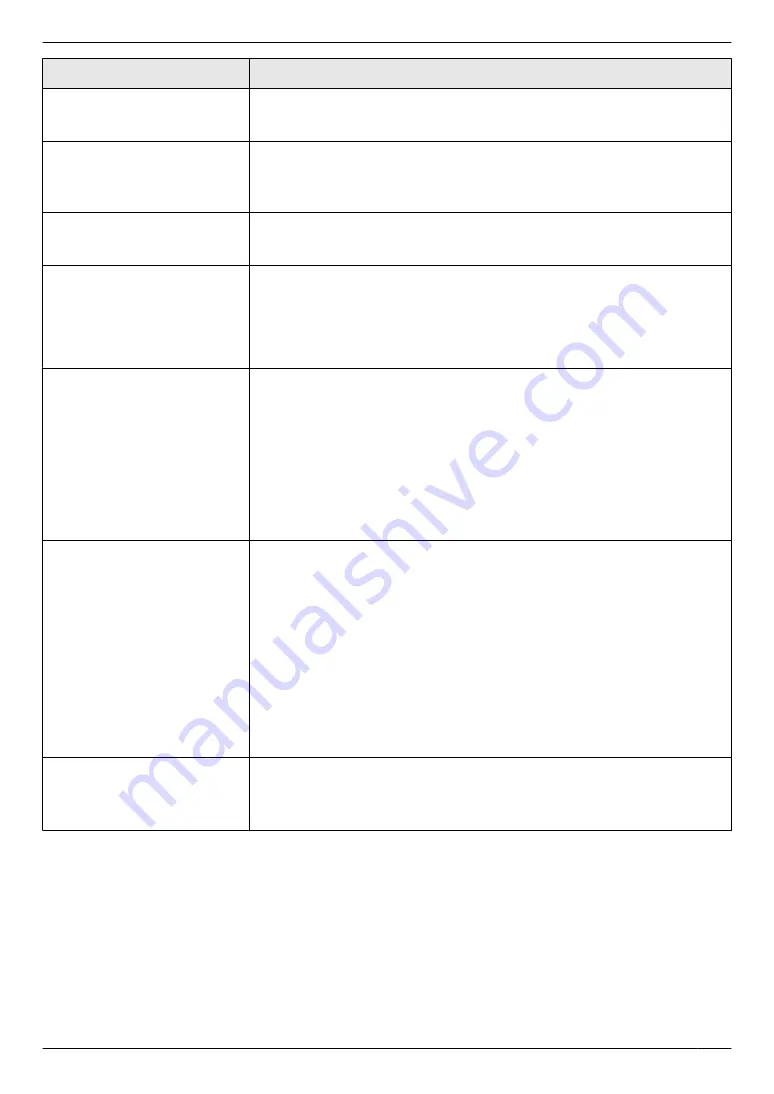
Problem
Cause & Solution
I cannot receive the whole
document (LAN supported
models only). (
y
)
R
The fax to email address (feature #452) is activated. In this case, only faxes
within the fax memory capacity (page 126) can be received. Deactivate the
feature, then ask the other party to resend the document.
I cannot receive documents
automatically.
R
The receiving mode is set to TEL mode. Set to FAX ONLY mode (page 76)
or TEL/FAX mode (
y
R
The time taken to answer the call is too long. Decrease the number of rings
before the unit answers a call (feature #210).
The display shows
“
CONNECTING.....
”, but
faxes are not received.
R
The incoming call is not a fax. Change the receiving mode to TEL mode
(page 76) or TEL/FAX mode (
y
The printing quality of the
received documents is poor.
R
If documents can be copied properly, the unit is working normally. The other
party may have sent a faint document or there may be something wrong
with the other party’s machine. Ask them to send a clearer copy of the
document or to check their fax machine.
R
If documents cannot be copied properly, refer to “11.4.2 Printing
problems”, page 107.
The other party complains
that they cannot send a
document.
R
The memory is full of received documents due to a lack of recording paper
or a recording paper jam. Load paper (page 25) or remove the jammed
paper (page 117).
R
If the PC fax setting (feature #442) is set to
“
ALWAYS
”
, check the connection
between the computer and the unit.
R
If the fax preview mode (feature #448) is set to
“
ON
”
, use the web browser
on the computer connected via the LAN to view, print or save the documents,
and then erase unnecessary documents (page 84).
R
The unit is not in FAX ONLY mode. Press
Mv
/FAX AUTO ANSWER
N
repeatedly to turn ON the
Mv
/FAX AUTO ANSWER
N
light.
I cannot select the desired
receiving mode.
R
If you want to set FAX ONLY mode:
– press
Mv
/FAX AUTO ANSWER
N
repeatedly to turn ON the
Mv
/
FAX AUTO ANSWER
N
light.
R
If you want to set TEL/FAX mode (
y
):
1.
Select TEL/FAX mode using feature #404.
2.
Press
Mv
/FAX AUTO ANSWER
N
repeatedly to turn OFF the
Mv
/
FAX AUTO ANSWER
N
light.
R
If you want to set TEL mode:
1.
Select TEL mode using feature #404. (This step is only for models that
support TEL/FAX mode. (
y
))
2.
Press
Mv
/FAX AUTO ANSWER
N
repeatedly to turn OFF the
Mv
/
FAX AUTO ANSWER
N
light.
When an extension telephone
is connected, I cannot receive
documents by pressing
MGNMBNM
9
N
.
R
You must set remote fax activation to ON (feature #434) beforehand.
R
Press
MGNMBNM
9
N
firmly.
R
You may have changed the remote fax activation code from
MGNMBNM
9
N
(default setting). Verify the remote fax activation code (feature #434).
111
11. Help
Summary of Contents for KX-MB2100 series
Page 53: ...Clasp Transparent window 53 5 Printing ...
Page 137: ...137 Notes ...
Page 138: ...138 Notes ...
Page 139: ...139 Notes ...
Page 140: ...PNQX6667ZA D0514KU0 Panasonic System Networks Co Ltd 2014 ...
















































