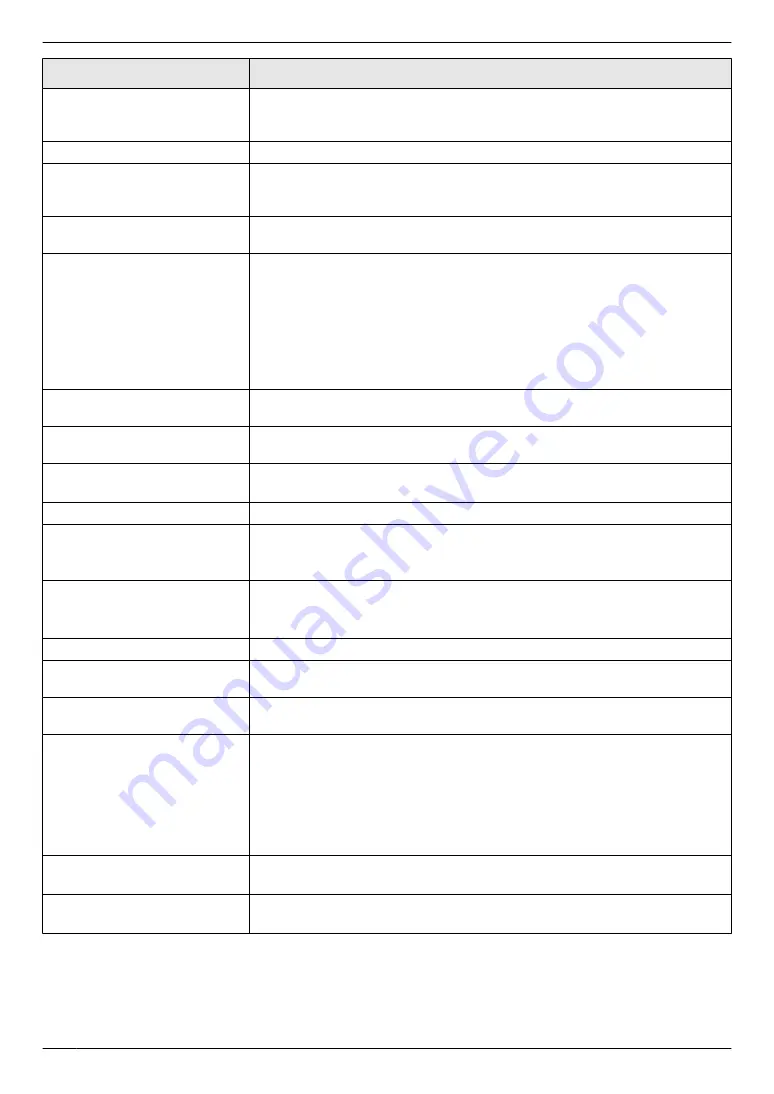
Display
Cause & Solution
“
FILE SIZE OVER
”
R
When performing scan to FTP server or scan to SMB folder, the number of
scanned pages or the file size of the scanned data has exceeded the
limitation. Divide the document into sections.
“
FRONT COVER OPEN
”
R
The front cover is open. Close it.
“
KEEP COPYING
”
R
Copying has stopped due to some existing problem (Example: a lack of
recording paper or a recording paper jam). See the other displayed message
instructions to continue copying.
“
LOW TEMP.
”
R
The inside of the unit is extremely cold and cannot be operated. Use the unit
in a warmer area.
“
MEMORY FULL
”
R
When performing memory transmission, the document being stored
exceeded the memory capacity of the unit. Send the entire document
manually.
R
When making a copy, the document being stored exceeded the memory
capacity of the unit. Press
Mw
/STOP
N
to clear the message. Divide the
document into sections.
R
There is no space to store new items in the address book. Erase
unnecessary items (page 47).
“
MODEM ERROR
”
R
There is something wrong with the unit’s modem. Contact our service
personnel.
“
NO FAX REPLY
”
R
The other party’s fax machine is busy or has run out of recording paper. Try
again.
“
OUT OF PAPER INPUT TRAY
#2
”
R
Recording paper is not loaded in the manual tray. Load paper (page 31).
“
PAPER IN TRAY #2
”
R
The recording paper is installed in the manual tray (page 31).
“
PAPER JAMMED
”
“
OPEN REAR COVER
”
“
OPEN FRONT COVER
”
R
A recording paper jam occurred. Remove the jammed paper (page 117).
R
Remove the protective sheet from the drum cartridge (page 17).
“
PCFAX
”
R
If the PC fax setting (feature #442) is set to
“
ALWAYS
”
,
– check the connection between the computer and the unit.
– check that the computer is turned on.
“
PLEASE WAIT
”
R
The unit is warming up. Wait for a while.
“
POLLING ERROR
”
R
The other party’s fax machine does not offer the polling function. Check with
the other party.
“
REDIAL TIME OUT
”
R
The other party’s fax machine is busy or has run out of recording paper. Try
again.
“
REMOVE DOCUMENT
”
R
The document is jammed. Remove the jammed document (page 120).
R
Attempted to send or copy a document longer than 600 mm using the
automatic document feeder. Remove the document, and then press
Mw
/
STOP
N
to clear the message. Divide the document into two or more sheets
and try again.
R
The ADF top cover is not fully closed. Push firmly on the front and rear edges
of the ADF top cover, and then feed the document again.
“
REMOVE PAPER IN REAR
SIDE
”
R
Recording paper is remained in the rear side. Remove the recoding paper
from the rear side.
“
REMOVE PAPER IN INPUT
TRAY #2
”
R
Recording paper is installed in the manual tray when trying to receive faxes
or print reports. Remove the recording paper from the manual tray.
104
11. Help
Summary of Contents for KX-MB2100 series
Page 53: ...Clasp Transparent window 53 5 Printing ...
Page 137: ...137 Notes ...
Page 138: ...138 Notes ...
Page 139: ...139 Notes ...
Page 140: ...PNQX6667ZA D0514KU0 Panasonic System Networks Co Ltd 2014 ...
















































