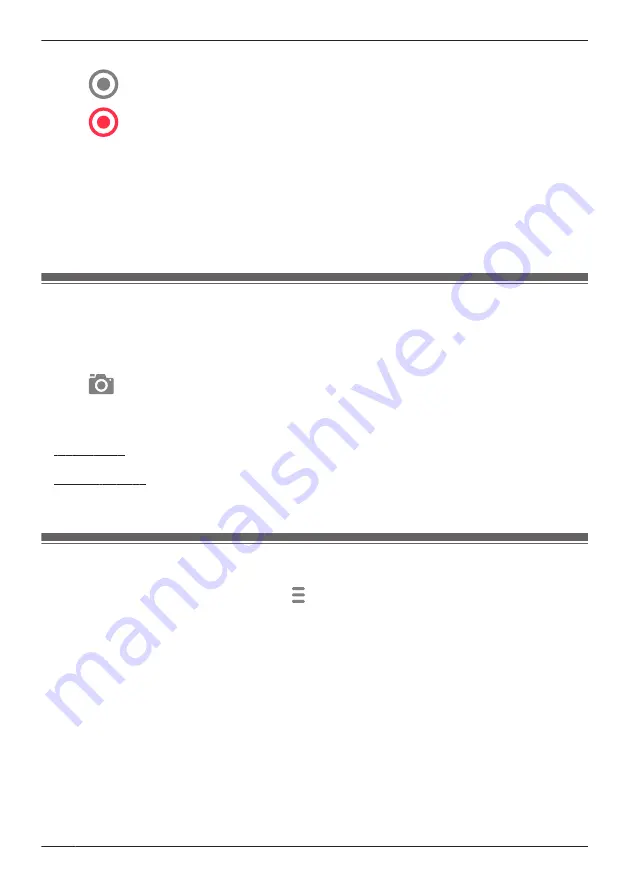
1
View live images from the desired camera.
2
Tap
to start recording.
3
Tap
to stop recording.
Note:
R
Manual recording is not available when 24/7 recording is in use ( “Window camera mode settings
(overview)”, Page 106).
R
The maximum recording time is 5 minutes.
R
If
[Recording Error (Memory full)]
is displayed, the camera’s SD card is full and new recordings
cannot be saved. Erase unneeded recordings (see “Erasing recordings”, Page 102).
R
For information about SD cards and how recordings are saved, see “Camera SD cards”, Page 104.
Taking snapshots
You can save snapshots (i.e., still images) while viewing live camera images. Snapshots are saved in
your mobile device’s default photo album app.
1
View live images from the desired camera.
2
Tap
.
Note:
R
Snapshot sizes are scaled to fit the width of your mobile device’s display.
R
iPhone, iPad
Snapshots are saved as JPEG files in your mobile device’s “Photos” app.
R
Android devices
Snapshots are saved as JPEG files in your mobile device’s picture directory. The file naming
convention is: device name + the date and time.
Viewing the recording list screen
From the
[HomeHawk]
app home screen, tap
®
[Recording List]
to display the recording list
screen.
R
You can also access the recording list screen by tapping
[Show all]
in the camera image/recording list
screen ( “Viewing the camera image/recording list screen”, Page 94).
98
Using a shelf, floor, and window camera
Summary of Contents for HomeHawk KX-HNC505
Page 1: ...User s Guide Text entity en_us_201005 Model No ...
Page 198: ...198 Notes ...
Page 199: ...199 Notes ...
Page 200: ...PNQP1406QA eng CC1803YK9100 ...






























