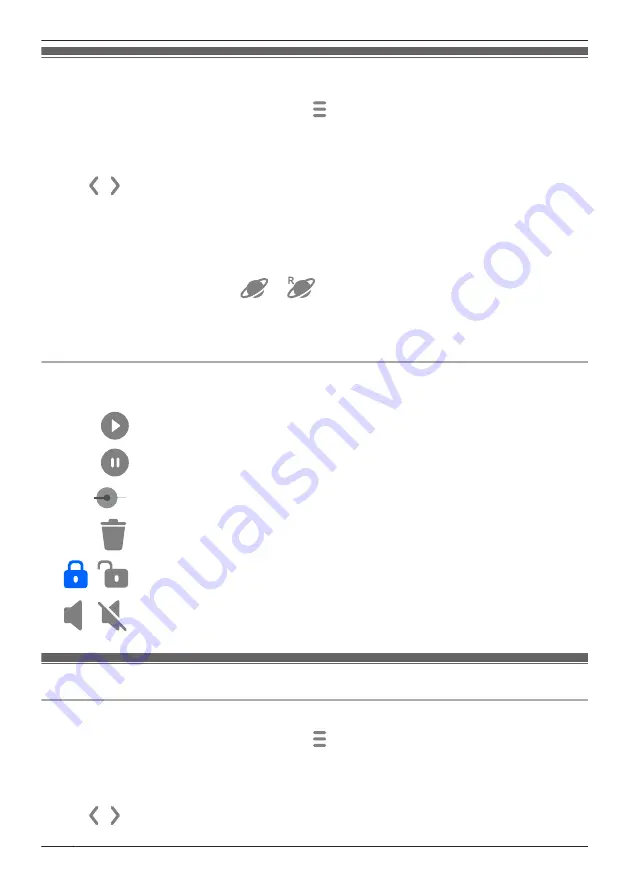
Playing back recordings
1
From the
[HomeHawk]
app home screen, tap
®
[Recording List]
.
2
Select the desired access point and camera.
R
Select
[All Cameras]
to see recorded images from all the cameras registered to the specified
access point.
3
Tap
,
, or the displayed date to select a recording date.
R
A list of all recordings recorded on the selected date is displayed.
4
Select a recording.
R
The selected recording starts playing in the playback screen.
Note:
R
When connected away from home,
or
is displayed on the playback screen. See
“Accessing while away from home”, Page 21 for more information.
R
Recorded images can also be played back from the camera image/recording list screen ( “Viewing the
camera image/recording list screen”, Page 123).
Playback controls
The following controls are displayed in the playback screen.
Starts or resumes playback
Pauses playback
Allows you to quickly move to the desired area of the recording by sliding the
progress bar
Erases the current recording
/
Protects or removes the protection for the recording
/
Enables or disables audio for the recording
Erasing recordings
Erasing individual images
1
From the
[HomeHawk]
app home screen, tap
®
[Recording List]
.
2
Select the desired access point and camera.
R
Select
[All Cameras]
to see recorded images from all the cameras registered to the specified
access point.
3
Tap
,
, or the displayed date to select a recording date.
130
Using a front door camera and outdoor camera
Summary of Contents for HomeHawk KX-HNC505
Page 1: ...User s Guide Text entity en_us_201005 Model No ...
Page 198: ...198 Notes ...
Page 199: ...199 Notes ...
Page 200: ...PNQP1406QA eng CC1803YK9100 ...






























