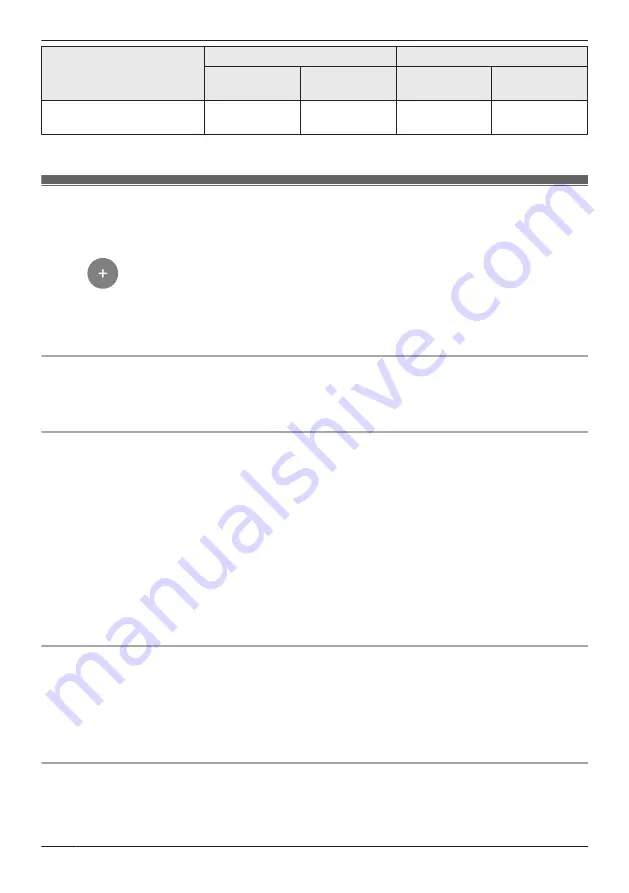
Setting
[Silent Mode]
[Protection Mode]
1st camera
2nd or later
camera
1st camera
2nd or later
camera
Play Sound
[OFF]
[OFF]
[Announcement
]
[OFF]
*1 Refer to “Sync”, Page 134 for more information.
Creating new modes
You can create new modes to operate your devices when an event occurs such as motion is detected.
1
Access the mode screen ( “Accessing the mode screen”, Page 133).
2
Tap
.
3
Change the settings as required.
R
Each setting is explained in this section.
4
When finished, tap
[Create]
.
Mode name
When creating a new mode, you can set the name used for the mode. This helps you to identify the
mode from other modes used on your mobile device.
–
To enter a name:
Tap the text field and enter the text.
Start Recording
You can enable and disable recording, and also specify the recording duration for each camera.
–
To enable/disable recording:
Slide the switch next to each camera name to the desired position.
–
To select a recording duration:
Tap the time displayed next to
[Duration]
, and then tap
[Done]
.
Sync
You can coordinate cameras so that when 1 camera detects motion, the other camera starts
pre-recording. (Images are temporarily stored, and if motion is detected later, images are then saved on
the access point’s SD card.)
–
To enable/disable camera coordination:
Slide the
[Sync]
switch to the desired position.
Note:
R
Sync is only available when 2 or more front door cameras or outdoor cameras are registered to the
access point.
[Send Notifications]
Push notifications are displayed on your mobile device when motion is detected.
–
To enable/disable push notifications:
Slide the switch to the desired position.
Note:
R
After recording has started for a camera, motion detection notifications from that camera are not sent
to mobile devices. However, motion detection notifications from other cameras are sent.
[Play Sound]
You can specify what sounds a camera will automatically make when motion is detected. This can be
used to warn suspicious people approaching your house that they have been detected and that there are
cameras that can record images of them.
134
Using a front door camera and outdoor camera
Summary of Contents for HomeHawk KX-HNC505
Page 1: ...User s Guide Text entity en_us_201005 Model No ...
Page 198: ...198 Notes ...
Page 199: ...199 Notes ...
Page 200: ...PNQP1406QA eng CC1803YK9100 ...






























