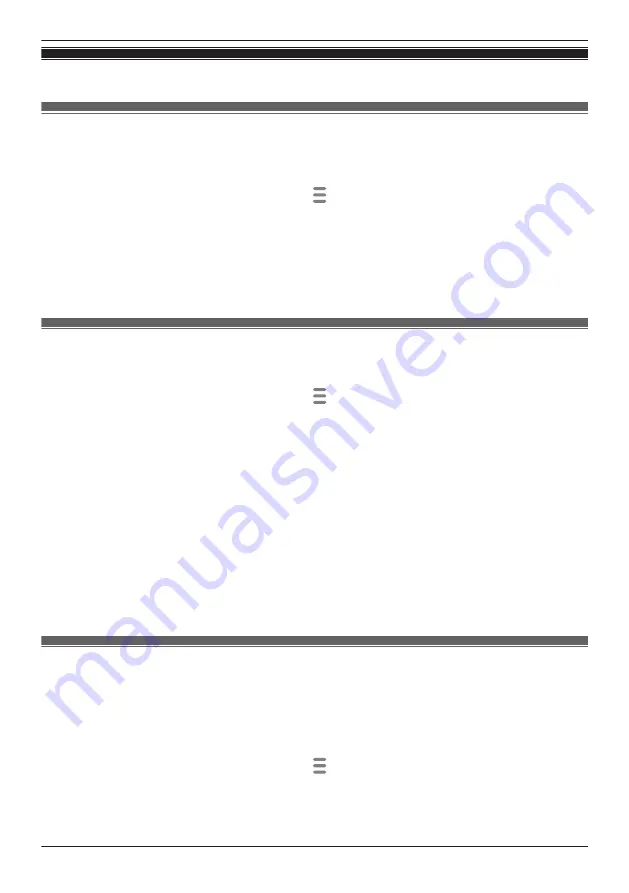
Detection settings
Detection area
You can select which areas of the camera image are monitored for motion detection. This allows you to
ignore motion in certain areas of the camera’s image.
1
From the
[HomeHawk]
app home screen, tap
®
[Settings]
.
2
Tap
[Camera Settings]
and select the desired camera.
3
Tap
[Detection]
®
[Set Detection Area]
.
4
Tap the desired areas of the camera image.
R
Gray areas of the camera image indicate areas for which image detection is disabled.
5
When finished, tap
[Set]
.
Motion sensitivity
You can adjust the sensitivity of the camera’s motion detection features.
1
From the
[HomeHawk]
app home screen, tap
®
[Settings]
.
2
Tap
[Camera Settings]
and select the desired camera.
3
Tap
[Detection]
®
[Motion Sensitivity]
.
4
Select the desired setting.
If you want to use the same sensitivity level for the IR sensor and video motion sensor:
–
[High]
: The sensors are very sensitive to changes, i.e., even a small change will trigger the
sensors.
–
[Normal]
: The sensors are moderately sensitive to changes.
–
[Low]
: The sensors are somewhat sensitive to changes.
If you want to use different sensitivity levels for the IR sensor and video motion sensor:
Tap
[Advanced]
.
–
[IR Sensor]
: Determines sensitivity levels for the IR sensor.
–
[Video Motion]
: Determines sensitivity levels for the video motion sensor.
5
When finished, tap
[OK]
.
Disabling detections when leaving your house (front door
cameras only)
You can disable detections for when people leave your house.
This is convenient when you only want to detect people approaching your house and do not want to
detect people leaving your house.
1
From the
[HomeHawk]
app home screen, tap
®
[Settings]
.
2
Tap
[Camera Settings]
and select the desired camera.
3
Tap
[Detection]
.
139
Using a front door camera and outdoor camera
Summary of Contents for HomeHawk KX-HNC505
Page 1: ...User s Guide Text entity en_us_201005 Model No ...
Page 198: ...198 Notes ...
Page 199: ...199 Notes ...
Page 200: ...PNQP1406QA eng CC1803YK9100 ...
















































