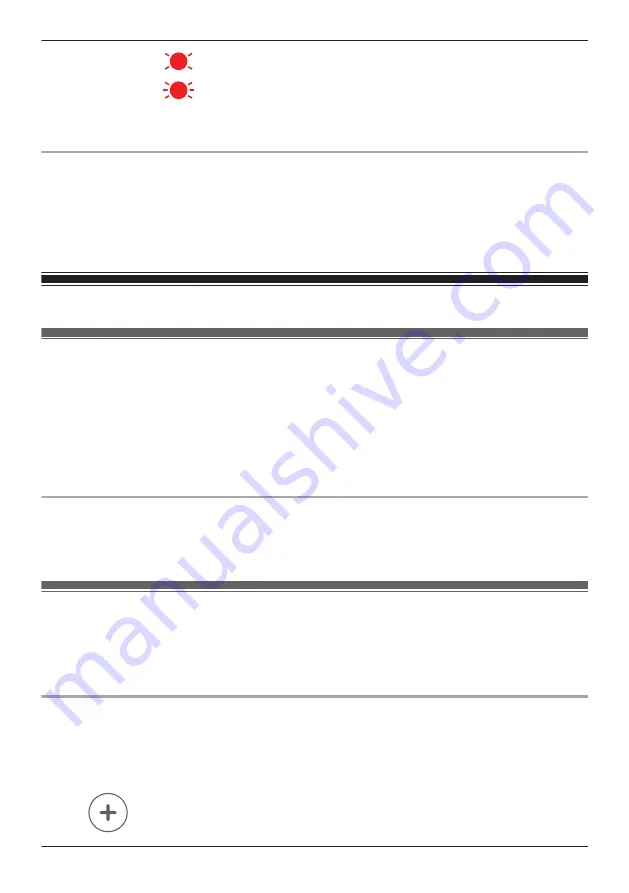
Live images are being viewed or recorded, or camera is starting up
Device malfunction
*1 You can configure the camera so that its LED indicator does not light during normal operation or
when motion is detected. See “Enabling and disabling the HD camera’s LED indicator”, Page 161.
Enabling and disabling the HD camera’s LED indicator
1
View live images from the desired camera.
2
Open the options menu (see “Displaying the options menu”, Page 151).
3
Tap
[Settings]
®
[Device Profiles]
.
4
Slide the
[Camera LED]
switch to the desired position.
Smart recording features
Smart recording features (overview)
Smart recording allows the HD camera to start recording images automatically. You can configure smart
recording settings by creating “scenarios”. Each scenario answers the following two questions.
1
What is the trigger
that will make the camera start recording?
– A schedule
– A sensor
2
How long
should the camera record images?
– Maximum 15 minutes
Sensors that can be used to trigger smart recording scenarios
– Built-in motion sensor in HD camera
– Built-in sound sensor in HD camera
– Built-in temperature sensor in HD camera
Creating smart recording scenarios
Smart recording scenarios can be executed on a schedule and when a sensor is triggered.
Note:
R
10 smart recording scenarios can be created for each camera.
Creating a scenario that uses a schedule as the trigger
1
View live images from the desired camera.
2
Open the options menu (see “Displaying the options menu”, Page 151).
3
Tap
[Smart Recording]
.
R
A list of existing scenarios is displayed.
4
Tap
.
161
Using an HD camera
Summary of Contents for HomeHawk KX-HNC505
Page 1: ...User s Guide Text entity en_us_201005 Model No ...
Page 198: ...198 Notes ...
Page 199: ...199 Notes ...
Page 200: ...PNQP1406QA eng CC1803YK9100 ...






























