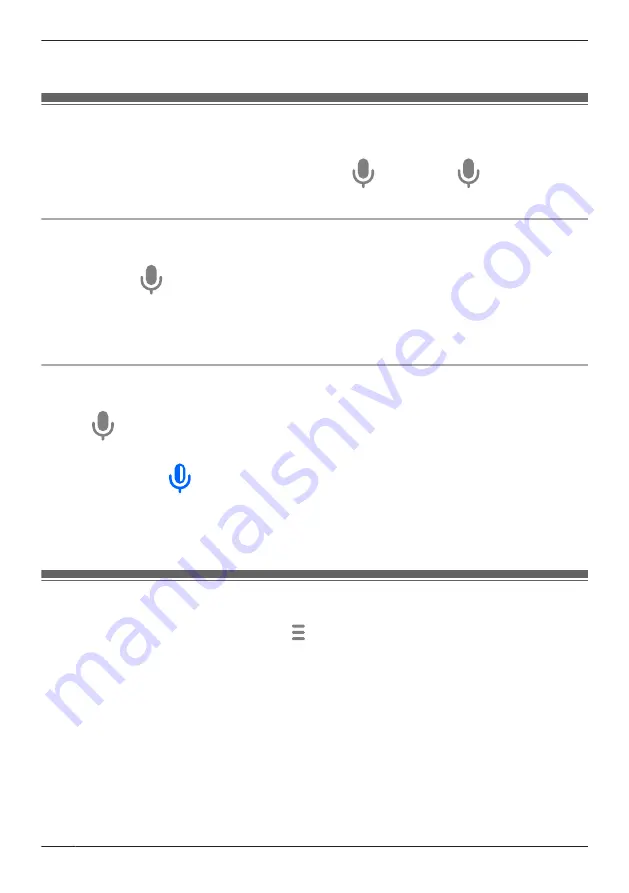
Snapshots are saved as JPEG files in your mobile device’s picture directory. The file naming
convention is: device name + the date and time.
Talking to the camera
You can use your mobile device’s microphone and the camera’s built-in speaker to talk to someone
where the camera is installed. You can either tap and hold
to talk or tap
once to talk
alternatively with the other party.
Tap and hold to talk
1
View live images from the desired camera.
2
Tap and hold
.
R
The audio from your mobile device’s microphone is played through the camera’s speaker until you
release your finger.
R
Talk in turns with the other party. (While you are talking to the camera, you will not be able to hear
audio from the camera’s microphone.)
Tap and talk
1
View live images from the desired camera.
2
Tap
.
R
Talk in turns with the other party.
3
When finished, tap
.
Note:
R
For information about adjusting the camera’s speaker volume, see “Adjusting the talk volume”,
Page 109.
Viewing the recording list screen
From the
[HomeHawk]
app home screen, tap
®
[Recording List]
to display the recording list
screen.
R
You can also access the recording list screen by tapping
[Show all]
in the camera image/recording list
screen ( “Viewing the camera image/recording list screen”, Page 49).
54
Using a shelf, floor, and window camera
Summary of Contents for HomeHawk KX-HNC505
Page 1: ...User s Guide Text entity en_us_201005 Model No ...
Page 198: ...198 Notes ...
Page 199: ...199 Notes ...
Page 200: ...PNQP1406QA eng CC1803YK9100 ...






























