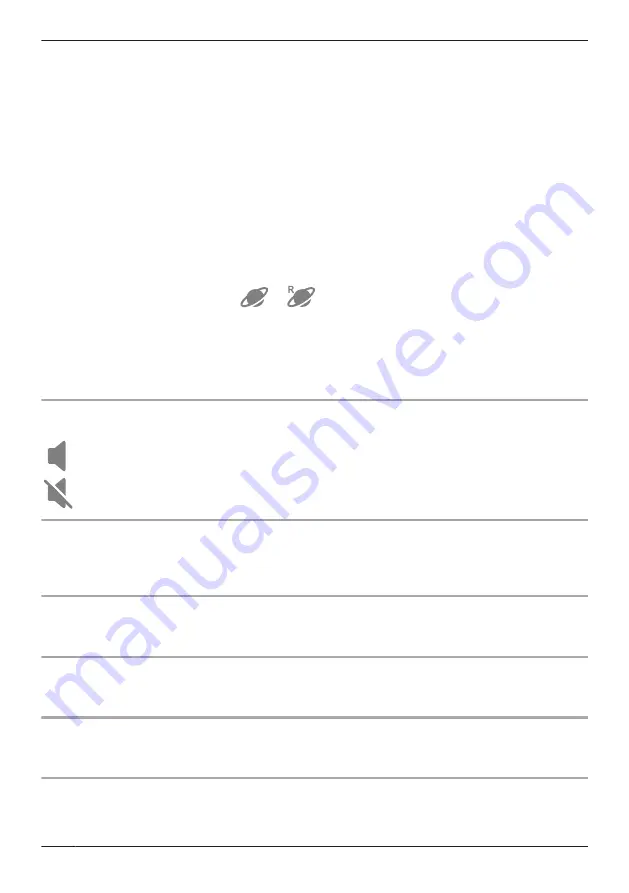
E
Shows the live camera image without zoom
applied
F
Shows the live camera image with zoom
applied
G
Turns sound on/off
( “Turning the camera audio on and off”,
Page 126)
H
Enables talking with the camera
( “Talking to the camera”, Page 128)
I
Starts/stops recording
( “Recording camera images (manual
recording)”, Page 127)
J
Takes snapshots
( “Taking snapshots”, Page 127)
K
Switches between single and dual view
( “Viewing images in dual view”, Page 127)
Note:
R
Multiple mobile devices can view live images from the same camera at the same time ( “Accessing
from multiple mobile devices”, Page 26). However, only one mobile device can use certain features at
a time (talking to the camera, etc.).
R
When connected away from home,
or
is displayed next to the access point’s name. See
“Accessing while away from home”, Page 21 for more information.
R
When displaying front door cameras or outdoor camera images while away from home, the app will
disconnect from the access point after a certain period of time in some conditions. This is to minimize
data usage. If you are disconnected automatically, a dialog is displayed asking if you want to connect
to the camera again. The time out period cannot be changed.
Turning the camera audio on and off
Tap the icon to select the desired setting while viewing live images from a camera.
: Camera audio will be heard
: Camera audio will not be heard
Viewing images horizontally
By turning your mobile device on its side you can display camera images horizontally.
When viewing images horizontally, icons for operating the camera (e.g., recording, talking, etc.) are not
displayed. To display these icons, tap anywhere on the camera image.
Zooming in and out
Pinch in and out on the camera image while viewing live images from a camera. While zoomed in, you
can swipe your finger on the camera image to display a different area of the image.
Using night vision
If there is not adequate light to illuminate the subject, such as at night, the camera switches to night
vision mode depending on the settings (see “Using night vision”, Page 137).
Recording camera images
To record camera images manually, see “Recording camera images (manual recording)”, Page 127.
To record images automatically when a sensor is triggered, see “Mode settings (overview)”, Page 132.
Taking snapshots
To save snapshots (i.e., still images) while viewing live camera images, see “Taking snapshots”,
Page 127.
126
Using a front door camera and outdoor camera
Summary of Contents for HomeHawk KX-HNC505
Page 1: ...User s Guide Text entity en_us_201005 Model No ...
Page 198: ...198 Notes ...
Page 199: ...199 Notes ...
Page 200: ...PNQP1406QA eng CC1803YK9100 ...
















































