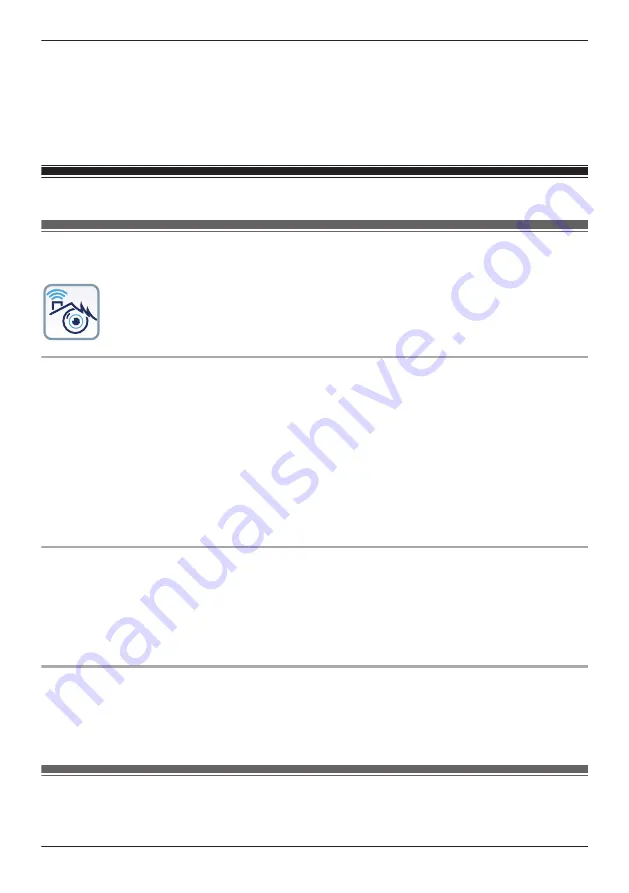
5
When prompted, enter the password required to connect to the camera.
R
This password was set during initial setup.
6
When prompted, enter a name for your mobile device and then tap
[OK]
.
R
This setting allows you to change the name assigned to your device. It can help you identify your
mobile device when performing certain operations, such as deregistering a mobile device.
R
A list of all cameras registered to the app is displayed when registration is complete.
HD camera basics
HD camera basics (overview)
To begin, simply start the
[HomeHawk]
app on your mobile device by tapping its icon (shown below).
HD camera password
To prevent unauthorized access to the camera, you will be prompted to enter the camera’s password the
first time you connect to the camera.
Note:
R
The password is required whether you are connecting to the camera at home or while away from
home. It is set during initial setup ( “Setting up the HD camera”, Page 149).
R
You can change the password if necessary ( “Login password”, Page 170).
R
When entering the camera’s password, you can enable the automatic login feature by turning on the
[Automatic Login]
checkbox. In this case, the password that you enter will be saved, allowing the app
to log in to the camera automatically. You can turn the automatic login feature on and off later if
desired. See “[Automatic Login]”, Page 169.
General information
R
Running the app while away from home when your mobile device is connected to a mobile network
(3G, 4G, etc.) may cause your mobile device’s battery to deplete faster than normal.
R
If the app disconnects from the camera while away from home (such as when you turn your mobile
device’s screen off and then on, or you switch to another app and then return to the
[HomeHawk]
app), the app’s home screen will be displayed instead of the last screen you were viewing. Also note
that in this case, it may take some time for the app’s screen to be displayed.
Privacy information
Certain features of the app function by accessing your mobile device’s hardware, such as the
microphone, or the information stored in your mobile device. While using the app, a dialog may be
displayed that asks whether you want to allow the app to access these features of your mobile device.
You can change this setting later if desired in the privacy section of your mobile device’s
[Settings]
app.
Displaying the options menu
The method used to display the options menu varies depending on your mobile device. Note that the
options menu is not available on all screens.
151
Using an HD camera
Summary of Contents for HomeHawk KX-HNC505
Page 1: ...User s Guide Text entity en_us_201005 Model No ...
Page 198: ...198 Notes ...
Page 199: ...199 Notes ...
Page 200: ...PNQP1406QA eng CC1803YK9100 ...















































