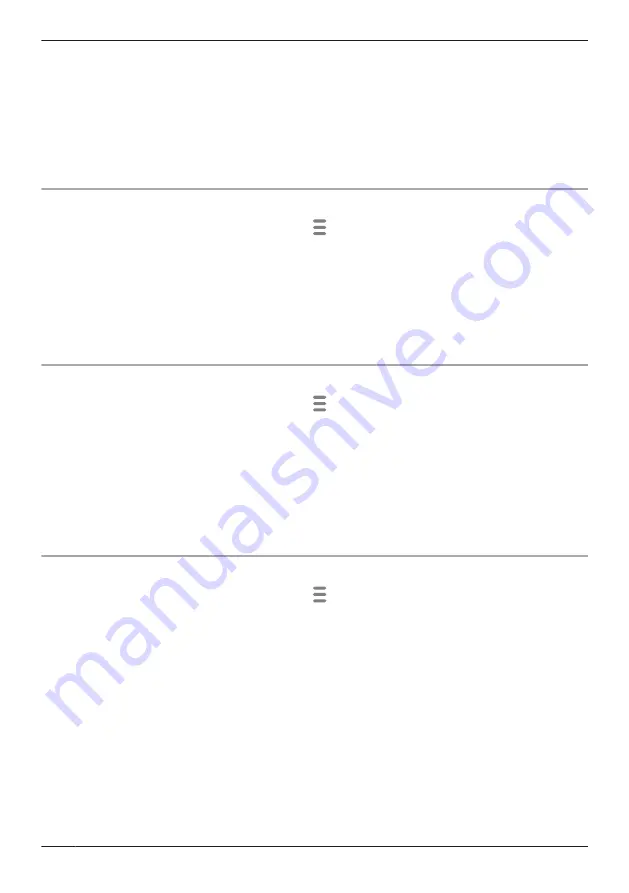
4
Tap
[OK]
.
Note:
R
Floor cameras:
Refer to “Registering floor cameras”, Page 33 if you want to register your camera again.
R
Shelf cameras:
Refer to “Registering shelf cameras”, Page 33 if you want to register your camera again.
R
Window cameras:
Refer to “Registering window cameras”, Page 33 if you want to register your camera again.
Deregistering access points
1
From the
[HomeHawk]
app home screen, tap
®
[Settings]
.
2
Tap
[Deregistration]
®
[Access Point]
.
3
Select the device that you want to deregister.
R
A dialog is displayed asking whether you want to deregister the device.
4
Tap
[OK]
.
Note:
R
Refer to “Registering access points”, Page 33 if you want to register your access point again.
Deregistering front door camera/outdoor cameras
1
From the
[HomeHawk]
app home screen, tap
®
[Settings]
.
2
Tap
[Deregistration]
®
[Camera(s)]
.
3
Select the device that you want to deregister.
R
A dialog is displayed asking whether you want to deregister the device.
4
Tap
[OK]
.
Note:
R
Refer to “Registering front door cameras and outdoor cameras”, Page 34 if you want to register your
front door camera or outdoor camera again.
Deregistering HD cameras
1
From the
[HomeHawk]
app home screen, tap
®
[Settings]
.
2
Tap
[Deregistration]
®
[Indoor HD Camera]
.
3
Select the device that you want to deregister.
R
A dialog is displayed asking whether you want to deregister the device.
4
Tap
[OK]
.
Note:
R
Refer to “Registering HD cameras”, Page 34 if you want to register your HD camera again.
42
Getting started with the HomeHawk!
Summary of Contents for HomeHawk KX-HNC505
Page 1: ...User s Guide Text entity en_us_201005 Model No ...
Page 198: ...198 Notes ...
Page 199: ...199 Notes ...
Page 200: ...PNQP1406QA eng CC1803YK9100 ...






























