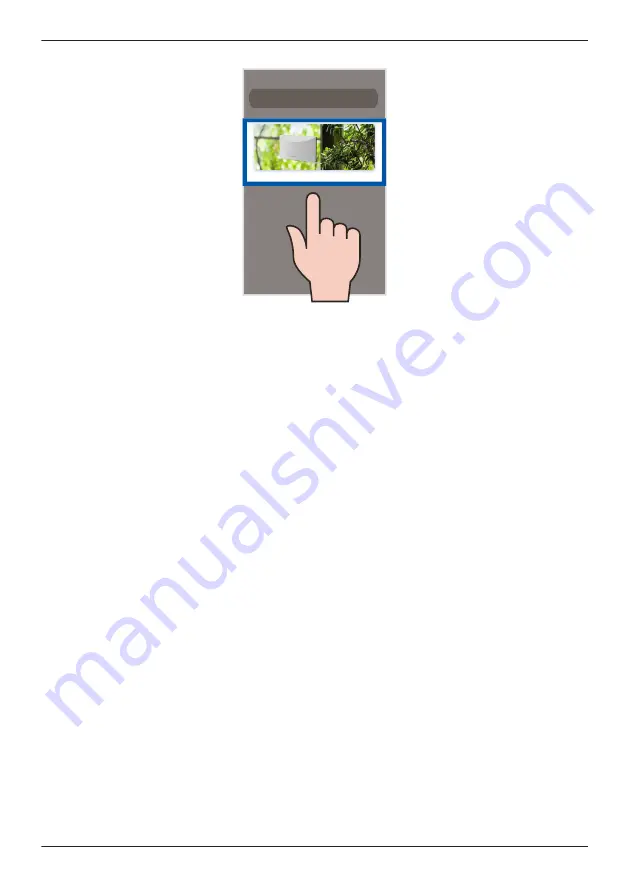
2
Tap
[WINDOW Camera]
.
3
Tap
[Add New Camera]
.
4
Follow the on-screen instructions, remove the cover from the camera, and then tap
[Next]
.
5
Follow the on-screen instructions, plug in the camera, and then tap
[Next]
.
R
Wait about 1 minute for the camera to start up.
6
Follow the on-screen instructions and confirm the LED color on your camera.
– If the camera’s LED indicator lights in yellow, tap the yellow icon and proceed to step 7.
– If the camera’s LED indicator lights in a color other than yellow, tap the icon for that color and
follow the on-screen instructions.
7
Confirm that the wireless network name (SSID) of the wireless router that the camera will connect to
is displayed, and then tap
[Done]
.
R
If a different wireless network name is displayed, tap
[Change Wi-Fi]
and follow the on-screen
instructions.
8
Determine if you will complete the initial setup using Bluetooth or WPS.
–
Set up using Bluetooth:
Select
[Bluetooth]
and proceed from Bluetooth.
R
If Bluetooth is disabled on your mobile device, a dialog asking you to enable Bluetooth may be
displayed. Follow the on-screen instructions to enable Bluetooth.
–
Set up using WPS:
Select
[WPS]
and proceed from WPS.
Bluetooth
Bluetooth is a wireless technology used for exchanging data between devices over short distances.
The Bluetooth function of your mobile device can be used to connect to the camera and send it
network information.
WPS
WPS is a function of wireless routers that is used to easily connect wireless devices to wireless
routers. A WPS button on a wireless router indicates that it has the WPS function.
Bluetooth
1
Enter the password for the wireless network and then tap
[Next]
.
R
Your mobile device starts searching for the camera.
R
When
[Linking]
is displayed, wait for up to about 3 minutes until the camera is connected to your
wireless network and mobile device.
91
Using a shelf, floor, and window camera
Summary of Contents for HomeHawk KX-HNC505
Page 1: ...User s Guide Text entity en_us_201005 Model No ...
Page 198: ...198 Notes ...
Page 199: ...199 Notes ...
Page 200: ...PNQP1406QA eng CC1803YK9100 ...






























