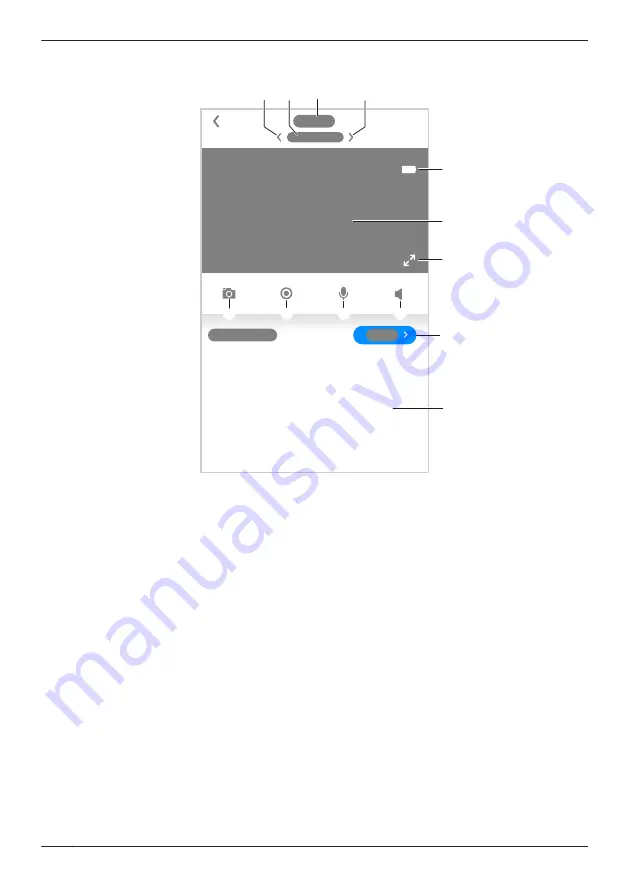
To access the camera image/recording list screen, tap the desired camera from the
[HomeHawk]
app
home screen ( “Front door camera and outdoor camera home screen”, Page 24).
E
F
C
A
D
B
H
I
J
G
K
A
L
A
Used to switch between available cameras
B
Shows the camera’s name
C
Shows the access point’s name
D
Shows the battery level
( “Camera battery level”, Page 135)
E
Shows the live camera image
F
Indicates that by tapping the camera image
(
E
) or this icon (
F
), the camera image can
be enlarged and the live camera image
screen ( “Viewing the live camera image
screen”, Page 125) can be accessed
G
Takes snapshots
( “Taking snapshots”, Page 127)
H
Starts/stops recording
( “Recording camera images (manual
recording)”, Page 127)
I
Enables talking with the camera
( “Talking to the camera”, Page 128)
J
Turns sound on/off
( “Turning the camera audio on and off”,
Page 126)
K
Displays a recording list of all images of the
selected camera
( “Viewing the recording list screen”,
Page 128)
L
Shows today’s recorded image list for the
selected camera
124
Using a front door camera and outdoor camera
Summary of Contents for HomeHawk KX-HNC505
Page 1: ...User s Guide Text entity en_us_201005 Model No ...
Page 198: ...198 Notes ...
Page 199: ...199 Notes ...
Page 200: ...PNQP1406QA eng CC1803YK9100 ...
















































