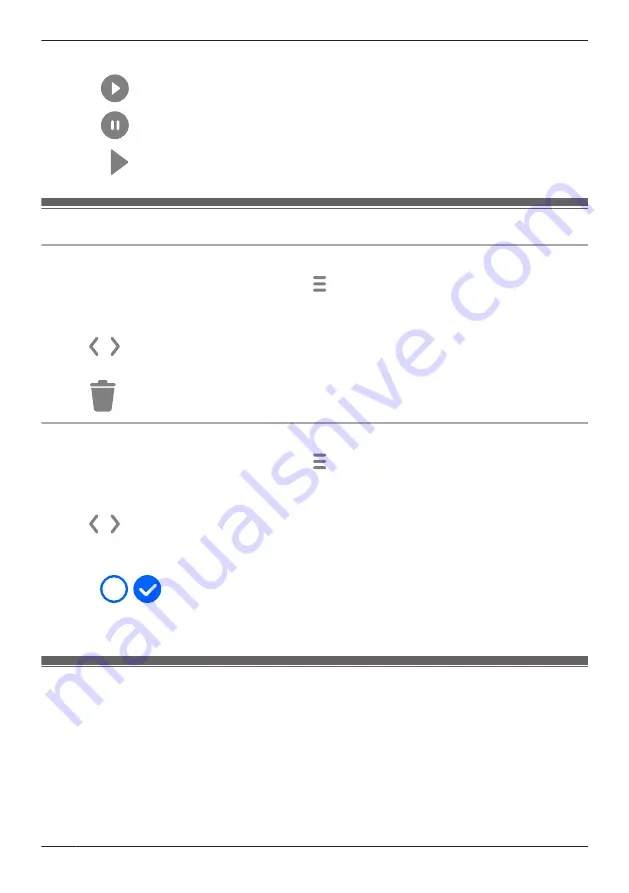
Tap
[Rapid Playback]
to start rapid playback. The following controls are displayed.
Starts or resumes playback
Pauses playback
Goes to normal playback
Erasing recordings
Erasing individual images
1
From the
[HomeHawk]
app home screen, tap
®
[Recording List]
.
R
The recording list screen is displayed ( “Viewing the recording list screen”, Page 98).
2
Select the desired camera.
3
Tap
,
, or the displayed date to select a recording date.
4
Select the desired recording.
5
Tap
®
[OK]
.
Erasing multiple images
1
From the
[HomeHawk]
app home screen, tap
®
[Recording List]
.
R
The recording list screen is displayed ( “Viewing the recording list screen”, Page 98).
2
Select the desired camera.
3
Tap
,
, or the displayed date to select a recording date.
4
Tap
[Select]
.
5
Select the desired recordings.
R
Tap
/
displayed next to the date to select or deselect all images shown in the list.
R
Filter categories ( “Filters”, Page 100) can be used to display to the desired recordings.
6
When finished, tap
[Delete]
®
[OK]
.
Protecting recordings
You can protect recordings so that they cannot be erased.
Note:
R
Protected images will be erased if the SD card is formatted ( “Formatting SD cards (window cameras
only)”, Page 111).
102
Using a shelf, floor, and window camera
Summary of Contents for HomeHawk KX-HNC505
Page 1: ...User s Guide Text entity en_us_201005 Model No ...
Page 198: ...198 Notes ...
Page 199: ...199 Notes ...
Page 200: ...PNQP1406QA eng CC1803YK9100 ...
















































