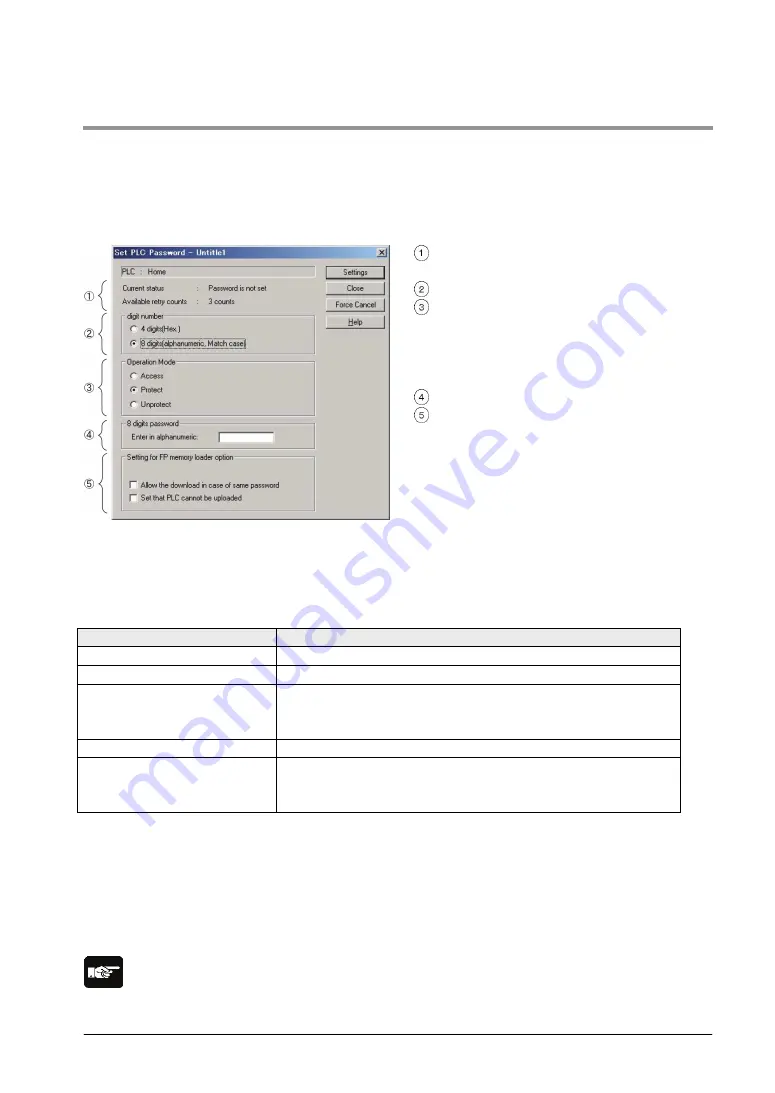
9-3
9.1.2 Setting using Programming Tool
Setting using FPWIN GR
1. Select [Online Edit Mode] under the [Online] on the menu bar, or press the [CTRL] and [F2] keys at
the same time, to switch to the [Online] screen.
2. Select or “Set PLC Password” under “Tool” on the menu bar. The following display will be shown.
Security information dialog box
Indicates the current status of the password
setting.
Specify the type of the password to be used.
Specify an operation mode.
Access: Accesses programs by inputting a
password.
Protect: Sets a password.
Unprotect: Releases the password setting.
Input a password.
Those are the settings when using the FP
memory loader (Ver. 2.0 or later).
Confirmation the contents of the password setting
Confirm the settings indicated in the dialog box.
Current status
Indicates the current status of the password setting. There are following five statuses.
Item
Settings
Password is not set
Password is not set.
4 digits Protect
Four-digit password, and access is prohibited.
4 digits Available to access
Four-digit password, and access is allowed.
(The status that inputting the password completes and that can
access programs.)
8 digits Protect
Eight-digit password, and access is prohibited.
8 digits Available to access
Eight-digit password, and access is allowed.
(The status that inputting the password completes and that can
access programs.)
Available retry counts
This is the number of times that you can input the password in succession (up to 3 times). Every
time incorrect password is input, the number will decrease.
If you fail to input the correct password for 3 times in succession, you cannot access the
program.
Turn the power supply of the FP0R off and then on again to try to input the password again.
Note:
If the power supply of the PLC is turned on/off with the setting that the access is allowed, the setting will
be that the PLC is protected again.
Summary of Contents for FP0R Series
Page 1: ......
Page 6: ...iv ...
Page 14: ...xii ...
Page 15: ...Chapter 1 Functions and Restrictions of the Unit ...
Page 24: ...1 10 ...
Page 25: ...Chapter 2 Specifications and Functions of Control Unit ...
Page 38: ...2 14 ...
Page 39: ...Chapter 3 Expansion ...
Page 45: ...3 7 3 4 Terminal layout diagram Model No Terminal layout diagrams E8RS E8RM E16RS E16RM E8YRS ...
Page 48: ...3 10 ...
Page 49: ...Chapter 4 I O Allocation ...
Page 53: ...Chapter 5 Installation and Wiring ...
Page 73: ...Chapter 6 Preparation of USB Port ...
Page 77: ...6 5 5 Click Finish on the following screen to be displayed ...
Page 79: ...6 7 4 Double click on FP0R 5 Click Update Driver ...
Page 84: ...6 12 ...
Page 85: ...Chapter 7 Communication ...
Page 139: ...7 55 Sample program For Type II Use a program as below to directly specify a MODBUS address ...
Page 141: ...Chapter 8 High speed Counter Pulse Output and PWM Output Functions ...
Page 142: ...8 2 ...
Page 199: ...Chapter 9 Security Functions ...
Page 211: ...Chapter 10 Other Functions ...
Page 217: ...Chapter 11 Self Diagnostic and Troubleshooting ...
Page 227: ...Chapter 12 Precautions During Programming ...
Page 242: ...12 16 ...
Page 243: ...Chapter 13 Specifications ...
Page 254: ...13 12 ...
Page 255: ...Chapter 14 Dimensions and Others ...
Page 262: ...14 8 ...
Page 263: ...Chapter 15 Appendix ...
Page 344: ...15 82 15 7 ASCII Codes ...
Page 346: ......
Page 347: ......
Page 348: ......






























