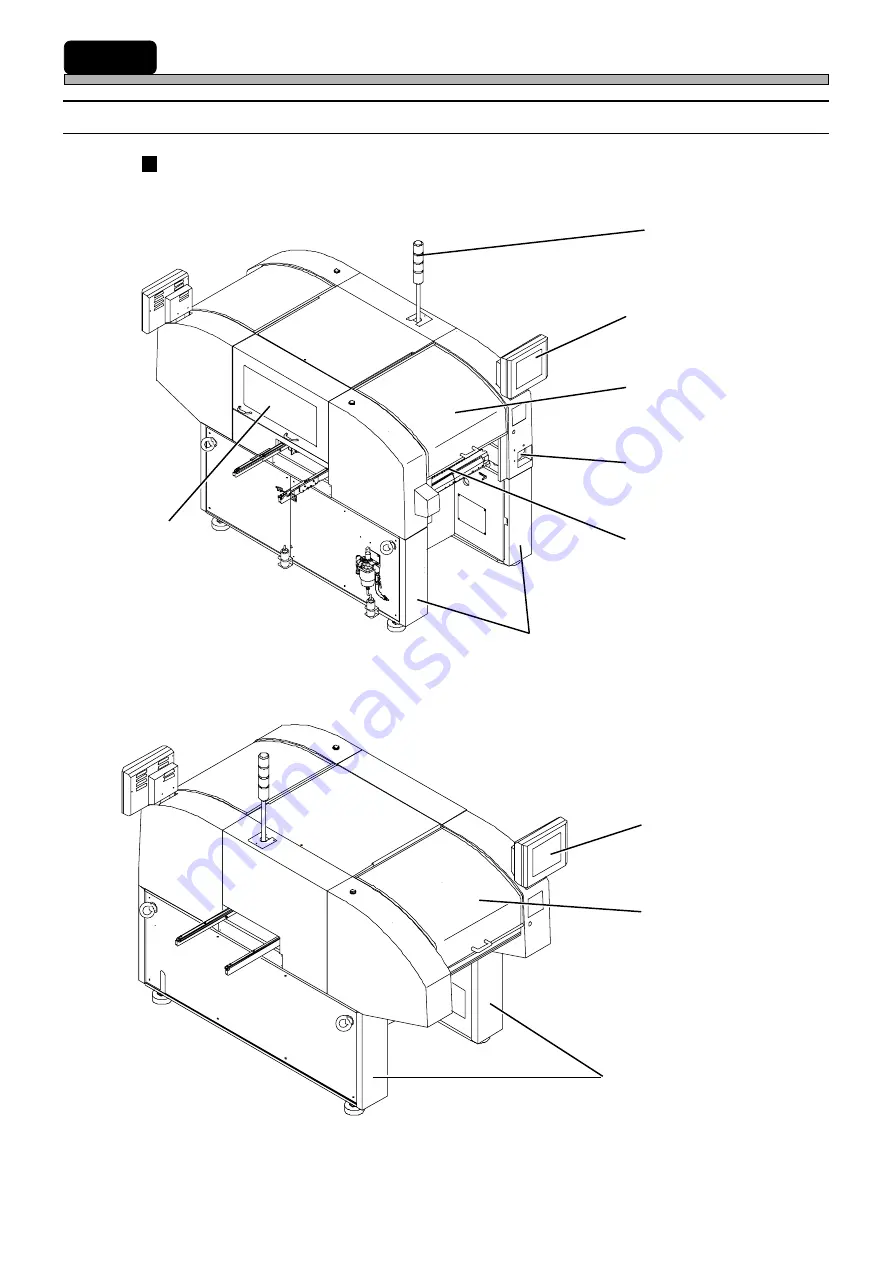
Page 1-2
4H4C-E-OMA01-A01-01
1-1
Names and Mechanism of Each Unit
1-1-1
Placement Machine (CM301)
External View
Front View
Status Indicator
(3-color Indicator Light)
Front Panel
Power Supply Switch
Rear View
Feeder Table
Front Safety Cover
Rear Panel
Rear Safety Cover
Rear Side Cover
4H4C-AA01
4H4C-AB01
Front Side Cover
Side Safety Cover
Summary of Contents for CM301
Page 2: ......
Page 6: ...Page 4 4H4C E OMA00 B01 00 MEMO ...
Page 19: ...Page 17 SAFETY PRECAUTIONS Be sure to observe 4H4C E OMA00 A03 02 WARNING ...
Page 64: ...Page 1 20 MEMO 4H4C E OMA01 A01 01 ...
Page 78: ...Page 2 14 MEMO 4H4C E OMA02 A01 01 ...
















































