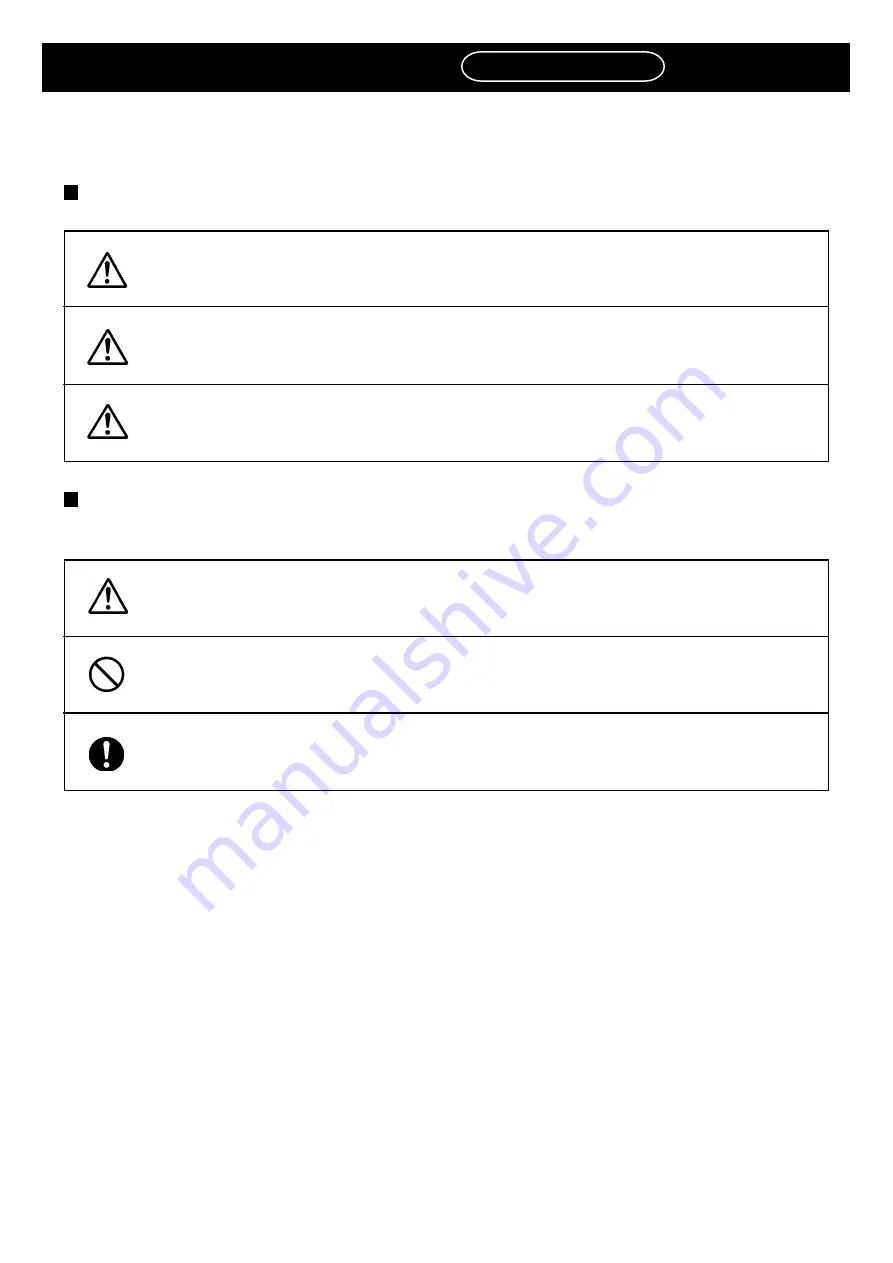
Page 11
SAFETY PRECAUTIONS
Be sure to observe
The precautions that must be observed in order to prevent injury to the user or another
person, or damage to property, are as follows.
The degree of danger or injury resulting from incorrect use due to failure to read an indica-
tion is classified and described as follows.
The matters should be observed are classified and described according to the symbols
shown below.
(The followings are only some examples of the symbolic indications.)
This indication refers to a situation which is considered that
there is imminent danger of death or serious injury.
This indication refers to a situation which is considered that
there is a possibility of death or serious injury.
This indication refers to a situation which is considered that
there is a possibility of only injury or physical damage.
These symbols indicate matters to which attention must be paid.
These symbol indicate an action that must not be carried out.
DANGER
WARNING
CAUTION
These symbol indicate an action that must be carried out.
4H4C-E-OMA00-A03-02
Summary of Contents for CM301
Page 2: ......
Page 6: ...Page 4 4H4C E OMA00 B01 00 MEMO ...
Page 19: ...Page 17 SAFETY PRECAUTIONS Be sure to observe 4H4C E OMA00 A03 02 WARNING ...
Page 64: ...Page 1 20 MEMO 4H4C E OMA01 A01 01 ...
Page 78: ...Page 2 14 MEMO 4H4C E OMA02 A01 01 ...














































