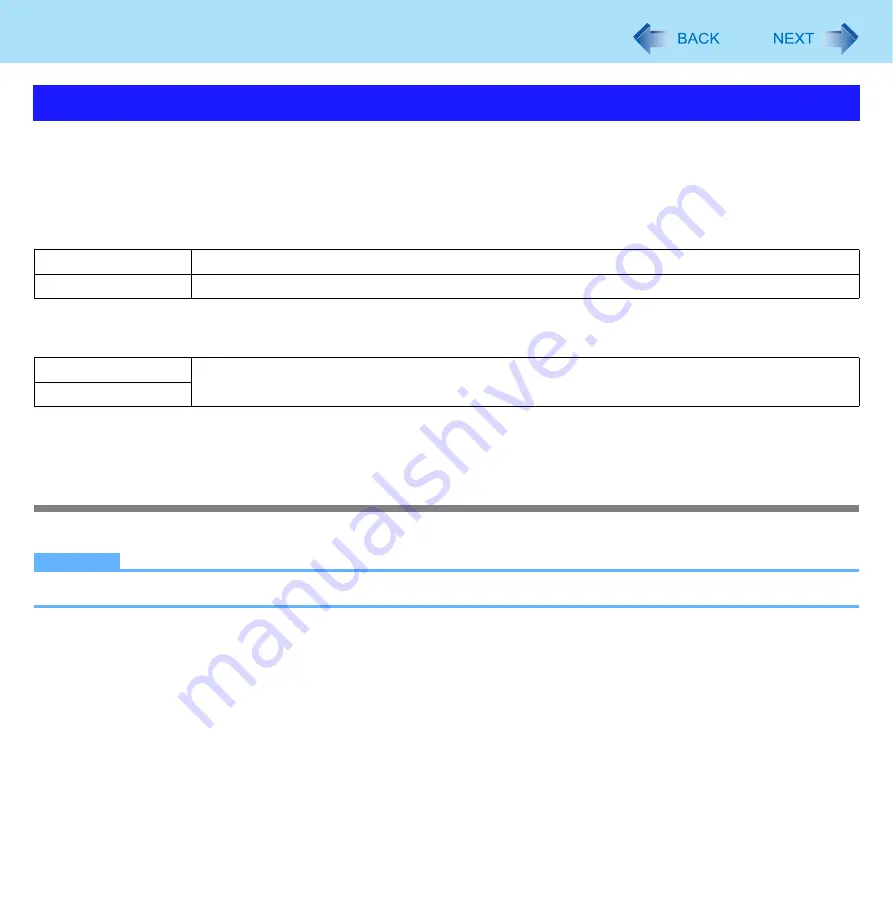
5
Using the Touch Pad
There are two ways of scrolling with the Touch Pad: the Touch Pad utility, and the Virtual Scrolling Function. You cannot use
both functions at the same time.
The Touch Pad utility is enabled in the default setting.
z
The Touch Pad utility (below)
You can scroll continuously by tracing a circle on the Touch Pad (Start scrolling from the edge of the Touch Pad).
z
The Virtual Scrolling function (
You can scroll vertically (or horizontally) by tracing repeatedly in the desired direction.
You can use separate settings for each account regarding whether to use the Touch Pad utility or the Virtual Scrolling func-
tion.
Using the Touch Pad Utility
You can scroll easily by tracing a circle on the Touch Pad.
NOTE
z
External mouse drivers cannot be used at the same time as the Touch Pad utility. (
)
1
Make the following settings to use the horizontal scroll.
Once the settings have been made, it is not necessary to make the same settings the next time.
Scroll
Vertical scroll
It can be used in the default setting.
Horizontal scroll
A setting is required to use the horizontal scroll.
Vertical scroll
The Virtual Scrolling function must be set to enable.
Horizontal scroll






































