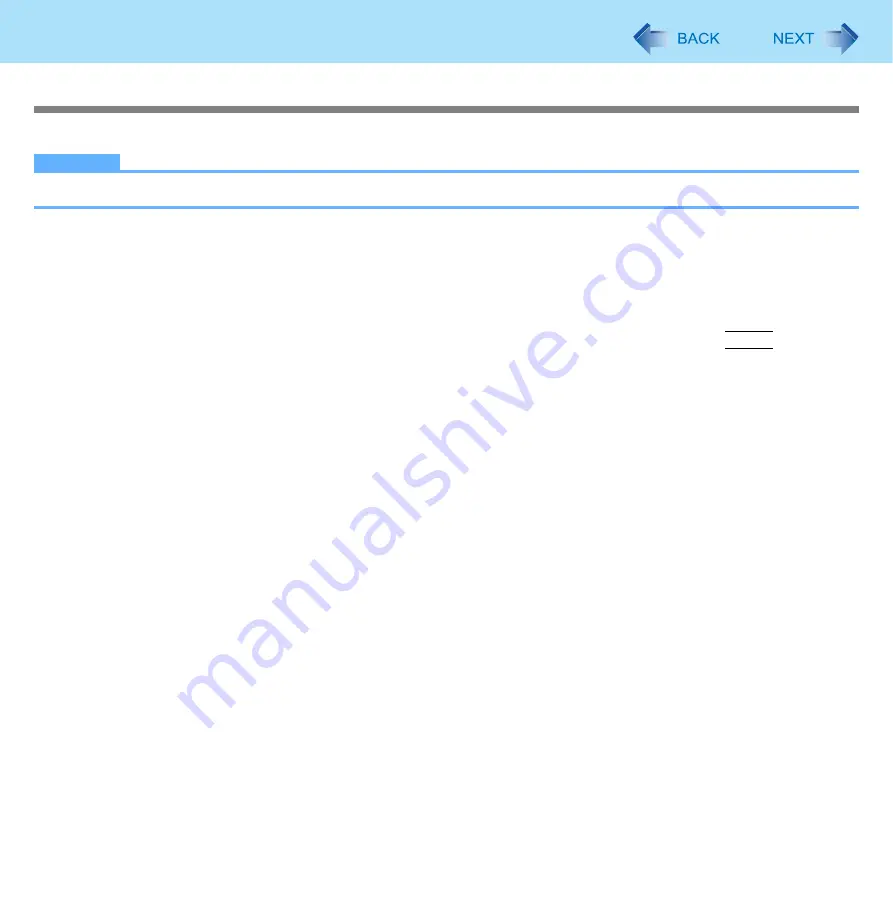
15
Using the Touchscreen
Calibrating the Touchscreen
When you cannot point correctly with the stylus (include), calibrate the Touchscreen by following the steps below.
NOTE
z
Rotate the display to 0 degree before performing the calibration. (
<Only for model with Windows XP Professional>
Calibrate the Touchscreen for each account created.
1
Run [Touch Screen Calibration Utility].
Click [start] - [All Programs] - [Fujitsu Touch Panel (USB)] - [Touch Screen Calibration Utility].
2
Touch the 9 “+” target marks sequentially with the stylus, and then press
Enter
.
Keep touching each “+” target mark until blinks.
3
Touch [Save & Exit].
<Only for model with Windows XP Tablet PC Edition>
If an administrator calibrates the Touchscreen
If an administrator performs calibration once, other administrators will not need to do even if multiple user accounts are cre-
ated. This does not need to be performed two times or more for one computer. However, calibrate again after you reinstall the
software.
1
Click [start] - [Control Panel] - [Other Control Panel Options] - [Tablet Calibration].
2
Touch the 9 “+” target marks sequentially with the stylus.
3
Touch [OK] and restart the computer.
If each user calibrates the Touchscreen
1
Click [start] - [Control Panel] - [Printers and Other Hardware] - [Tablet and Pen Settings].
2
Set the following with [Calibration]
in [Settings].
A
Select [Landscape] and click [Calibrate].
















































