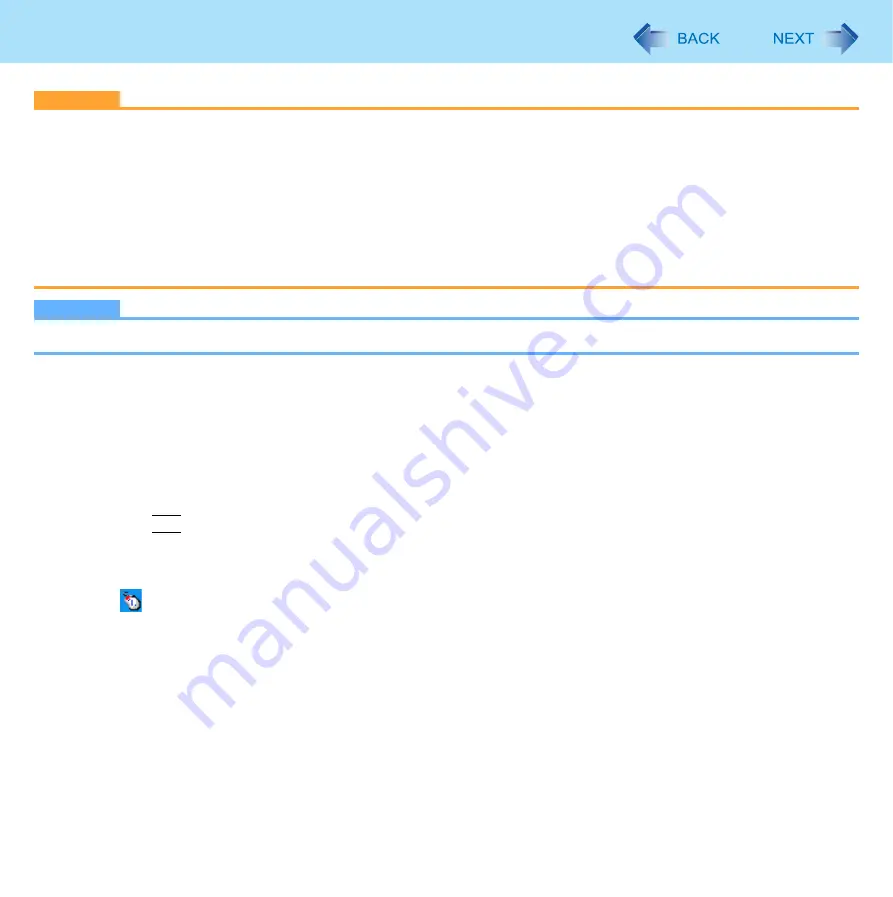
14
Using the Touchscreen
CAUTION
z
If a change is made to the display resolution, or the cursor cannot be pointed correctly with the stylus, be sure to cali-
brate the Touchscreen. (
z
When mouse drivers are installed (e.g., IntelliMouse), the touchscreen function may not be used.
z
When the operation of panning (only the internal LCD) is performed while the display resolution is set higher than the
resolution of the internal LCD, the touchscreen function will not work properly.
z
Even when only an external display is in use, the cursor will move on the external display if the surface of the internal
LCD is touched when the touchscreen driver is active. Therefore, do not touch the internal LCD when only an external
display is in use.
z
The touchscreen function does not work in the Setup Utility, also in the “Full Screen” of [Command Prompt].
NOTE
z
Do not move the stylus too quickly. If the stylus moves too quickly, the cursor may be unable to follow its movement.
<Only for model with Windows XP Professional>
Install the touchscreen driver
z
If the touchscreen driver not installed, you can install the touchscreen driver using the following procedure.
1
Set [Touchscreen Mode] to [Auto] or [Touchscreen Mode] in the [Main] menu of the Setup
Utility.
2
Press
F10
.
3
Input [c:\util\drivers\tscreen\ftsetup.exe] in [Start] - [Run], and then click [OK].
z
Follow the on-screen instructions.
z
appears when you restart the computer after installing the touchscreen driver.
4
Perform the touchscreen calibration (





























