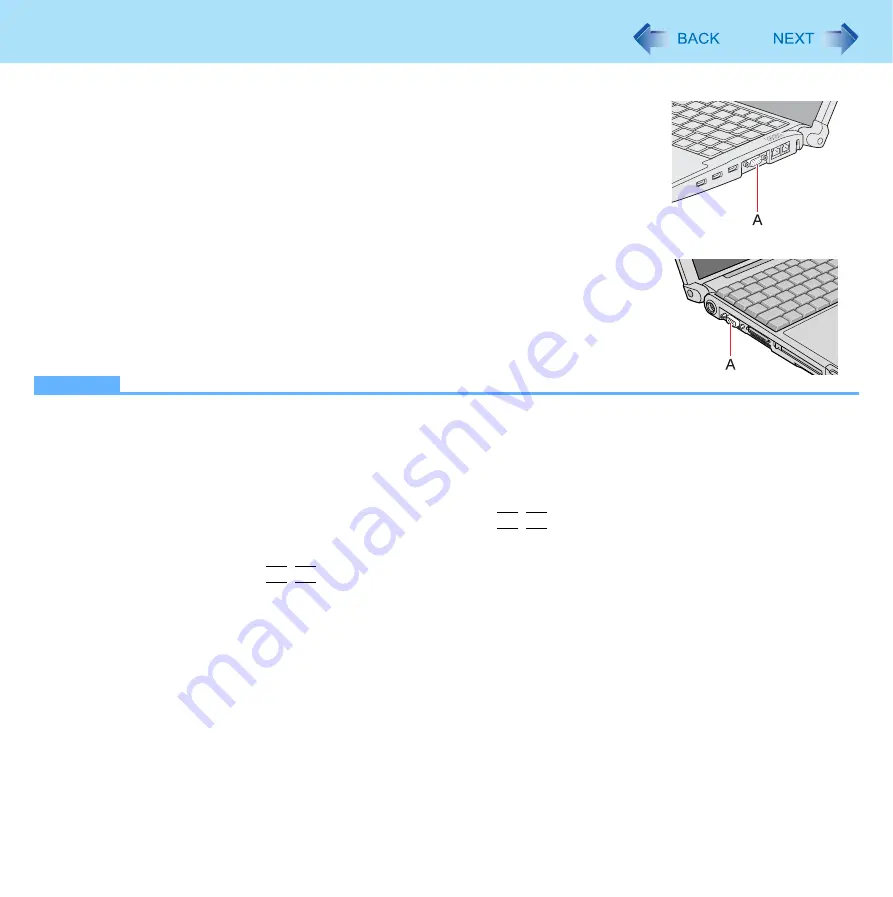
71
External Display
You can switch the output destination to an external display.
Connect the external display to the external display port (A).
NOTE
z
After resuming from hibernation or restarting the computer, the output destination may not be the same as the one
selected in the previous status.
z
Do not connect or remove the external display during standby or hibernation.
z
It may take some time to switch between displays depending on the displays used.
z
When you use high resolution displays, the display color, resolution or refresh rate may be changed, switching to
[Notebook] in [Intel(R) Graphics Media Accelerator Driver for Mobile].
We recommend you to switch the output destination by pressing
Fn
+
F3
.
z
When you change the output destination after Windows starts up, do not press any key until switching is complete.
z
You cannot use the simultaneous display until Windows starts up.
z
Display switching by pressing
Fn
+
F3
may not work when you use the Fast User Switching function to switch the user.
In this case, log off all users and restart the computer.
z
Simultaneous display and display switching do not work when [Command Prompt] screen is set to “Full Screen”.
z
When you use an external display or extended desktop, click [Display Settings] and set a suitable number of colors,
resolution, or refresh rate for each display.
Depending on the settings, some external displays may be distorted or displayed incorrectly. In this case, check the
refresh rate setting.
z
When you use the simultaneous display, DVD-Video, MPEG files and other motion image files may not be played back
smoothly.
z
Carefully read the instruction manual of the external display.
z
When connecting an external display that does not conform to the Plug & Play standards, select the display driver
accordingly in the following menu, or use the driver disc supplied with the external display.
[start] - [Control Panel] - [Appearance and Themes] - [Display] - [Settings] - [Advanced] - [Monitor] - [Properties] -
[Driver] - [Update Driver]
CF-F8 Series
CF-W8/CF-T8 Series






























