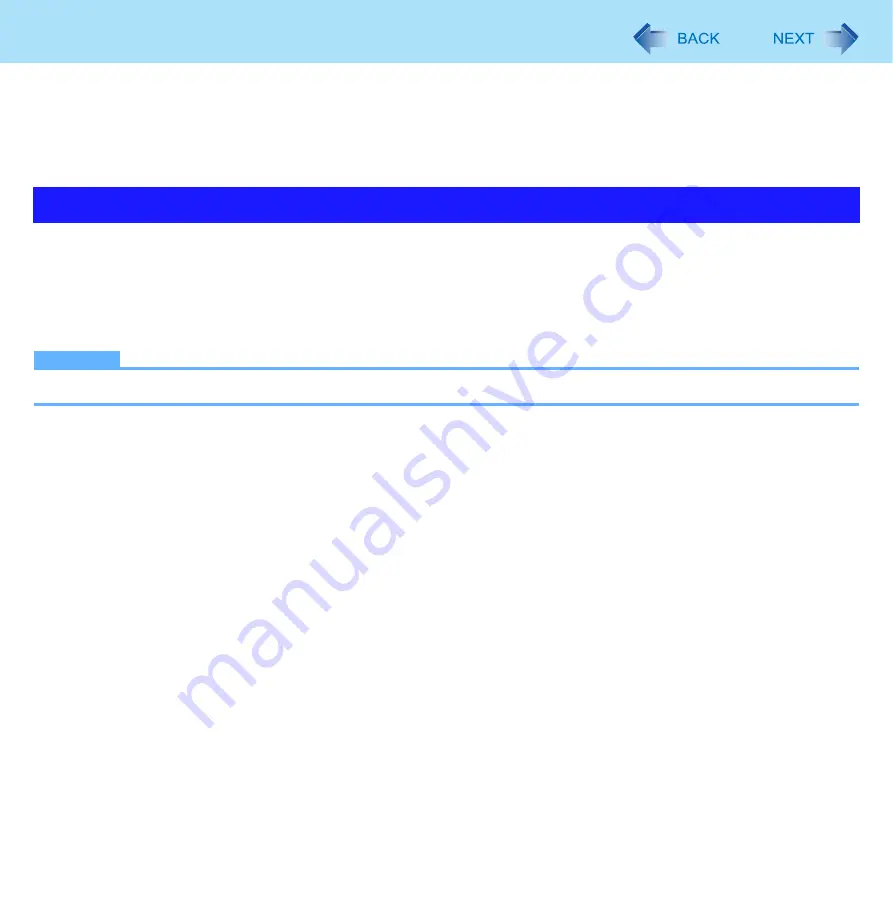
38
Standby or Hibernation Functions
• When using peripheral devices.
(If peripheral devices fail to work normally, restart the computer.)
z
The computer does not enter standby or hibernation immediately after resuming. Wait approximately one minute.
z
When the Wake up from wired LAN function or Wake up from wireless LAN function is enabled (the function is enabled in
the default setting), battery consumption will increase while in standby or hibernation.
1
Click [start] - [Control Panel] - [Performance and Maintenance] - [Power Options] -
[Advanced].
2
Click [Stand by] or [Hibernate] for [When I close the lid of my portable computer:] / [When
I press the power button on my computer:], and then select [OK].
NOTE
z
You do not need to make the setting if you use the Windows menu to enter standby or hibernation.
Setting Standby or Hibernation
















































