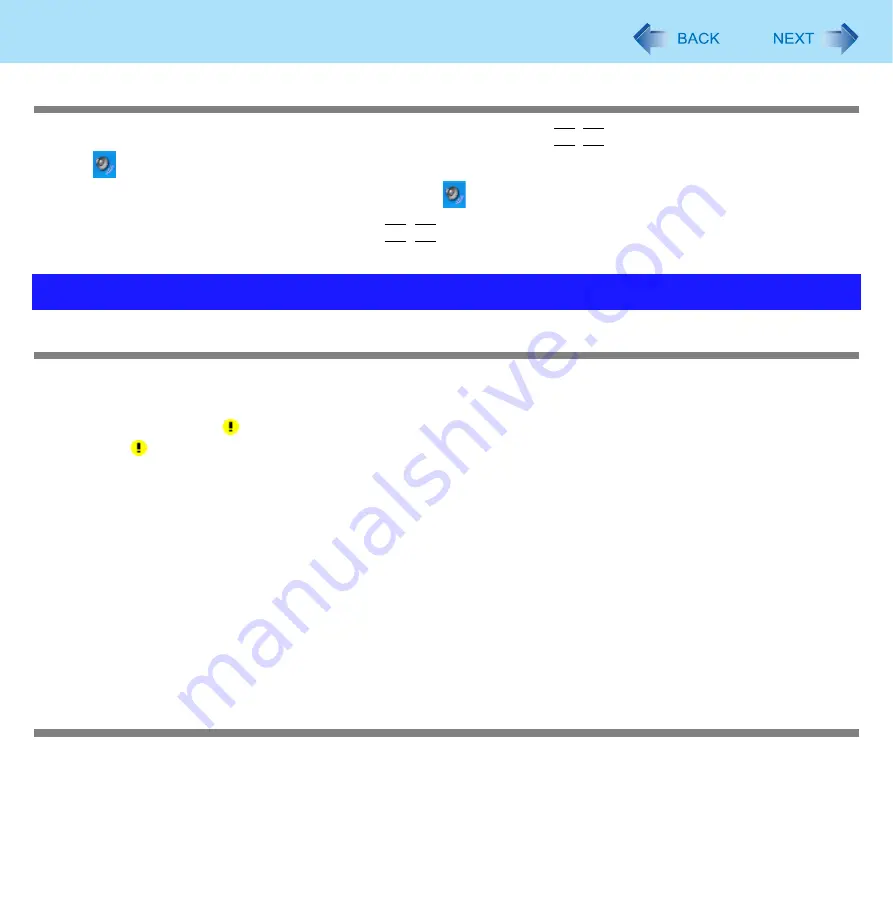
125
Troubleshooting (Advanced)
Cannot change the volume/Cannot increase the volume
z
After making WinDVD’s screen inactive (by clicking the desktop etc.) press
Fn
+
F6
.
z
Click
in the notification area, and then drag the slide bar to the upper side (to the bigger sounds).
When Win DVD’s screen is chosen, the display on the screen
will not be changed even the sound is switched to on/off or
the volume is adjusted by using Fn key.
Also, maximizing the volume of WinDVD by pressing
Fn
+
F6
does not increase the volume more than as it is set by the oper-
ating system.
Your peripheral does not work
z
Check that the drivers are installed for the connected devices.
A
Click [start] - [Control Panel] - [Performance and Maintenance] - [System] - [Hardware] - [Device Manager].
B
Check whether is shown for the devices.
If is shown:
Try removing and inserting the device once more. If the problem persists, restart the computer.
z
Check the peripheral manufacturer’s homepage or other sources to see if a driver update is available.
z
After installing the driver, be sure to restart the computer.
z
Depending on the device connected, the computer may not recognize when the device is connected or disconnected, or
the device may not operate properly.
Use the following procedure:
A
Click [start] - [Control Panel] - [Performance and Maintenance] - [System] - [Hardware] - [Device Manager].
B
Select the applied device, and remove the check mark for [Allow the computer to turn off this device to save
power] in [Power Management]. (This item may be unavailable for some types of devices.)
z
When operation resumes from the standby or hibernation, devices such as an external mouse, modem or PC Cards may
not function properly. In such cases, restart your computer.
z
If it still does not work after checking the above items, consult the peripheral manufacturer.
An error occurs while installing the driver
z
Check that the driver is supported by the operating system. If you use an incompatible driver, malfunction may occur.
z
Set the [Execute-Disable Bit Capability] to [Disabled] in the [Advanced] menu of the Setup Utility. If the error is not
resolved, it is possible that the driver being used is not compatible with the Data execution prevention function. For a
driver, consult the peripheral manufacturer.
Problems with Peripherals






























