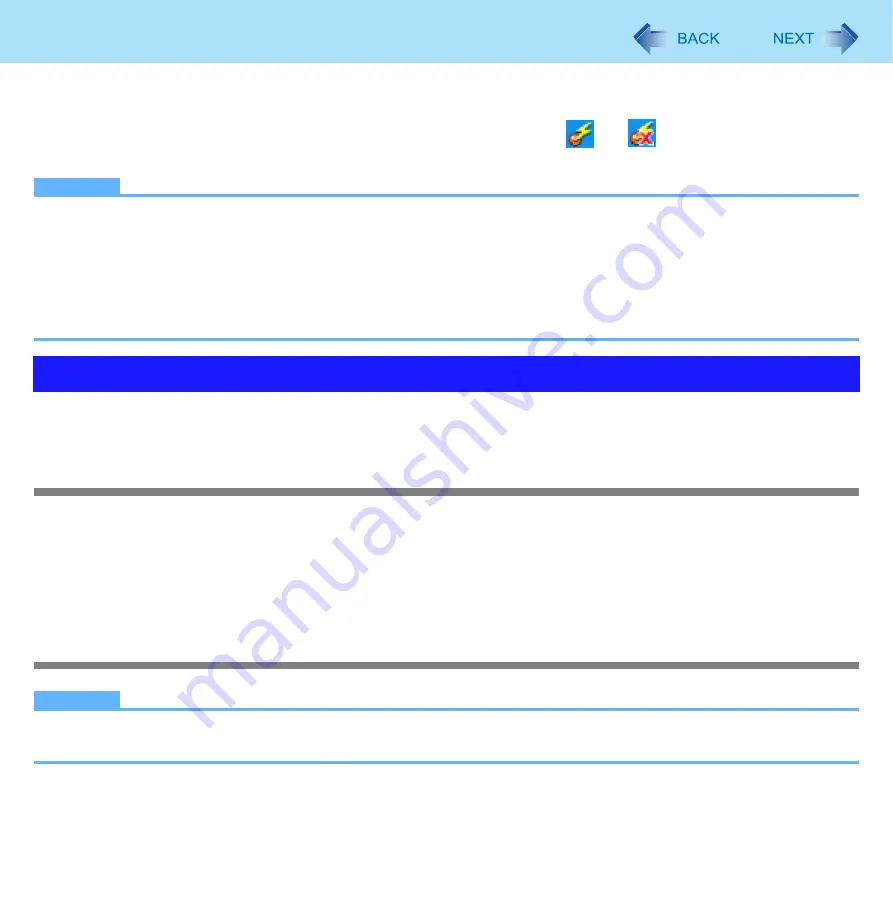
88
Disabling/Enabling Wireless Communication
To check the wireless communication status
1
Place the cursor over the Wireless Switch Utility icon (
or
) on the notification
area.
NOTE
z
Do not turn on/off the switch repeatedly at too short intervals.
z
Do not restart, log off, or enter standby or hibernation immediately after turning on/off the switch.
z
Do not turn on/off the switch while Windows is starting up.
z
To use wireless communication, set the wireless devices ([Wireless LAN] / [Bluetooth] / [Wireless WAN]) to [Enabled]
(default) in the [Advanced] menu of the Setup Utility.
z
It may take some time to turn off wireless communication after switching the wireless switch off.
z
If the IEEE802.11a setting is changed in [Device Manager], the display will be changed accordingly.
You can automatically disable the wireless LAN connection when a LAN cable is connected to your computer. You need to
install the Wireless Connection Disable Utility to use this function.
Installing the utility
1
Log on to Windows as an administrator.
2
Click [start] - [Run] and input [c:\util\wdisable\setup.exe], and click [OK].
3
Follow the on-screen instructions to install the Wireless Connection Disable Utility.
Checking the status of the Wireless Connection
NOTE
z
The Wireless Switch Utility should also be installed so that the Wireless Connection Disable Utility works.
z
The utility does not automatically disable the Bluetooth connection.
Wireless Connection Disable Utility






























