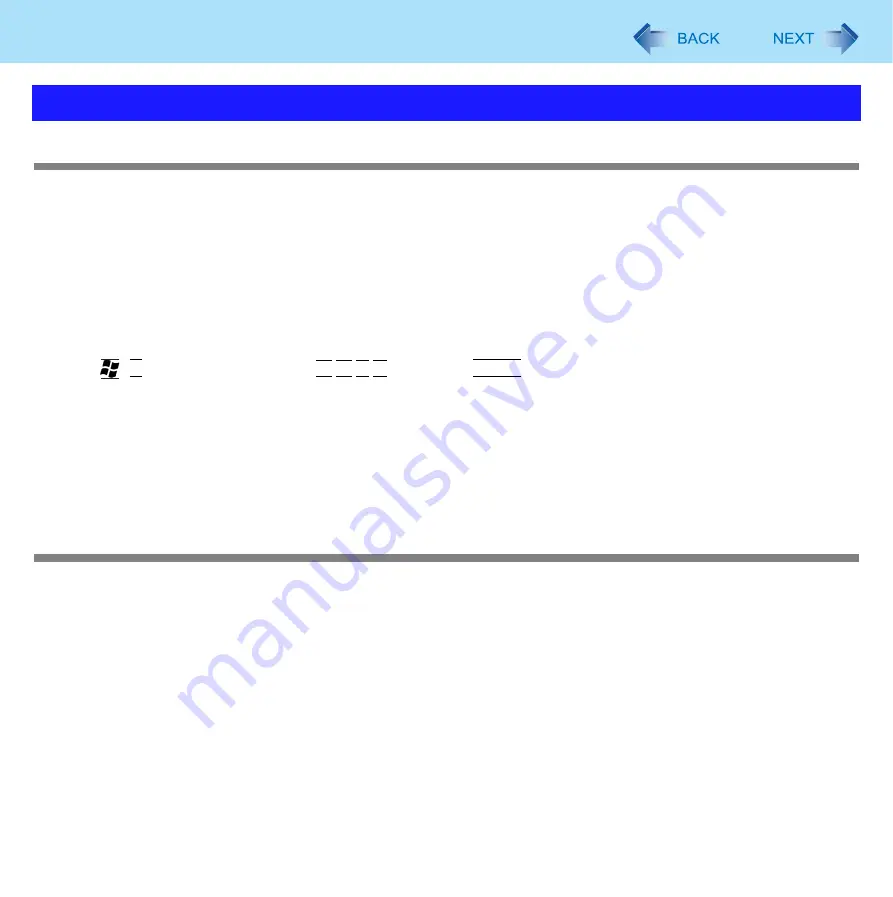
116
Troubleshooting (Advanced)
The cursor cannot be controlled properly
z
Sensitivity when touching the Touch Pad can be adjusted. (
z
Make sure [Touch Pad] is set to [Enabled] on the [Main] menu of the Setup Utility. (
z
With the following procedure, check that no external mouse driver is installed. If it is installed, it may not possible to use
the Touch Pad.
A
Click [start] - [Control Panel] - [Performance and Maintenance] - [System] - [Hardware] - [Device Manager].
B
Double-click [Mice and other pointing devices].
If a name other than [Synaptics PS/2...] is displayed, then an external mouse driver is installed. Delete it, then
restart the computer.
z
Restart the computer by using the keyboard.
Press ,
U
, and select [Restart] with
Î
Í
Ï
Ð
, then press
Enter
.
If the computer does not respond to keyboard commands, read
“
No response
”.
)
<Only for CF-T8 Series with Windows XP Tablet PC Edition>
z
Click [start] - [Control Panel] - [Add or Remove Programs], and check that [FCL USB Pen Tablet] is displayed.
• If it is not displayed:
It is necessary to install the touchscreen driver.
Click [start] - [Run], and input “c:\util\drivers\tscreen\TPSetUp.exe”, then click [OK].
Follow the on-screen instructions to complete installation.
The cursor moves randomly
z
Adjust the touch sensitivity.
To adjust the sensitivity, refer to “Adjusting the Sensitivity when Touching the Touch Pad” (
z
Check that no external mouse driver is installed. (Refer to steps
A
and
B
under “The cursor cannot be controlled prop-
erly” above.)
z
<Only for CF-T8 Series>
Do not press the area around the display. The cursor may move to the edges of the screen.
Problems with Cursor






























