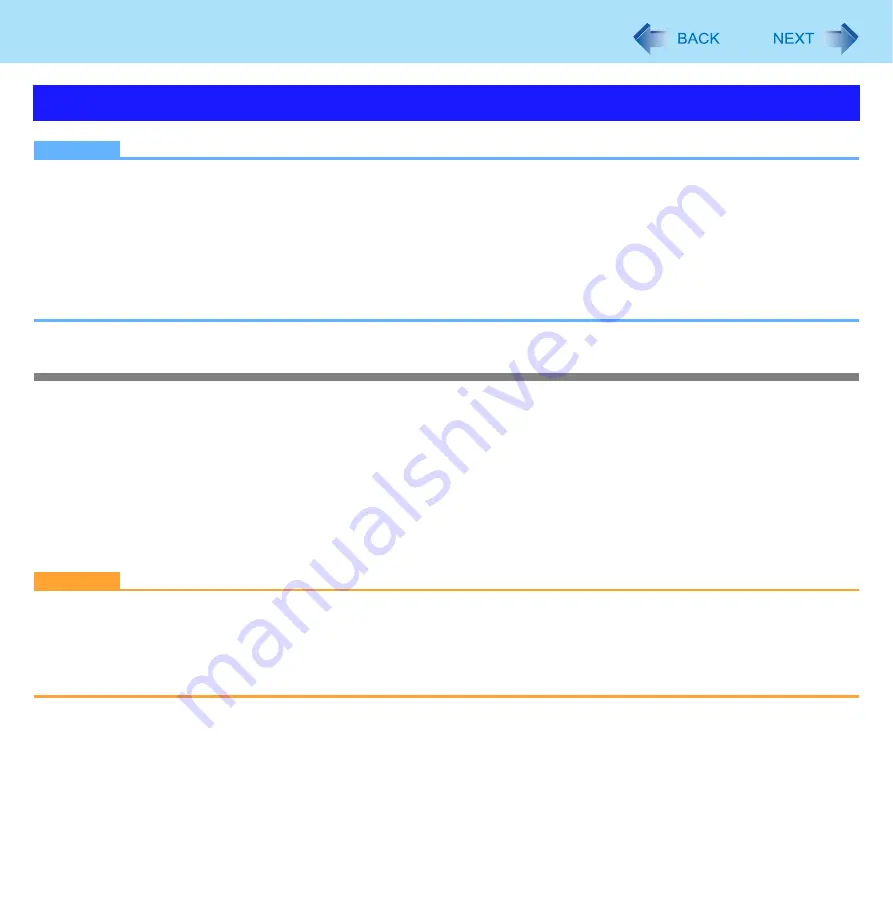
93
Wireless LAN
NOTE
z
Even when a password is set in the Setup Utility and [Password on boot] is set to [Enabled], entering the password is
unnecessary for turning on or resuming the computer.
z
Connect the AC adaptor.
z
The Power On by LAN function is off under the following conditions:
• When you turn the computer off by sliding the power switch for four seconds or longer (e.g., after a hung-up).
• When you reattach the AC adaptor and battery pack to the computer after removing them.
z
The screen remains dark after the computer resumes from standby. The previous screen display will be restored when
you touch the keyboard, touch pad or touchscreen (only for CF-T8 Series).
Enabling the Wake Up from Wireless LAN function
The computer automatically resumes from standby or hibernation when the computer is accessed from the network server via
the wireless LAN.
1
Click [start] - [Control Panel] - [Performance and Maintenance] - [System] - [Hardware] -
[Device Manager] and double-click [Network adapters], and double-click [Intel(R) WiFi
Link xxxx], and then click [Power Management].
2
Add check marks for [Allow the computer to turn off this device to save power.] and
[Allow this device to bring the computer out of standby.], and click [OK].
CAUTION
z
Even if the Wake Up from wireless LAN function is enabled, it will be disabled once the communication stops for even
a moment (for example, when there is heavy signal traffic or the computer is taken out of the communication range of
the access point).
The Wake Up from wireless LAN function will also be disabled if the wireless switch (
) at the ON position is
set to OFF.
Wake Up from Wireless LAN






























