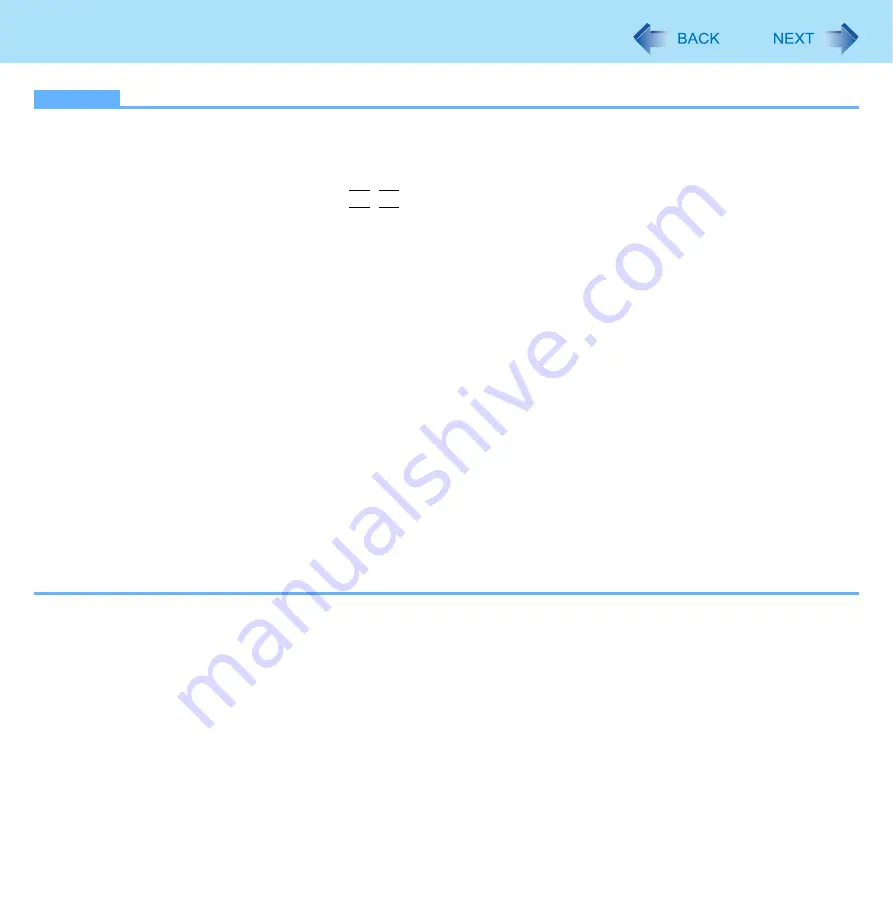
73
External Display
NOTE
z
Always change the settings in the manner described.
z
It may not be possible to use the extended desktop with some software applications.
z
When you click the maximize button, the window is displayed on one of the displays. You cannot move the maximized
window to the other display.
z
You cannot switch the display by pressing
Fn
+
F3
when using the extended desktop.
z
When the application running is not shown on the display:
When the application is in the external display or after the application is closed in the external display, there are times
the application will not be shown in the display when executed the next time if the position of the extended display is
changed or the Extended Desktop is closed.
When there is no display after the position of the extended display is changed:
The application running is displayed at the position of the extended display before the change. Return the position of
the extended display to the condition before the change. Move the application to the internal LCD, and then correct the
position of the extended display.
When there is no display when the Extended Desktop is disabled:
The application running is being displayed in the external display. Set the Extended Desktop again, move the applica-
tion from the external display to the internal LCD and then disable the Extended Desktop.
z
When the display domain for the Extended Desktop is changed, the wallpaper and icons may become displaced.
z
When an animated pointer is used for the mouse pointer:
An error may occur when resuming from the standby or hibernation. In such cases, change the mouse pointer to the
standard pointer with the following procedure:
A
Click [start] - [Control Panel] - [Printers and Other Hardware] - [Mouse].
B
Click [Pointers].
C
Click [(None)] in [Scheme], then click [OK].
z
<Only for CF-T8 Series>
Set the internal LCD to the primary device when using the touchscreen. The cursor will move on the primary device
when you touch the internal LCD.
















































