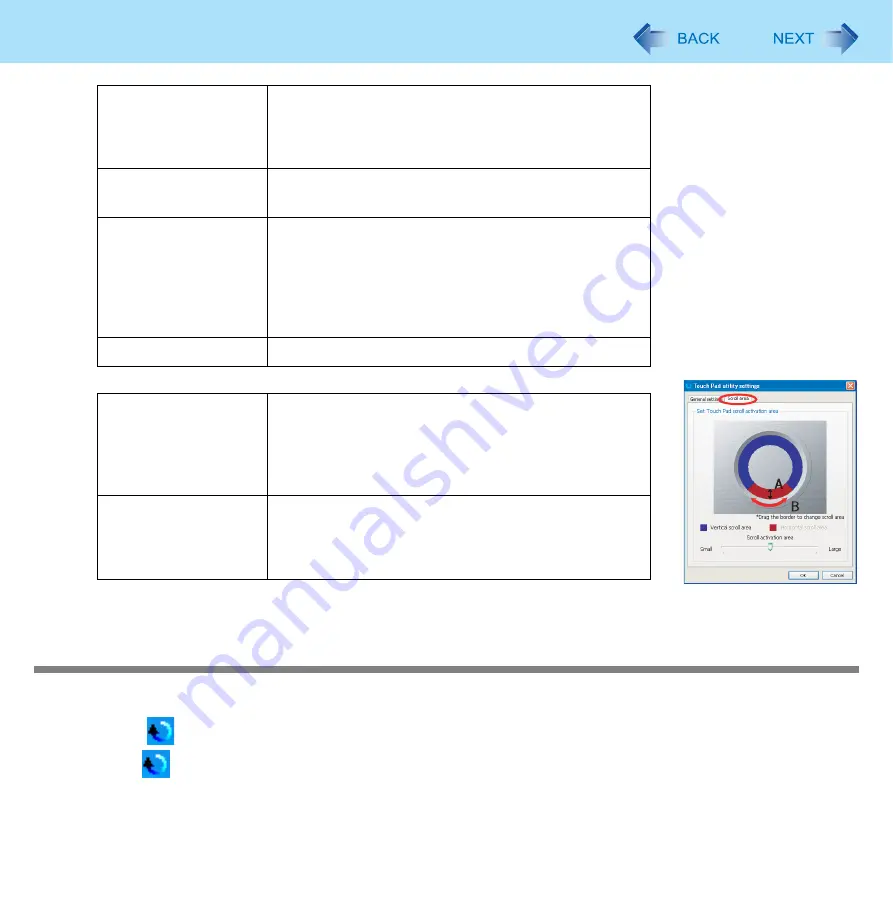
9
Using the Touch Pad
z
Scroll area
3
Click [OK].
Using the Virtual Scrolling Function
Set the Virtual Scrolling function using the following procedure. The Touch Pad utility will be disabled.
1
Click
on the notification area, and click [Settings].
When
is not displayed:
, step
1
-
A
Reverse vertical scroll-
ing (On/Off)
You can change the direction in which the screen scrolls
when you trace the Touch Pad clockwise.
• When check mark is added: Upwards
• When check mark is removed: Downwards
Activate horizontal
scroll function (On/Off)
If you add a check mark, you can use the horizontal
scroll.
Reverse horizontal
scrolling (On/Off)
When you add a check mark for [Activate horizontal
scroll function], you can change the direction in which
the screen scrolls when you trace the Touch Pad clock-
wise.
• When check mark is added: Scroll left
• When check mark is removed: Scroll right
Set scroll speed
You can change the scroll speed.
A. Width of the scroll
area
By dragging the inner circumference of the starting area,
you can change the width of the scroll area (A) in five
stages.
You can also change the width by sliding the [Scroll acti-
vation area] slide bar.
B. Vertical and
horizontal scroll
scroll area
You can change the scroll area (B) by dragging border
of the vertical and horizontal scroll scroll area. The max-
imum starting area for the horizontal scroll is half the cir-
cumference.










































